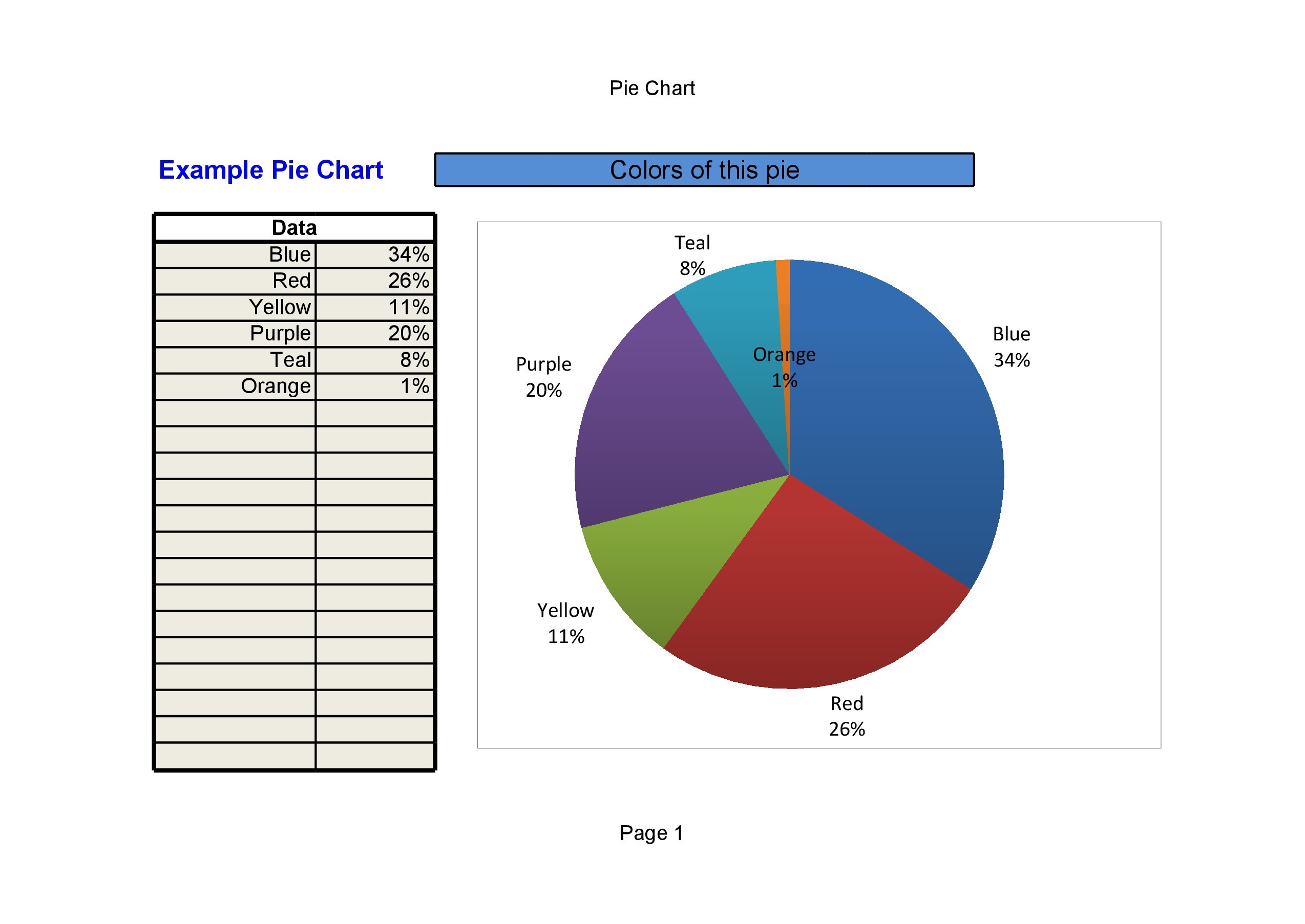5 Simple Ways to Merge Sheets in Excel 2007

Whether you are a data analyst, a business owner, or someone who loves organizing data, mastering the art of merging sheets in Microsoft Excel can significantly boost your productivity. Excel 2007, despite being an older version, still holds robust tools for managing and merging data from different sheets. Let's explore five straightforward methods to merge sheets in Excel 2007, helping you manage your data more efficiently.
1. Consolidation Tool

The first method involves using Excel’s built-in Consolidate tool. This feature is perfect for summing up data from multiple sheets.
- Click on the sheet where you want the consolidated data to appear.
- Select the Data tab.
- Choose Consolidate from the ‘Data Tools’ group.
- In the Function box, select Sum (or another function as per your need).
- Add references from all sheets you want to merge by clicking on the Collapse button to navigate and select cells or ranges.
- After setting references, click OK.
📌 Note: Ensure that your data labels are consistent across all sheets for accurate consolidation.
2. Vlookup for Data Integration

If you’re dealing with data where you need to look up information from one sheet to another, VLOOKUP is your go-to function.
- Assume you want data from Sheet2 into Sheet1.
- In Sheet1, enter the lookup value in the column where the integration is needed.
- Enter the VLOOKUP formula like this:
=VLOOKUP(A1, Sheet2!A1:C10, 2, FALSE), where A1 is the lookup value in Sheet1, A1:C10 is the lookup range in Sheet2, and 2 is the column index from which to retrieve the data. - Copy the formula down to match the rows.
3. Using Power Query

Power Query (introduced in Excel 2010 but can be used in Excel 2007 with some tweaks) is an advanced data transformation and merging tool.
- Go to the Data tab, then click on From Other Sources and choose From Microsoft Query.
- Set up your data source connections for each sheet you want to merge.
- Use the query editor to merge these datasets based on matching columns or criteria.
- Load the result back into Excel.
📝 Note: Installing Power Query for Excel 2007 requires the use of add-ins available from Microsoft or third-party developers.
4. Macros to Automate Merging

For repetitive tasks, creating a macro can save you loads of time.
- Open the Visual Basic for Applications (VBA) editor by pressing Alt + F11.
- Insert a new module from the ‘Insert’ menu.
- Write a VBA script like:
Sub MergeSheets() Dim ws As Worksheet Dim mergedWs As Worksheet Set mergedWs = Sheets(“Merged”)For Each ws In ThisWorkbook.Worksheets If ws.Name <> "Merged" Then ws.Range("A1:A" & ws.UsedRange.Rows.Count).Copy Destination:=mergedWs.Range("A" & mergedWs.UsedRange.Rows.Count + 1) End If Next ws End Sub </pre> </li> <li>Run the macro to merge sheets.</li>
5. Manual Copy-Paste with Filters

For smaller datasets or when you need complete control over data integration:
- Open the sheets to be merged.
- Use Ctrl+C to copy ranges.
- In the destination sheet, use Ctrl+Alt+V for Paste Special to manage how data is pasted (e.g., Values, Formats, etc.).
- Apply filters for better organization or data relevance.
The process of merging sheets in Excel 2007, while requiring some initial setup, becomes an effortless task once you know these techniques. These methods range from simple copy-paste actions to more sophisticated approaches like using Power Query or VBA macros. Each method has its place depending on the size and complexity of your data, and your proficiency with Excel. From consolidating data to looking up information across sheets, or automating repetitive tasks, Excel offers tools that cater to various needs. Remember, the key to effective data management in Excel is not just knowing these methods but understanding when and how to apply them for optimal results. The ability to merge sheets efficiently can transform your data handling from a tedious chore into a smooth workflow, thereby enhancing your overall productivity.
What is the best method for small datasets?

+
For small datasets, the manual copy-paste method with filters provides the most control and is straightforward to implement.
Can VLOOKUP merge multiple columns?

+
VLOOKUP can look up and return data from multiple columns but only one at a time. For merging multiple columns, you need multiple VLOOKUP formulas or use Excel’s Index/Match functions.
How can I automatically merge sheets every time the workbook is opened?

+
To automate the process, write a VBA macro with an event trigger (like Workbook_Open event) to run the merging script every time you open the workbook.
Is there a way to merge sheets without losing data formatting?

+
Use the Paste Special option, choosing to paste ‘All’ or ‘All except borders’ to preserve formatting while merging data.