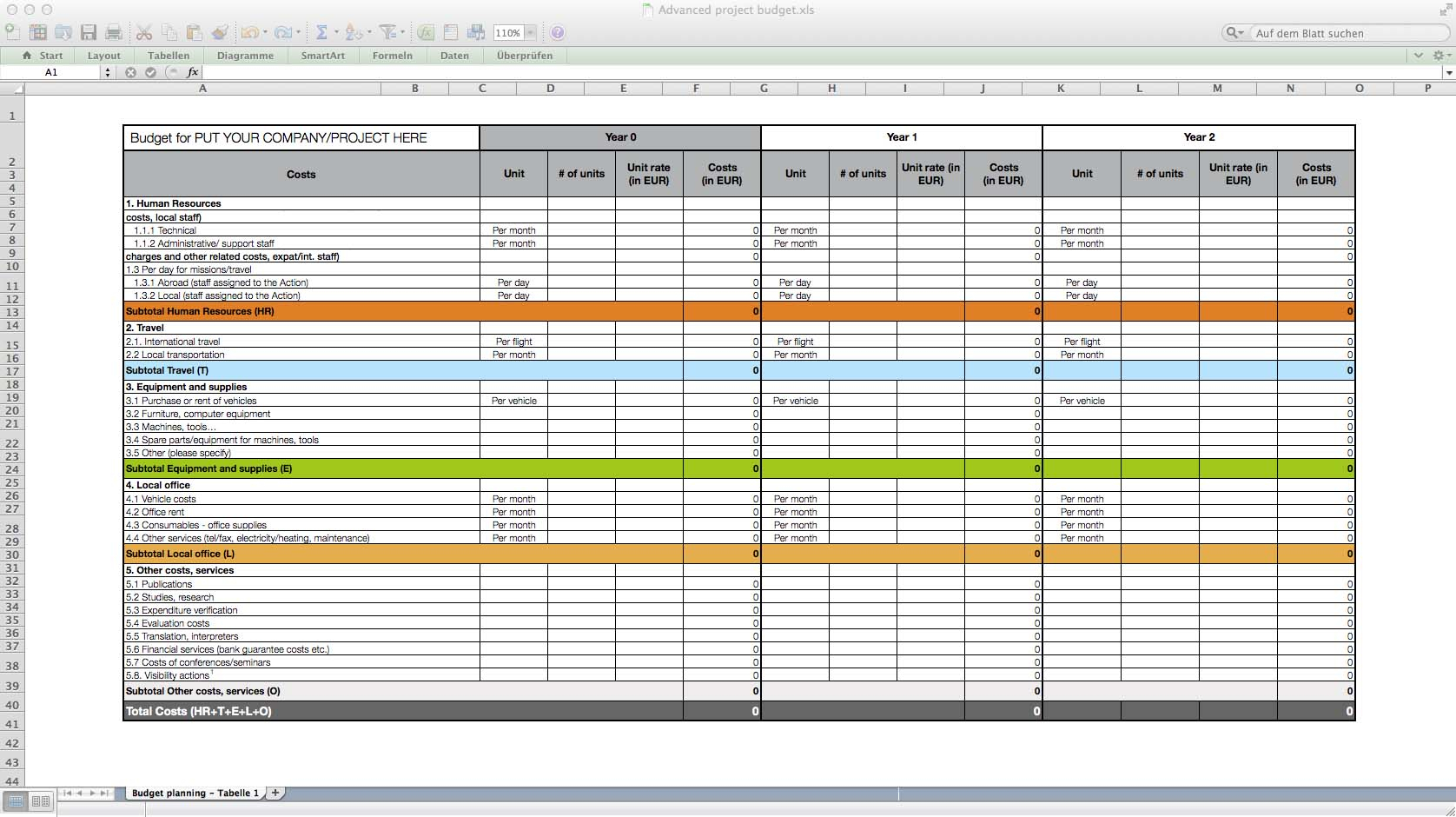5 Ways to Merge Sheets in Excel Easily

Merging sheets in Excel can be a challenging task for many, especially when dealing with large datasets or integrating data from multiple sources. Whether you're consolidating financial data, integrating customer information, or compiling research results, the ability to merge Excel sheets effectively can save you a significant amount of time and reduce errors. In this article, we will explore five effective methods to merge Excel sheets, catering to different user needs and skill levels.
Method 1: Using Excel Formulas

Excel formulas are straightforward tools for merging data without altering the original spreadsheets.
- Use the
VLOOKUPFunction: This function looks up and retrieves data from a column in another sheet. - Use the
INDEXandMATCHFunctions: This combination allows for more flexible lookups, especially useful when dealing with dynamic data sets.
Example: If you need to merge customer data from multiple sheets, you can use:
=VLOOKUP(A2,Sheet2!A:B,2,FALSE)
💡 Note: Make sure the lookup values are unique to avoid any mismatches in your data.
Method 2: Power Query

Power Query is a powerful data transformation and preparation tool in Excel that simplifies the process of merging sheets.
- Append Queries: This option will stack the data from different sheets vertically.
- Merge Queries: You can join sheets horizontally based on a common column.

📌 Note: Power Query is available in Excel 2010 and later versions.
Method 3: Pivot Tables

If you’re dealing with data analysis rather than just merging, pivot tables can be an excellent method.
- Create Multiple Pivot Tables: Each for different sheets.
- Consolidate the Pivot Tables: Use the ‘Consolidate’ feature to combine these pivot tables into one.
Here’s how you might set this up:
| Step | Action |
|---|---|
| 1 | Create a pivot table from each source sheet. |
| 2 | Choose ‘Data’ > ‘Consolidate’ in the Excel menu. |
| 3 | Select ‘PivotTable Report’ and add your source ranges. |

🌟 Note: This method works best with numerical data where summaries are needed.
Method 4: VBA Macro

For advanced users, VBA can automate the merging process with a script.
- Create a Macro: Write a script to automate sheet merging.
- Run the Macro: Execute it to combine sheets from multiple workbooks.
Sub MergeSheets()
‘ VBA Script to merge sheets
Dim ws As Worksheet
For Each ws In Worksheets
If ws.Name <> “Sheet1” Then
ws.Cells.Copy Destination:=Sheets(“Sheet1”).Range(“A” & Rows.Count).End(xlUp).Offset(1)
End If
Next ws
End Sub
🛠 Note: Knowledge of VBA is necessary to customize and adapt this script for different scenarios.
Method 5: Manual Copy and Paste

The simplest and sometimes most direct approach is manually copying data from one sheet to another.
- Select and Copy: Highlight the range of cells to be copied.
- Paste to Destination: Paste into the destination sheet.
- Use Paste Special: For formatting and value control.
📝 Note: This method is prone to errors and can become cumbersome with large datasets.
In summary, Excel provides several avenues for merging data from multiple sheets. From simple formula-based methods like VLOOKUP to advanced options like VBA macros, there's a solution for every type of user. Whether you choose to use formulas for their simplicity or Power Query for its automation capabilities, understanding these tools can significantly enhance your Excel skills. Remember, the best method depends on your specific needs, the complexity of the task, and your comfort level with Excel features.
What is the easiest way to merge sheets in Excel?

+
The simplest method for many is the manual copy and paste, although this isn’t always the most efficient.
Can Excel handle merging sheets from multiple workbooks?

+
Yes, using Power Query or VBA macros, you can merge sheets from different workbooks effectively.
What are the limitations of using formulas to merge sheets?
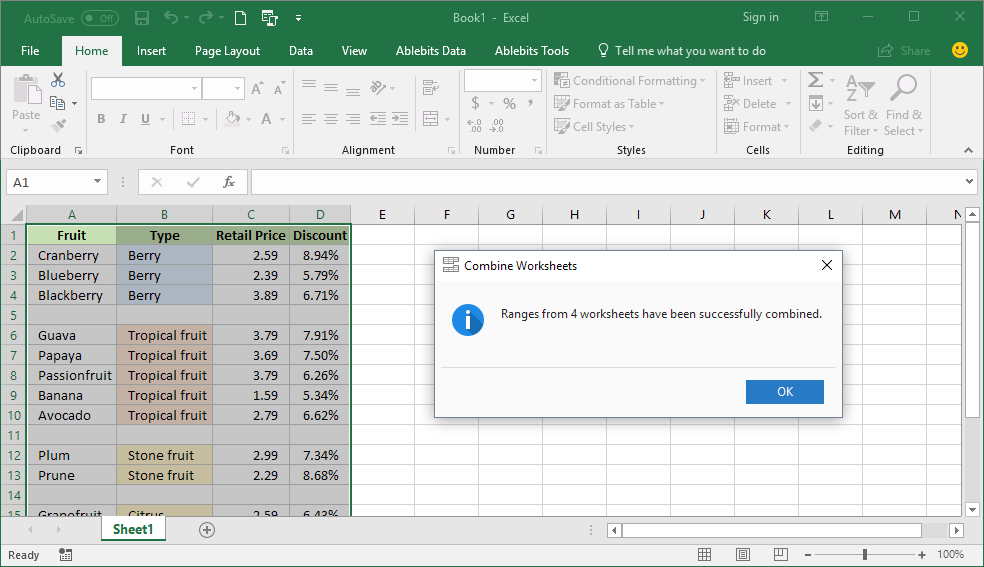
+
Formulas like VLOOKUP can be limited by their static nature and the need for exact matches, making them less flexible than other methods.
How do pivot tables help in merging sheets?

+
Pivot tables provide a summary and consolidate function, which can merge data from different sheets into one for analysis purposes.
Is there a performance impact when using VBA for sheet merging?

+
Yes, running complex VBA scripts, especially on large datasets, can slow down Excel. Efficient coding and avoiding repetitive loops can mitigate this.