5 Tips for a Professional Excel Sheet
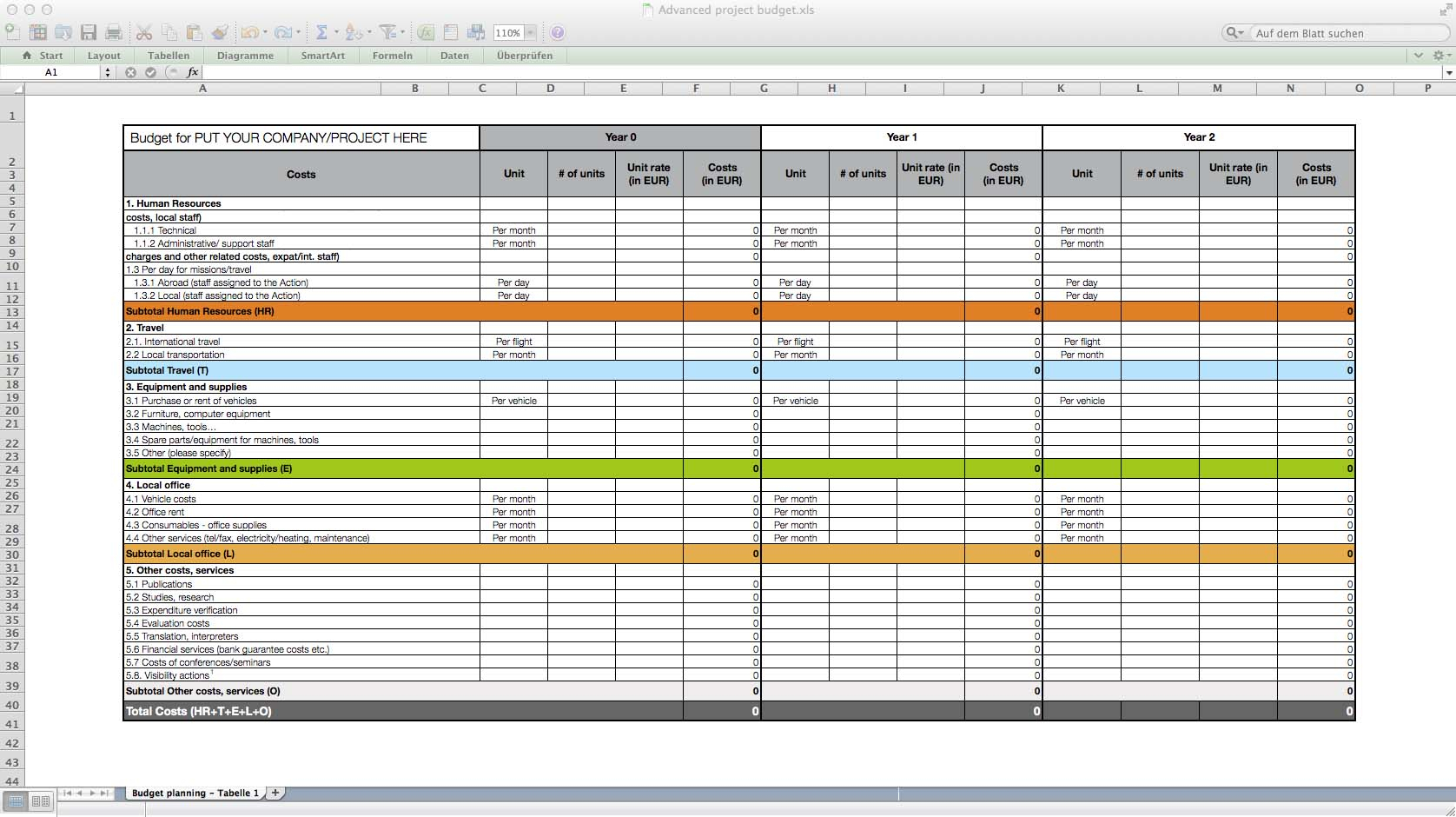
Creating a professional Excel sheet is crucial for effective data analysis, presentation, and record-keeping in any business environment. Whether you're compiling financial reports, managing inventory, or organizing project data, a well-designed Excel spreadsheet can significantly enhance readability, reduce errors, and improve overall efficiency. Here are five essential tips to elevate your Excel sheets to professional standards.
1. Plan Your Layout Carefully
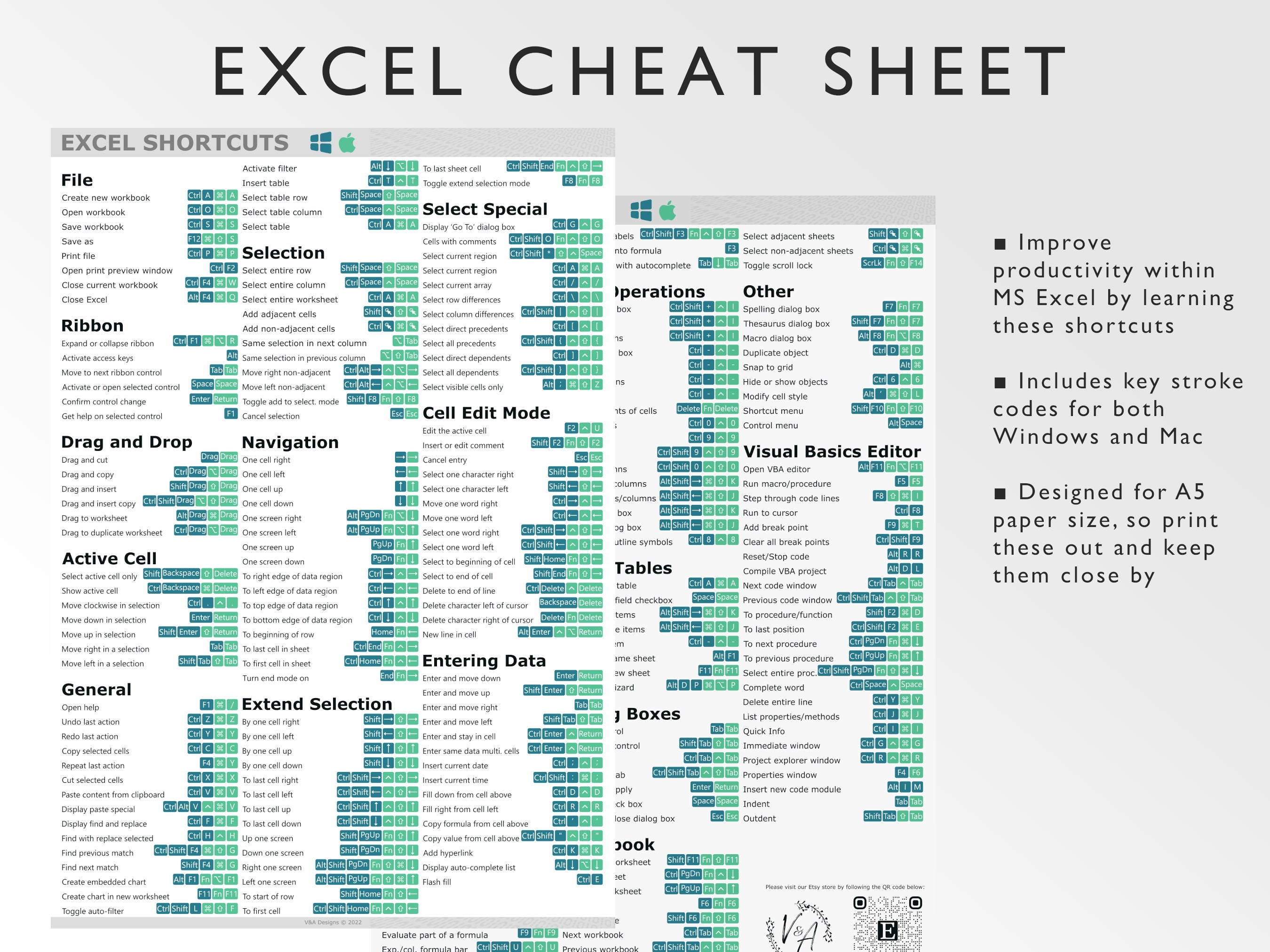
Before you dive into creating an Excel sheet, take time to plan its layout. Here’s how:
- Define Your Purpose: Understand what data you need to track and how you intend to use it.
- Sketch Out the Structure: Visualize the flow of information. Use rows for similar records and columns for different attributes.
- Group Related Data: Place related data blocks near each other to reduce visual noise and enhance readability.
📝 Note: A well-planned layout not only makes your spreadsheet more intuitive but also prevents you from having to restructure it later, saving time and reducing errors.
2. Use Consistent Formatting

Consistency in formatting helps in:
- Establishing a Visual Hierarchy: Use bold text, different fonts, and colors for headers, subtotals, and totals.
- Applying Uniform Styles: Standardize font size, color, and style for similar types of data to avoid confusion.
- Freezing Panes: Keep headers visible by freezing rows or columns as needed.
🎨 Note: Consistent formatting is not just about aesthetics; it’s about making the data easy to interpret at a glance.
3. Implement Data Validation

Data validation ensures the accuracy and integrity of your data:
- Set Rules: Use Excel’s Data Validation feature to restrict the type of data or values entered into specific cells or ranges.
- Dropdown Lists: Limit user input to predefined options, reducing errors from manual data entry.
- Error Messages: Provide clear instructions when incorrect data is entered to guide users.
| Type of Data | Validation Criteria |
|---|---|
| Numeric | Set minimum and maximum values, whole numbers or decimals. |
| Date | Ensure only valid dates are entered. |
| Text | Check for length, specific format or even custom formulas. |
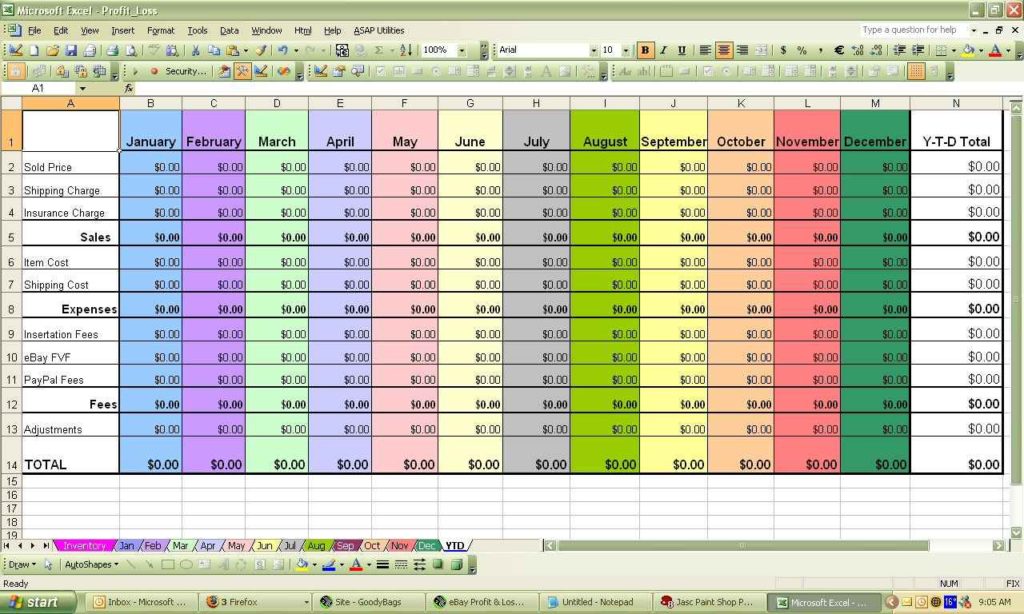
4. Utilize Formulas and Functions Efficiently
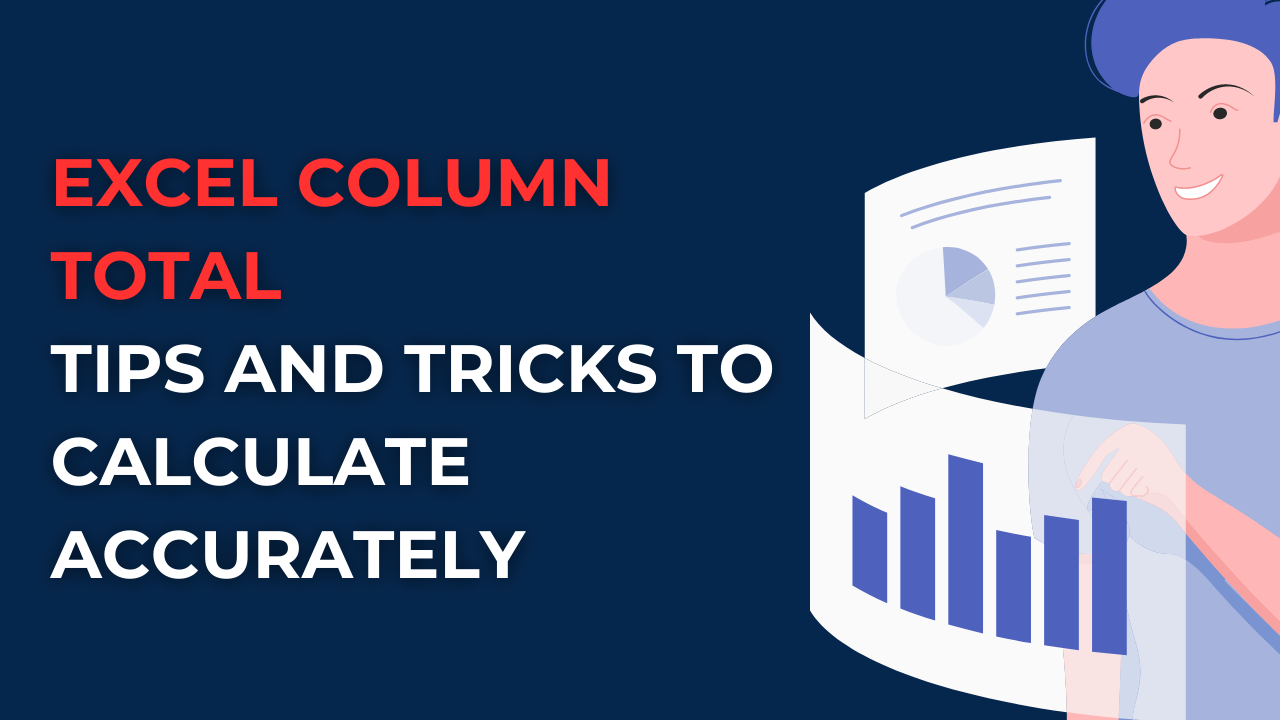
Formulas and functions automate calculations, making your spreadsheet dynamic and efficient:
- Common Functions: Leverage SUM, AVERAGE, VLOOKUP, and INDEX-MATCH for basic to intermediate calculations.
- Conditional Formatting: Highlight cells based on conditions to make key data stand out.
- Error Checking: Regularly check for errors in formulas using Excel’s Error Checking feature.
⚙️ Note: Efficient use of Excel functions not only speeds up your workflow but also helps in data analysis by providing instant insights.
5. Maintain and Update Your Spreadsheet

A professional spreadsheet is not static; it requires regular maintenance:
- Review and Clean Data: Periodically remove or correct obsolete or incorrect data.
- Update Formulas: Adjust formulas as your data structure evolves to avoid calculation errors.
- Backup Your Work: Always keep backups, especially before major updates or data imports.
- Documentation: Keep a change log or include comments to explain complex formulas or why data was modified.
In conclusion, crafting a professional Excel sheet involves careful planning, consistent design, accurate data management, efficient use of Excel’s features, and regular updates to keep the data relevant and error-free. By following these tips, your Excel spreadsheets will not only look more professional but will also serve as a powerful tool for business operations.
Why is a well-planned layout important in Excel?

+
A well-planned layout helps in organizing data logically, reducing confusion, and improving efficiency. It ensures that the spreadsheet remains easy to navigate and use, even as it grows in complexity.
What are some common errors to avoid when using Excel formulas?
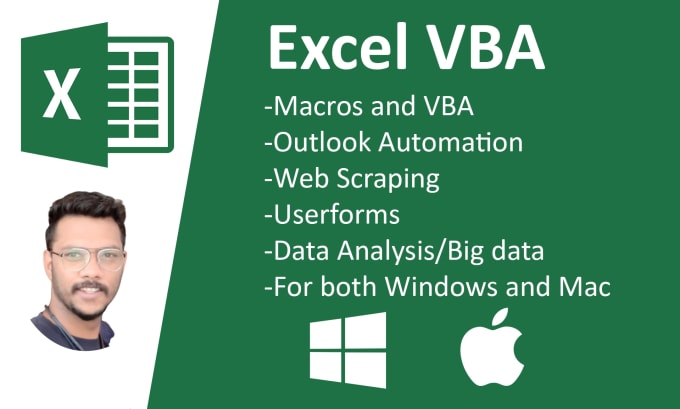
+
Common errors include circular references, incorrect range references, not updating formulas when data changes, and neglecting to check for #DIV/0! or #VALUE! errors which indicate formula errors or incorrect data types.
How can I ensure data integrity in my Excel sheet?

+
To ensure data integrity, use data validation rules, check for formula errors, set up clear guidelines for data entry, regularly audit and cross-check data, and maintain backups to prevent data loss.