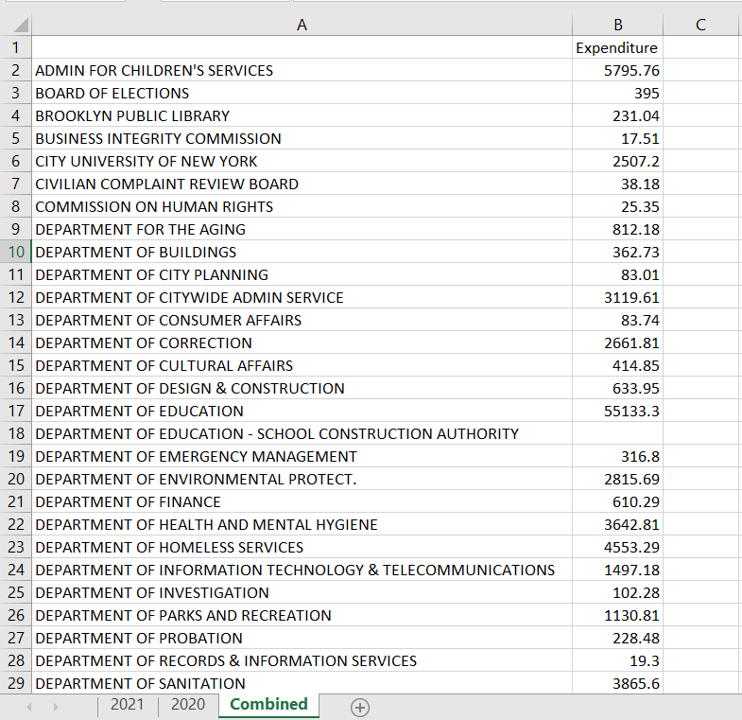5 Simple Ways to Combine Excel Sheets Fast

Merging multiple Excel sheets efficiently can transform the way you handle large datasets, saving time and reducing errors in data processing. Here are five streamlined methods to combine Excel sheets quickly and effectively.
1. Using the Consolidate Feature


The Consolidate feature in Excel is an often underused tool designed specifically for combining data from multiple ranges or sheets.
- Go to the Data tab.
- Select Consolidate.
- Choose the function you want to use (e.g., Sum, Average) for combining the data.
- Select the source ranges or entire sheets you wish to consolidate.
- Specify the target cell where you want the consolidated data to appear.
🚨 Note: Ensure that each sheet or range you’re consolidating has the same structure for accurate data integration.
2. Power Query


For more complex data integration tasks, Power Query (or Get & Transform Data) is incredibly powerful:
- Access Power Query from the Data tab.
- Use the From File option to import multiple Excel workbooks.
- Select the sheets or tables you want to merge.
- Use the Append Queries feature to combine the selected sheets.
🛠️ Note: Power Query can also handle data transformation and cleaning before combining, making it ideal for handling non-uniform data sets.
3. Macros for Automation

Automating the process of combining Excel sheets with VBA macros can significantly speed up repetitive tasks:
Sub CombineSheets() Dim ws As Worksheet Dim mainSheet As Worksheet Set mainSheet = Sheets(“Master”)For Each ws In ThisWorkbook.Sheets If ws.Name <> "Master" Then mainSheet.Cells(mainSheet.Rows.Count, "A").End(xlUp).Offset(1, 0).Value = ws.Name ws.UsedRange.Copy mainSheet.Cells(mainSheet.Rows.Count, "B").End(xlUp).Offset(1, 0) End If Next ws
End Sub
This simple macro will copy all data from sheets, excluding the one named "Master," into a single summary sheet. Adjust the code as per your specific data structure.
🔍 Note: Macros can pose a security risk if sourced from untrusted locations; always ensure your sources are reliable.
4. Third-Party Tools

Several third-party tools offer easy solutions for combining Excel sheets:
- Excel Easy Tools - A free add-in with quick merge options.
- Ablebits Data Merge - Features advanced merge settings with filtering options.
- Power BI - Not just for visualization, can be used to combine Excel data effectively.
5. Using VLOOKUP or INDEX/MATCH

If you’re looking to merge data based on a common identifier, these functions can be quite handy:
VLOOKUP Example
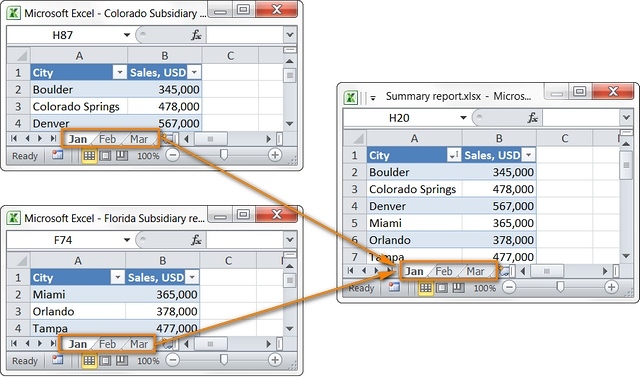
To combine data from two sheets where each row shares an identifier:
=VLOOKUP(A2, Sheet2!A2:B1000, 2, FALSE)This formula will look up a value in column A of Sheet2 and return the corresponding value from the second column.
INDEX/MATCH Example
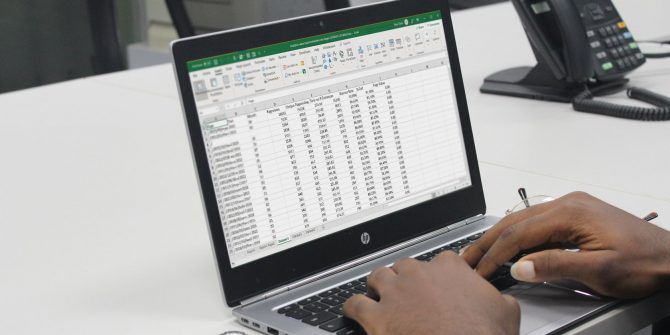
For more dynamic lookups:
=INDEX(Sheet2!B2:B1000, MATCH(A2, Sheet2!A2:A1000, 0))This function allows for a more flexible search, useful if your data structure changes often.
Combining Excel sheets can be approached in various ways, each suitable for different scenarios. From basic consolidation to advanced automation through VBA, your choice depends on the complexity of your data and the frequency of the task. Exploring these methods not only simplifies data management but also enhances productivity by automating tedious tasks.
What are the key differences between using VBA macros and Power Query for combining sheets?

+
VBA macros allow for complete control and customization through coding, making them ideal for repetitive, complex tasks. However, they require some knowledge of VBA. Power Query, conversely, is more user-friendly with its GUI but might lack some of the granular control VBA provides, especially for automated processes involving data manipulation before merging.
Can I undo the consolidation if I make an error?

+
Yes, Excel has an “Undo” feature (Ctrl + Z), but for extensive consolidations, it’s better to work on a copy of your data or ensure you have a backup of the original sheets before merging.
How can I ensure that data from different sheets is properly aligned when combining?
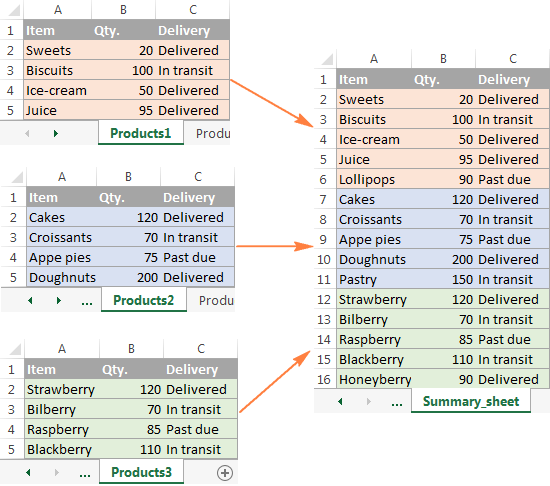
+
When consolidating, ensure all sheets have the same structure, particularly headers in the same order. Power Query can help align and reformat data automatically, while VLOOKUP or INDEX/MATCH functions require a common key or identifier to match and merge data accurately.