Merge Excel Sheets Into One: Easy Guide

Merging multiple Excel sheets into a single, coherent spreadsheet can significantly streamline your data management tasks. Whether you're consolidating financial reports, gathering survey responses, or simply organizing data from various sources, mastering this skill can save you time and reduce errors. This guide will walk you through several methods to merge Excel sheets, offering step-by-step instructions suitable for beginners as well as those looking to automate the process.
Why Merge Excel Sheets?

Before diving into the how, let's briefly discuss the why:
- Data Consolidation: Combine data from different teams or projects into one comprehensive view.
- Improved Data Analysis: Having all relevant data in one place simplifies analysis and reporting.
- Efficiency: Reduce the time spent switching between sheets or merging data manually.
Method 1: Manual Copy and Paste

This is the most straightforward method for those who are new to Excel or are dealing with a small number of sheets:
- Open the Source Excel File: Ensure all sheets you want to merge are in the same workbook or open multiple workbooks.
- Create a New Sheet: This will be where your merged data resides.
- Select and Copy: Go to each sheet, select the data range you wish to merge, and copy it.
- Paste: Move to the new sheet and paste the copied data into a suitable position. You might want to paste as values to avoid formatting issues.
🚫 Note: This method can be error-prone if you're dealing with large datasets or need frequent updates. Manual effort increases the risk of missing data or misaligning cells.
Method 2: Using Excel Formulas

Excel formulas can dynamically pull data from multiple sheets, making updates easier. Here’s how:
- Use Excel's References: Type in a formula like
=Sheet1!A1to pull data from cell A1 of Sheet1. Use absolute references ($A$1) for fixed cell references. - Array Formulas: If you need to merge data from a range across sheets, array formulas can help. For example,
={Sheet1:Sheet3!A1}will pull A1 from Sheet1 through Sheet3 into one array. - Consolidate Feature: Use the 'Consolidate' function under Data tab for summarizing and merging data with options like summing or counting.
| Formula | Description |
|---|---|
=Sheet1!A1 |
Pulls the content of cell A1 from Sheet1. |
={Sheet1:Sheet3!A1} |
An array formula to pull A1 from multiple sheets into one column. |

📝 Note: Formulas can update automatically but require careful setup. Ensure all referenced sheets and ranges are correct to avoid errors.
Method 3: Excel Power Query
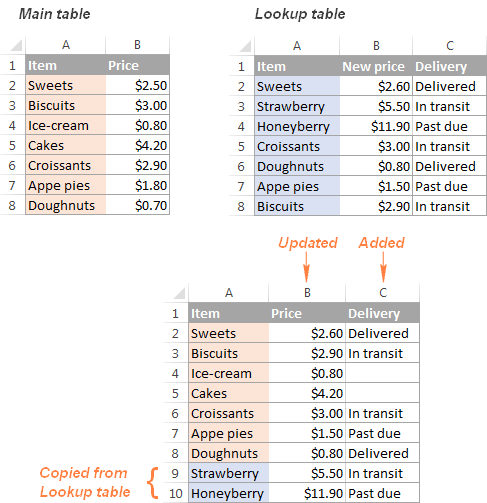
For more complex merging tasks, Power Query (formerly Get & Transform) is incredibly powerful:
- Select Data: Go to the 'Data' tab, then 'Get Data' > 'From File' > 'Excel Workbook'.
- Navigate: Choose the Excel file with the sheets you want to merge.
- Combine Sheets: In Power Query Editor, you'll see all sheets listed. Use the 'Combine & Transform Data' button.
- Merge Options: Decide how you want to merge your data (e.g., Append Queries or Merge Queries). You can append if you want all data in one column, or merge if you need to align data based on a common column.
- Load Data: Once satisfied, click 'Close & Load' to bring the merged data back into Excel.
🚀 Note: Power Query can handle large datasets and complex merging scenarios. However, there's a learning curve to mastering this tool.
Automating the Merge Process

To automate this process, especially if you often merge sheets:
- Macros: Record a macro while you perform the manual merging steps. Later, run this macro to merge sheets quickly.
- VBA Scripting: For a more tailored approach, write VBA code to merge sheets programmatically. This method allows for more customization, like merging based on sheet names or specific criteria.
💻 Note: VBA scripting requires some knowledge of Excel VBA but offers unparalleled flexibility in merging sheets.
In this journey through merging Excel sheets, we've covered several methods each with their own benefits:
- Manual Copy and Paste: Suitable for beginners or small datasets with a low risk of frequent changes.
- Excel Formulas: Dynamic and updatable, suitable for scenarios where data is constantly changing.
- Power Query: Best for complex, large-scale data merging with automation capabilities.
- Automation via Macros or VBA: Enhances efficiency by reducing human error and time spent on repetitive tasks.
The choice of method depends on the complexity of your data, the frequency of updates, and your comfort with Excel tools. By mastering these techniques, you can significantly improve your data handling efficiency, making your Excel workflow smoother and more organized. Remember, the key to successful merging is not just knowing how to combine data but also understanding how to manage and manipulate it to suit your analytical needs.
Can I merge Excel sheets with different structures?

+
Yes, you can merge sheets with different structures, but it might require extra steps like aligning data based on a common column or using Power Query for a more tailored approach.
How do I ensure data consistency when merging sheets?

+
Consistency can be ensured by using named ranges, consistent headers, and through the use of Power Query to handle differences in data formats and column alignments automatically.
Is there a way to automate merging from multiple Excel files?

+
Yes, Power Query can be used to automatically combine data from multiple Excel files. Alternatively, VBA scripts can be written to perform this task, offering high levels of customization.



