5 Ways to Merge Duplicate Names in Excel Easily

In the world of Excel, dealing with duplicate entries can often be a tedious task, especially when it comes to names. Whether you're managing a large database, compiling lists, or cleaning up records, merging duplicate names efficiently not only saves time but also reduces errors. Here, we'll explore five straightforward methods to merge duplicate names in Excel with ease, ensuring your data is clean and organized.
1. Using Remove Duplicates Feature

Excel’s built-in “Remove Duplicates” tool is the quickest way to handle simple duplicates:
- Select the range or the entire column containing the names.
- Go to the Data tab and click on Remove Duplicates.
- In the dialog box, ensure that only the column with names is checked, then click OK.
This method is best for instances where you want to retain the first occurrence of a duplicate and remove subsequent entries. Here's a note on its limitations:
📝 Note: This method will delete the entire row where duplicates are found. If you need to merge or combine data, you might need to use one of the other methods listed below.
2. Conditional Formatting for Easy Identification

To visually identify duplicates, conditional formatting can be used:
- Select the range with names.
- Go to the Home tab, click on Conditional Formatting, then Highlight Cells Rules, and choose Duplicate Values.
After highlighting duplicates, you can manually decide how to merge or delete them. Here are some tips for managing highlighted duplicates:
- Use this visual aid to quickly identify and decide on the action for each duplicate.
- This method doesn't merge names automatically but helps in the manual merging process.
3. Using PivotTables to Consolidate Names

PivotTables offer a dynamic way to analyze and merge data:
- Select your data range.
- Go to the Insert tab and click on PivotTable.
- Drag the column with names to the Rows area, and any other data you want to sum or count to the Values area.
- Once your PivotTable is set up, names will appear grouped, making it easier to merge or analyze duplicates.
🔍 Note: PivotTables are great for data analysis, but be cautious as they don't actually merge names within the original dataset. You'll need to manually copy or update the original data from the PivotTable.
4. VBA Macro for Advanced Merging
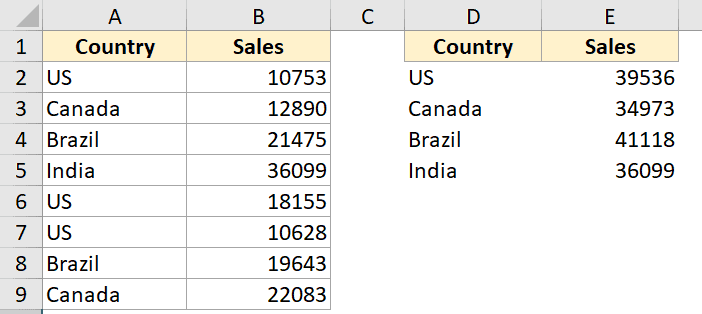
For those comfortable with VBA, writing a macro can automate the merging process:
- Open the Visual Basic Editor (Alt + F11).
- Insert a new module and paste in your macro code.
- The macro could look something like this:
Sub MergeDuplicates()
Dim ws As Worksheet
Dim lastRow As Long, i As Long
Dim dict As Object
Set ws = ActiveSheet
Set dict = CreateObject("Scripting.Dictionary")
' Determine the last row
lastRow = ws.Cells(ws.Rows.Count, "A").End(xlUp).Row
' Loop through each name and consolidate data
For i = 2 To lastRow
If Not dict.exists(ws.Cells(i, 1).Value) Then
dict.Add ws.Cells(i, 1).Value, Array(ws.Cells(i, 2).Value)
Else
' Merge or update data as needed
Dim existingData: existingData = dict(ws.Cells(i, 1).Value)
ReDim Preserve existingData(UBound(existingData) + 1)
existingData(UBound(existingData)) = ws.Cells(i, 2).Value
dict(ws.Cells(i, 1).Value) = existingData
End If
Next i
' Output the merged data
ws.Cells(1, "D").Value = "Merged Names"
i = 2
For Each key In dict
ws.Cells(i, "D").Value = key
For Each val In dict(key)
ws.Cells(i, "E").Value = ws.Cells(i, "E").Value & ", " & val
Next val
i = i + 1
Next key
End Sub
This script will create a new column for merged names:
- It goes through each name, checks for duplicates, and consolidates data into a new column.
🛠️ Note: Customizing this VBA code might be necessary depending on your specific data structure or merging criteria.
5. Power Query for Advanced Data Cleansing

Power Query, part of Excel’s Get & Transform data toolset, provides robust options for data manipulation:
- Select your data range.
- Go to the Data tab, then From Table/Range under Get Data.
- In Power Query Editor, use the Group By feature to consolidate names and any associated data.
Here's a table showing typical transformations:
| Step | Description |
|---|---|
| Remove Blank Rows | Filters out any rows with no data. |
| Remove Duplicates | Eliminates exact duplicate entries. |
| Merge Columns | Consolidates data from multiple columns into one. |
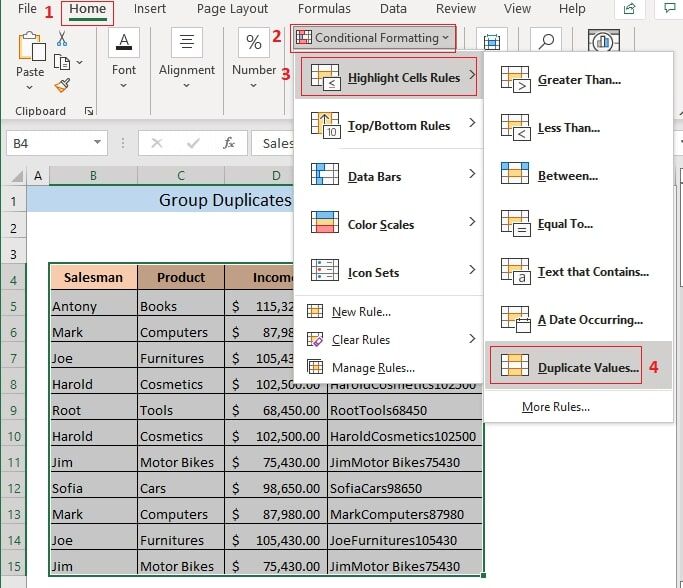
🌐 Note: Power Query is available in recent versions of Excel. It requires some learning, but it's a powerful tool for complex data operations.
In summary, merging duplicate names in Excel can be achieved through various methods, each suited to different levels of complexity and data needs:
- Remove Duplicates is the easiest for straightforward duplicate removal.
- Conditional Formatting helps visualize duplicates for manual merging.
- PivotTables provide data analysis capabilities, aiding in merging.
- VBA Macros offer customization and automation for advanced users.
- Power Query is the tool of choice for complex data transformations.
Choose the method that best fits your data and skills. Remember, understanding your data's structure is key to selecting the most efficient merging technique.
Can Excel merge names with different case variations?

+
Yes, Excel can treat different case variations of the same name as duplicates, but you might need to adjust the case sensitivity in your approach. For instance, with Conditional Formatting or Power Query, you can set up rules to ignore case sensitivity when merging.
How do I deal with names that are similar but not identical?

+
Handling similar but not identical names can be tricky. If names have slight variations like “John Smith” and “John W. Smith,” you might need to use manual review or advanced Excel functions like FUZZYLOOKUP or VBA to set thresholds for similarity matching.
What if I want to keep the original data and just add a column with merged names?
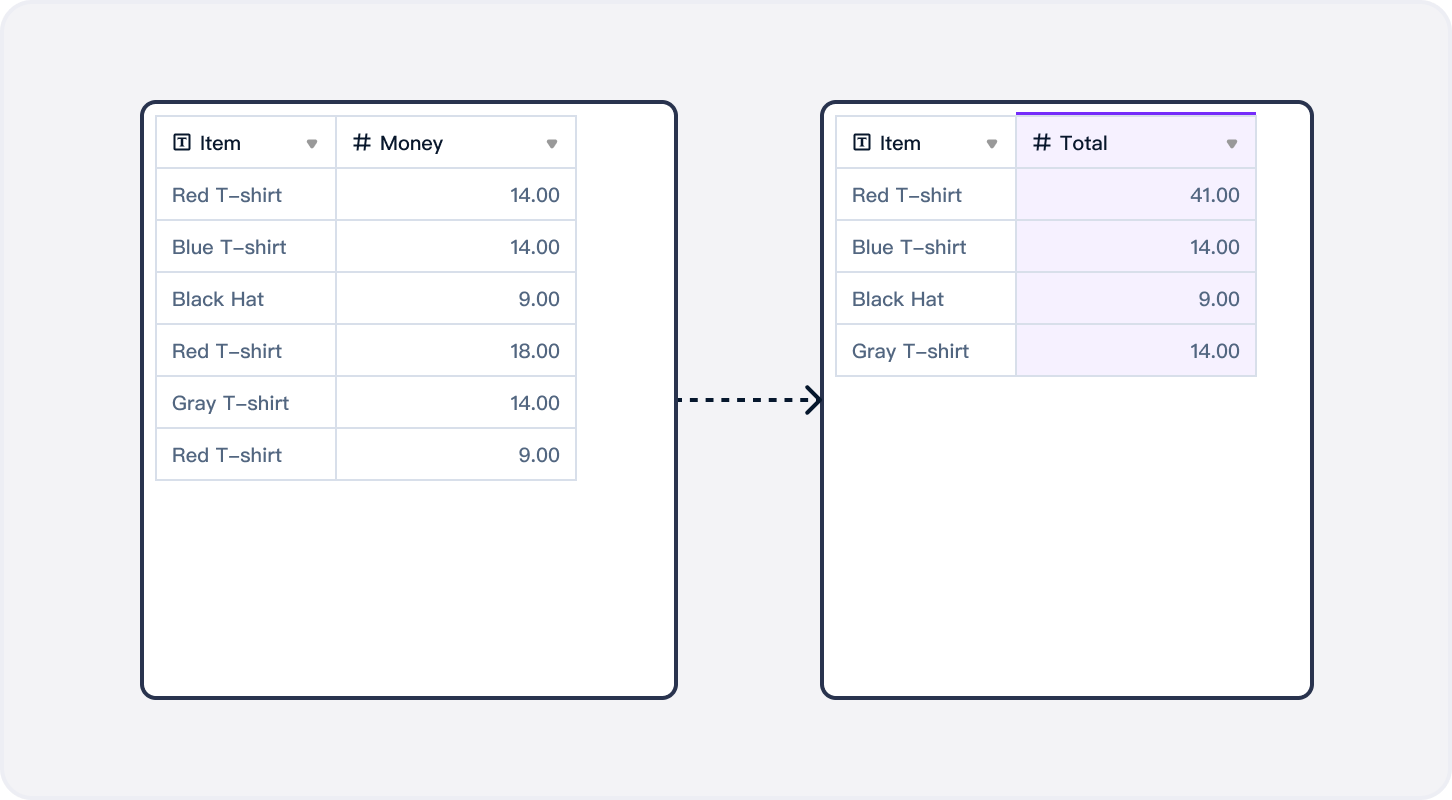
+
You can use methods like Power Query or a custom VBA macro to create a new column that consolidates duplicate names without altering the original data. This approach keeps your data intact while providing a merged view in a new column.



