Easily Merge Excel Sheets: Dynamic Methods Revealed

Combining data from multiple Excel spreadsheets can often be a tedious task, especially for businesses or projects that generate a lot of data. Whether you're dealing with sales data, inventory management, or simply organizing personal data, merging Excel sheets efficiently can save you time and enhance productivity. Here, we will explore dynamic methods for merging Excel sheets using both Excel's built-in functions and external tools.
Using Excel's Built-In Functions


Excel provides several features that can help you merge sheets in various scenarios:
- Consolidate: This tool allows you to combine data from several ranges into one worksheet.
- Power Query: A powerful tool for data transformation and merging.
- VLOOKUP and HLOOKUP: While not direct merging functions, they can be used to align data between sheets.
Consolidate Function

The Consolidate function is one of the simplest ways to merge sheets. Here’s how you can use it:
- Open a blank worksheet where you want to merge the data.
- Go to the Data tab, click Consolidate.
- Select the function (e.g., Sum) you want to use for consolidating data.
- Choose your data sources by selecting ranges from different sheets.
- Click Add to include each range, and then OK to merge.
📝 Note: The Consolidate function works best when you need to perform an operation like summing across multiple sheets.
Power Query

Power Query is a more dynamic tool for merging Excel sheets, especially when dealing with larger datasets:
- From the Data tab, select Get Data > From Other Sources > From Microsoft Query.
- Connect to your workbook's Excel files.
- Transform and merge the data using Power Query's interface.
- Load the merged data back into Excel.
Using External Tools for Merging Sheets


External tools can provide more flexibility and automation when dealing with complex merging tasks:
Google Sheets ImportRange

ImportRange in Google Sheets is an alternative method for those who prefer cloud solutions:
- You can import data from another spreadsheet by using the IMPORTRANGE function.
- This function requires the URL of the spreadsheet and the range you want to import.
SQL Query Tools
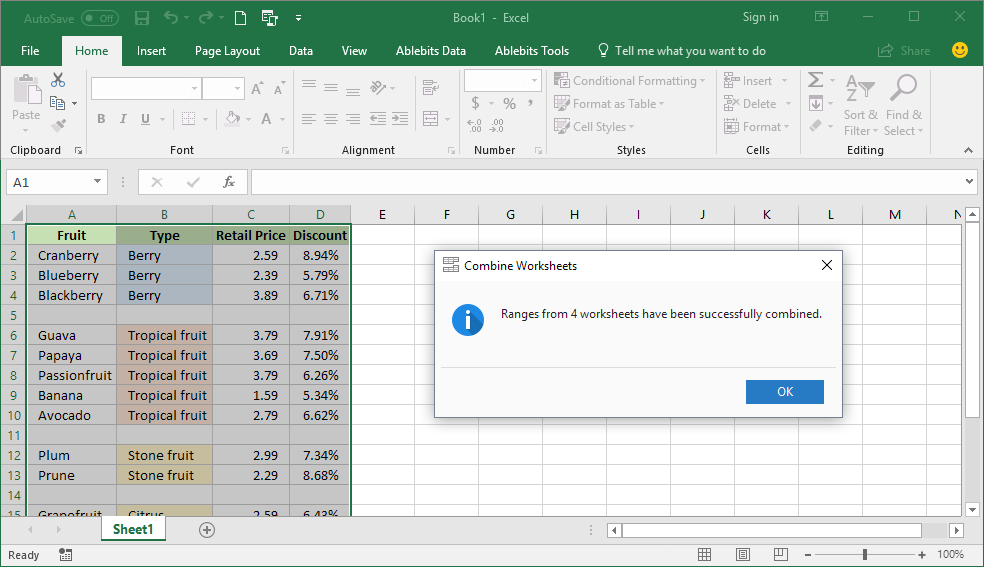
If you're familiar with SQL, tools like Microsoft Access or even online platforms like Tableau can be used to merge Excel sheets:
- Create an ODBC connection to link Excel with Access.
- Import multiple Excel sheets into Access.
- Write SQL queries to combine data from these tables.
Tips for Efficient Sheet Merging

When merging Excel sheets, here are some tips to streamline the process:
- Ensure Consistent Formatting: Before merging, make sure column headers and data types are consistent across sheets.
- Automate Where Possible: Use macros or scripts to automate repetitive tasks.
- Data Validation: Always check for and resolve any data conflicts or errors post-merging.
Dealing with Duplicate Entries

Merging sheets often results in duplicates which need careful handling:
- Use the Remove Duplicates feature in Excel to clean up your merged data.
- Create an index or unique key in your data to prevent duplicates in future merges.
🔍 Note: Always back up your original data before any merging operation to avoid data loss.
Merging Excel sheets does not have to be an overwhelming task. With the right tools and techniques, you can efficiently combine data from multiple sources. Whether you prefer Excel's native functions or external tools, the key is to choose the method that best fits the complexity and volume of your data. Remember, consistent formatting, automation, and careful handling of duplicates can greatly enhance the effectiveness of your merging processes.
Can I merge Excel sheets with different structures?

+
Yes, you can, but you’ll need to ensure data alignment by mapping columns from different sheets manually or by using Power Query to transform data into a consistent structure.
How can I automate the merging of Excel sheets?

+
You can write Excel VBA macros or use external tools like Python or R to automate the process of merging sheets periodically or on demand.
What are the limitations of using the Consolidate function?

+
The Consolidate function works well for simple merging with predefined functions like SUM or AVERAGE but lacks the flexibility to handle complex merging scenarios or data transformations.



