5 Ways to Merge Excel Sheets and Organize Data

Why Merge Excel Sheets?

Merging Excel sheets is a powerful technique used by data analysts, accountants, project managers, and numerous other professionals who work with data daily. Whether it’s consolidating financial reports, aggregating project timelines, or simply organizing vast datasets, merging Excel sheets can save time, reduce errors, and improve data analysis. Here are five effective methods to merge and organize your Excel data:
Method 1: Using Consolidate Function

The consolidate function in Excel is a straightforward tool for merging data from multiple sheets. Here’s how you can use it:
- Select a destination sheet: Choose where the merged data will appear.
- Navigate to Data > Consolidate: This opens the Consolidate dialog box.
- Select the function: Choose from Sum, Count, Average, etc., depending on how you want to merge your data.
- Add References: Manually enter or select the range of cells from different sheets you want to merge.
- Set options: You can decide to include links to source data, or use row and column labels.
- Click OK: Excel will merge the data into the destination range you specified.
💡 Note: The Consolidate feature works best with structured data where labels are consistent across sheets.
Method 2: Power Query

Power Query, introduced in Excel 2013, provides advanced data merging capabilities:
- Open Power Query Editor: From the Data tab, select 'From Table/Range' or 'From Other Sources' to load data.
- Merge Queries: Use the Merge Queries option to combine data from different sheets. You can choose how to join the data (Left Outer, Right Outer, Full Outer, etc.).
- Configure Merge: Select columns for matching and decide how to combine the data.
- Apply and Close: Once you've set up the merge, click Apply & Close to update Excel.
💡 Note: Power Query is extremely powerful for complex data manipulation, but it requires some learning curve to master.
Method 3: VLOOKUP or INDEX/MATCH Functions

While not exactly ‘merging,’ VLOOKUP or INDEX/MATCH can fetch data from different sheets:
- Write the function: Use `VLOOKUP()` or `INDEX() + MATCH()` to look up and retrieve data from other sheets.
- References: Ensure that you reference the correct sheet names in your formula.
<p class="pro-note">💡 Note: VLOOKUP is simpler but less flexible, while INDEX/MATCH offers more versatility at the cost of complexity.</p>
Method 4: Macros and VBA

For those comfortable with coding, Excel’s VBA (Visual Basic for Applications) can automate merging tasks:
- Open VBA Editor: Press `ALT + F11` to open VBA, or go to Developer > Visual Basic.
- Insert a Module: Right-click on any Project in the Project Explorer, choose Insert > Module.
- Write the VBA Code: Craft a script to loop through sheets, copy data, and paste or manipulate as needed.
- Run the Macro: After writing and saving your macro, run it by clicking 'Run' or assigning it to a button.
💡 Note: While VBA can handle complex tasks, it's not beginner-friendly and requires careful debugging.
Method 5: External Tools
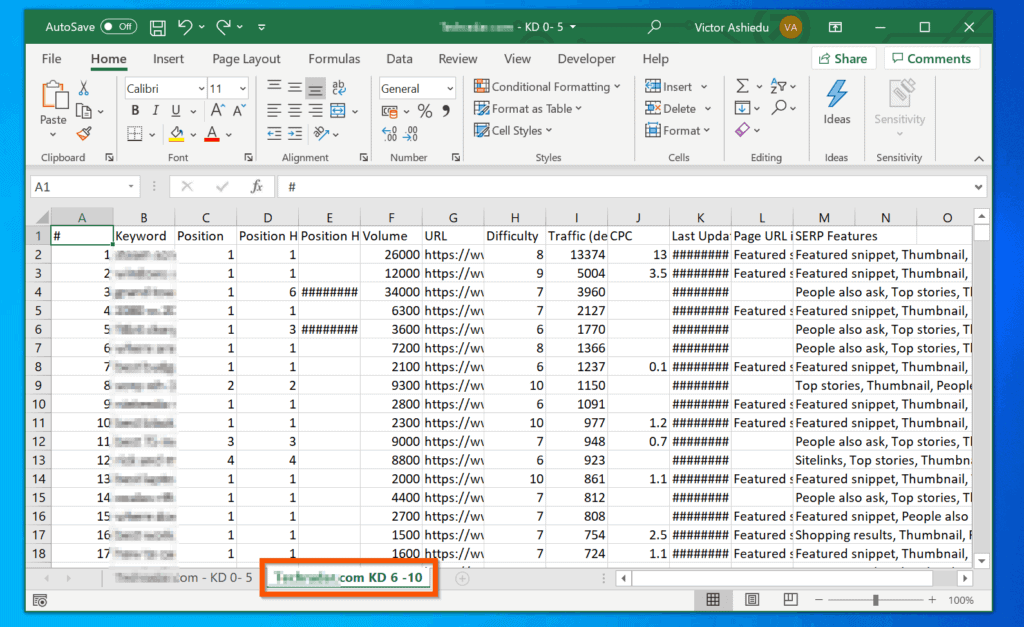
Sometimes Excel’s native features aren’t enough. Here are a few external tools:
- Microsoft Power BI: For real-time data integration and visualization.
- Excel Add-ins: Tools like Ablebits or Kutools offer advanced merging options.
- SQL Database: Connect Excel to databases like SQL Server, where you can merge data using SQL queries.
💡 Note: External tools can be powerful but might require separate subscriptions or purchases.
In summary, merging and organizing data in Excel can be accomplished through various methods tailored to the user’s proficiency and the complexity of the task at hand. From simple functions like Consolidate to sophisticated data manipulation with Power Query and VBA, Excel offers multiple avenues to achieve your data goals.
| Method | Use Case | Complexity |
|---|---|---|
| Consolidate | Basic data aggregation | Low |
| Power Query | Complex data manipulation | Medium |
| VLOOKUP/INDEX MATCH | Data retrieval from different sheets | Medium |
| VBA/Macros | Automation and complex merges | High |
| External Tools | Advanced integration and large datasets | Variable |

By understanding these methods, users can choose the most appropriate one for their needs, enhancing productivity, reducing manual labor, and ensuring data accuracy. Choosing the right method is crucial, as each comes with its own set of benefits and challenges.
What is the easiest method to merge Excel sheets?

+
The easiest method for most users is the Consolidate function, as it requires minimal setup and no coding knowledge.
Can I automate the merging of Excel sheets?
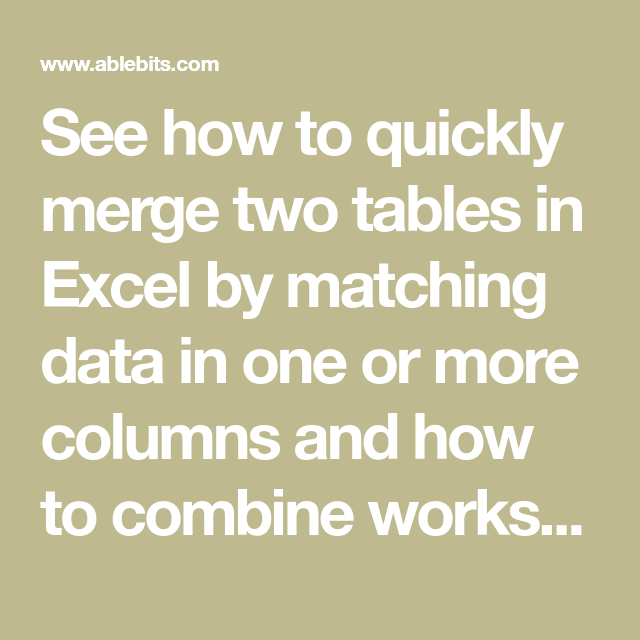
+
Yes, using VBA or external tools like Power BI can automate the process, though they involve a learning curve or additional costs.
What if the data I need to merge has different structures?

+
Power Query offers the most flexibility in dealing with differently structured data, allowing you to transform and match columns as needed.
Are there any limitations to Excel when merging large datasets?

+
Excel has row and column limits, and merging very large datasets might require external tools like databases or specialized software.



