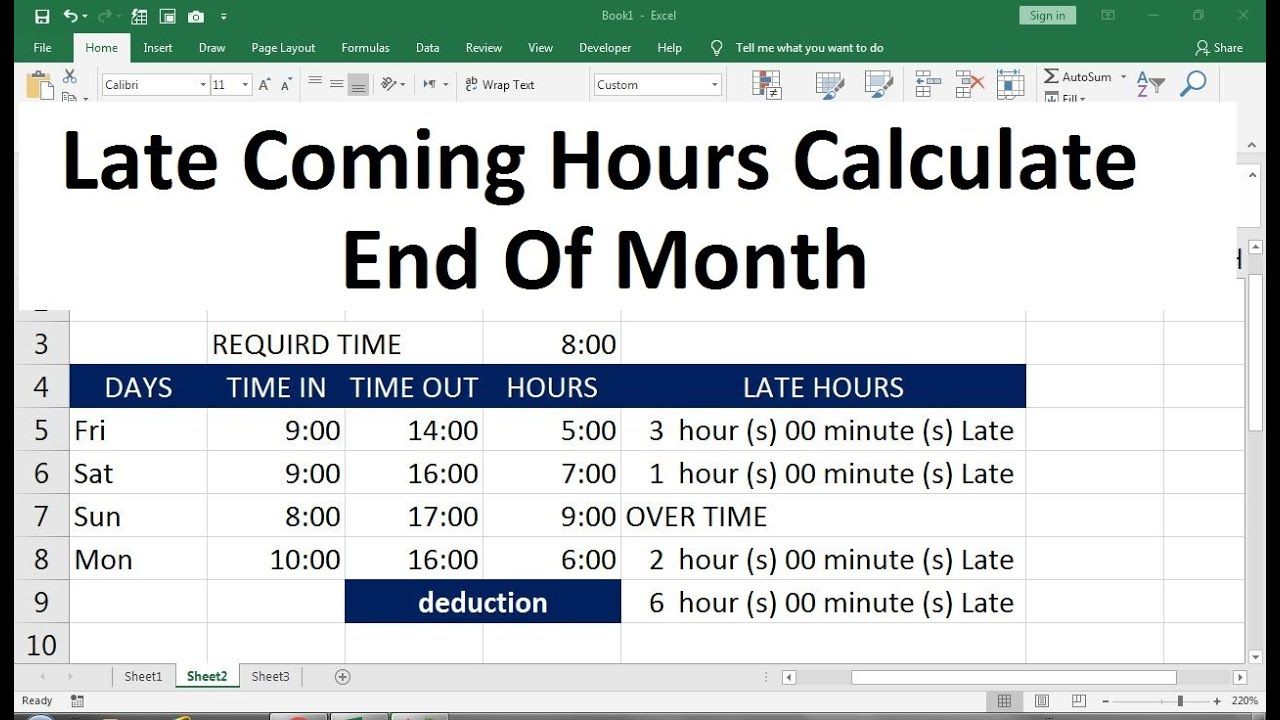3 Ways to Merge Excel Sheets by Column Easily

Merging Excel sheets by columns can significantly streamline data analysis and enhance your workflow, especially when working with large datasets. This process might seem daunting at first, but with the right tools and techniques, it can be quite straightforward. In this guide, we will explore three methods to merge Excel sheets by column effectively:
1. Using Excel Formulas

Excel offers built-in functions that can be used to combine data from multiple sheets without external tools. Here’s how you can do it:
Step-by-Step Guide:

- Open Excel: Ensure all your sheets are in the same workbook for easier reference.
- Use the VLOOKUP or INDEX/MATCH functions:
- VLOOKUP: In the primary sheet where you want to consolidate data, use VLOOKUP to find and retrieve data from other sheets. For instance, if you have a ‘Master’ sheet and you want to pull data from a ‘Details’ sheet:
=VLOOKUP(A2, Details!A1:D100, ColumnNumber, FALSE)
- Replace ‘ColumnNumber’ with the actual column number you want to fetch data from, and ‘A2’ should be the lookup value from the ‘Master’ sheet.
- INDEX/MATCH: If VLOOKUP isn’t suitable due to its left-to-right limitation, use INDEX/MATCH for more flexibility:
=INDEX(Details!A1:D100, MATCH(A2, Details!A1:A100, 0), ColumnNumber)
💡 Note: Be cautious with VLOOKUP to ensure the lookup value is unique; otherwise, it will only return the first match.
2. Power Query

Power Query, part of Microsoft Excel’s Data tool, is perfect for complex data manipulations including merging data from different sheets.
Steps to Merge Sheets using Power Query:

- Access Power Query: Go to Data > Get Data > From Other Sources > Blank Query.
- Load Sheets: In the Query Editor, load each sheet from your workbook or external source by selecting “From File” and choosing your Excel files.
- Merge Queries: Click Home > Merge Queries > Merge as New or Merge as Old if you want to replace the current data. Choose the columns to merge by:
- Select the column in the first query that corresponds to the key in the second sheet.
- Click on the other query, choose the matching column, and specify the join kind (left outer join is common for merging).
- Expand Columns: Click on the expand button on the new column that appears, selecting which columns from the second sheet you want to include in your merged dataset.
- Finish: Close & Load the query to see your merged data in a new worksheet.
3. Using VBA Macro

VBA macros can automate the merging process, which is ideal when dealing with repetitive tasks or large amounts of data.
Writing a VBA Macro for Merging:

- Open the VBA Editor: Use Alt + F11 to open the Visual Basic for Applications window.
- Insert a New Module: Click Insert > Module to create a new script space.
- Write the VBA Code: Here’s a simple example macro:
Sub MergeSheetsByColumn() Dim ws1 As Worksheet, ws2 As Worksheet Dim lastRow As Long, i As Long'Set reference sheets Set ws1 = ThisWorkbook.Sheets("Master") Set ws2 = ThisWorkbook.Sheets("Details") lastRow = ws2.Cells(ws2.Rows.Count, "A").End(xlUp).Row For i = 2 To lastRow 'Assuming headers are in row 1 If Not IsError(Application.Match(ws2.Cells(i, 1).Value, ws1.Columns(1), 0)) Then 'Copy data from matching rows ws1.Cells(Application.Match(ws2.Cells(i, 1).Value, ws1.Columns(1), 0), 2).Value = ws2.Cells(i, 2).Value End If Next i
End Sub
📝 Note: Make sure to backup your data before running any macros to avoid unintended data loss.
Each of these methods has its use case. Using formulas is straightforward for smaller datasets, Power Query excels in handling complex data transformations, and VBA macros are best for automation. When merging Excel sheets by column, consider the following:
Choosing the right method depends on your dataset size, frequency of the task, and your familiarity with Excel's tools:
- Formulas: Best for occasional, simple merges.
- Power Query: Ideal for recurring tasks, large datasets, or when you need to apply transformations.
- VBA Macros: Perfect for automating repetitive tasks and when working with multiple files regularly.
The flexibility of Excel allows users to handle data in multiple ways, making it essential to understand how each method can enhance productivity and data management in your work environment.
Can I merge sheets from different Excel files?

+
Yes, you can use Power Query to import and merge data from different Excel files. Simply load each file as a separate query and then merge as described in the Power Query method.
What if my data does not have a common column?

+
If there’s no common column for merging, you might need to manually align data or use other criteria for matching rows or even concatenate multiple columns to form a unique identifier.
How do I handle duplicates when merging?

+
Excel’s standard tools don’t automatically handle duplicates. You can use Power Query to remove duplicates or write VBA to check for duplicates and act accordingly during the merge process.
Can VBA macros update data dynamically?

+
Yes, you can set up VBA to run on workbook events like opening or changing data, ensuring your merged data updates automatically.