5 Ways to Merge Data in Excel Sheets Effectively

Merging data in Excel can be a daunting task, especially when dealing with large datasets from multiple sources. However, mastering this skill can significantly improve your data management and analysis capabilities. In this comprehensive guide, we'll explore five effective methods to merge data in Excel sheets, ensuring accuracy and efficiency. Whether you're combining records from different files, consolidating datasets, or simply looking to streamline your workflow, these strategies will prove invaluable.
1. Using the Consolidate Tool

The Consolidate tool in Excel is perfect for combining data from multiple ranges into one. Here's how to use it:
- Select the cell where you want the consolidated data to start.
- Go to the Data tab, click on Consolidate in the Data Tools group.
- In the dialog box, choose the function you want to use (e.g., Sum, Count, Average).
- Click the range selector (or manually type in the cell references) from each workbook or sheet you want to consolidate.
- Choose Top row and Left column if your data has headers or labels.
- Hit OK to complete the consolidation.
🔎 Note: Ensure that the data you're consolidating has a common identifier to align the records properly.
2. VLOOKUP with MATCH

Combining VLOOKUP with MATCH offers a powerful way to lookup values across multiple columns:
- Use VLOOKUP to fetch data from a table based on a common key:
=VLOOKUP(Lookup_value, Table_array, MATCH(lookup_value, row_reference, [exact_match]), [return_value])
🔍 Note: VLOOKUP is limited to left-to-right search, but combining it with MATCH increases flexibility.
3. Index-Match for More Complex Scenarios

When dealing with data scattered across different sheets or tables, Index-Match is your go-to:
- Define the lookup array with INDEX, and use MATCH to find the position:
=INDEX(Return_range, MATCH(Lookup_value, Lookup_range, 0))
| Function | Use |
|---|---|
| INDEX | Return value from array based on row/column number |
| MATCH | Find the relative position of an item in an array |

4. Power Query for Advanced Merging
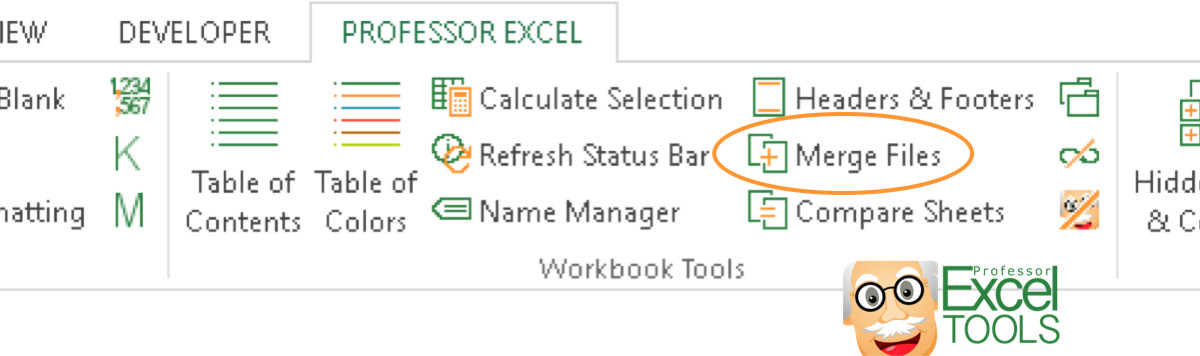
Power Query, introduced in Excel 2010, enhances the merging capabilities of Excel significantly:
- From the Data tab, select Get Data > From File > Excel Workbook.
- Load or connect to your data sources.
- Use the Merge Queries option in Power Query Editor to combine data based on matching columns.
- You can choose from various join types like Inner, Left Outer, etc.
📘 Note: Power Query can handle transformations and clean data before merging, providing a robust data preparation tool.
5. Using Excel Macros for Custom Merging

For those who need tailored data merging solutions, Excel macros offer the ultimate customization:
- Open the VBA editor with Alt + F11.
- Create a new module, and write a script to merge data as per your requirements. Here's a simple example:
Sub MergeData()
Dim wsSource1 As Worksheet
Dim wsSource2 As Worksheet
Dim wsDestination As Worksheet
'... (Macro to merge data)
End Sub
With these methods, merging data in Excel becomes not just a task but an opportunity to streamline your data management process. Each method has its strengths, from the straightforwardness of the Consolidate tool to the deep functionality of Power Query. By understanding and applying these techniques, you can handle any data merging challenge with confidence.
Through practice and application, you'll find that each method can be adapted to suit different scenarios, ensuring that your data remains accurate, organized, and ready for analysis. Mastering these merging techniques will not only make your work in Excel more efficient but will also open doors to more advanced data manipulation and insights.
What’s the best method for merging data from different files?

+
For merging data from multiple Excel files, Power Query is highly recommended due to its ability to handle transformations and load data dynamically.
Can I undo a merge in Excel?

+
Merges performed with formulas or macros can be undone by removing or altering the formula, but consolidations or Power Query merges might require manual recreation of the original data.
How can I handle errors when using VLOOKUP for merging?

+
Include error handling with IFERROR in your formula to manage mismatches or errors:
=IFERROR(VLOOKUP(lookup_value, table_array, column_index, FALSE), “Not Found”)
Is it possible to merge data without a common identifier?

+
Yes, with Power Query you can choose to append data instead of merging, which doesn’t require a common key but might not align records as intended.
What are the performance implications of using macros for data merging?

+
Macros can be efficient but might slow down Excel if they are overly complex or deal with large datasets. Optimize by using efficient code or consider alternatives like Power Query for better performance.



