5 Simple Steps to Merge All Excel Sheets into One

Are you struggling to consolidate your data from various Excel sheets into a single, cohesive document? Whether you're tracking monthly sales, consolidating departmental data, or preparing reports, merging Excel sheets can be a daunting task. However, with the right steps, you can effortlessly bring all your data together. This guide will take you through five simple steps to merge all your Excel sheets into one, enhancing your productivity and data management.
1. Preparing Your Data

Before diving into the merging process, it’s crucial to ensure your data is well-prepared:
- Consistent Structure: Make sure all the sheets have the same structure. The headers and column sequences should be identical across all sheets you intend to merge.
- Data Cleaning: Remove any unnecessary rows, columns, or blank cells which could skew your consolidated data.
- Backup: Always keep a backup of your original sheets to avoid data loss.
2. Using Excel’s Built-in Functions
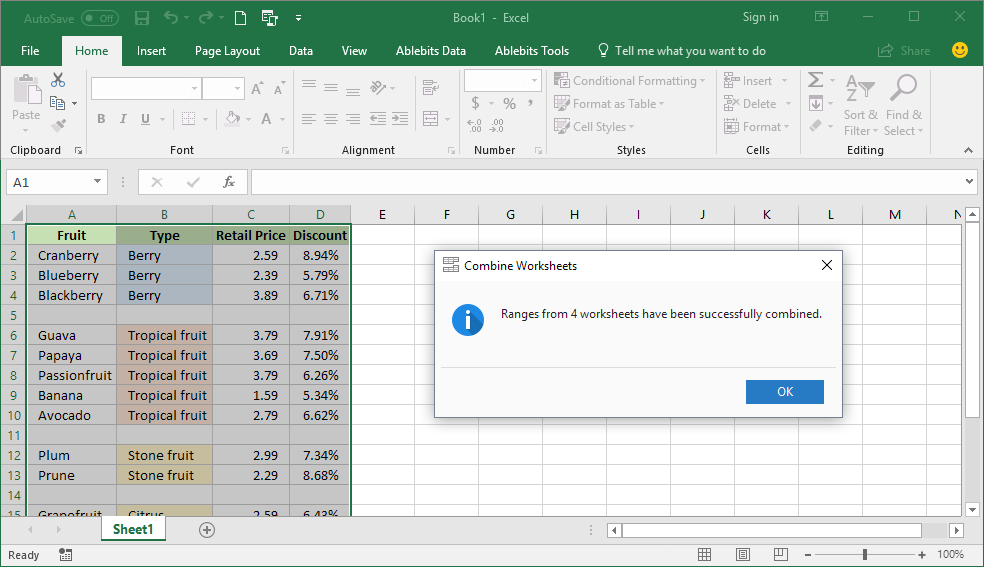
Excel provides several tools that can make merging sheets straightforward:
- Consolidate Feature: Navigate to the ‘Data’ tab, click on ‘Consolidate’. Here, you can choose your function (sum, average, etc.) and select data ranges from multiple sheets to consolidate into one.
- VLOOKUP or INDEX/MATCH: If you need to bring in related data from multiple sheets based on common keys, these functions are your go-to tools.
- Power Query: For advanced users, Power Query offers a robust way to merge multiple sheets. You can transform and load data from various sources into one sheet.
3. Utilizing VBA for Automation

For those comfortable with VBA (Visual Basic for Applications), you can automate the merging process:
- Create a Macro: Write a simple VBA code to loop through all sheets, copy specific ranges, and paste them into your master sheet.
- Here’s a basic example:
Sub MergeSheets()
Dim ws As Worksheet
Dim destWS As Worksheet
Set destWS = ThisWorkbook.Worksheets(“MasterSheet”)
For Each ws In ThisWorkbook.Worksheets
If ws.Name <> destWS.Name Then
ws.UsedRange.Copy Destination:=destWS.Range("A" & destWS.Rows.Count).End(xlUp).Offset(1)
End If
Next ws
End Sub
4. External Tools and Add-Ins

If Excel’s native functions aren’t enough, consider the following external solutions:
- Power BI: Connect your Excel files and use Power BI to merge and analyze data.
- Third-Party Add-Ins: Tools like Kutools for Excel or Ablebits Data can provide additional functionalities for merging sheets.
⚙️ Note: Make sure any external tools or add-ins are compatible with your version of Excel to avoid any compatibility issues.
5. Final Checks and Data Validation

After merging, it’s important to validate your data:
- Check for Duplicates: Use conditional formatting or Data Validation to ensure there are no unintended duplicate entries.
- Verify Data Integrity: Ensure the merged data matches what was in the original sheets by reviewing totals or by performing checks on key data points.
- Format Uniformly: Apply uniform formatting across the merged sheet to make the data visually coherent.
Merging Excel sheets into one document can streamline your workflow, reduce errors from manual data entry, and provide a clearer picture of your overall dataset. By following these steps, you'll not only save time but also enhance the accuracy and reliability of your data management practices. Remember, the key to a successful merge is preparation - consistent structure across sheets, data cleaning, and validation post-merge will ensure that your data analysis is robust and your reporting is error-free.
Can I merge sheets from different workbooks?
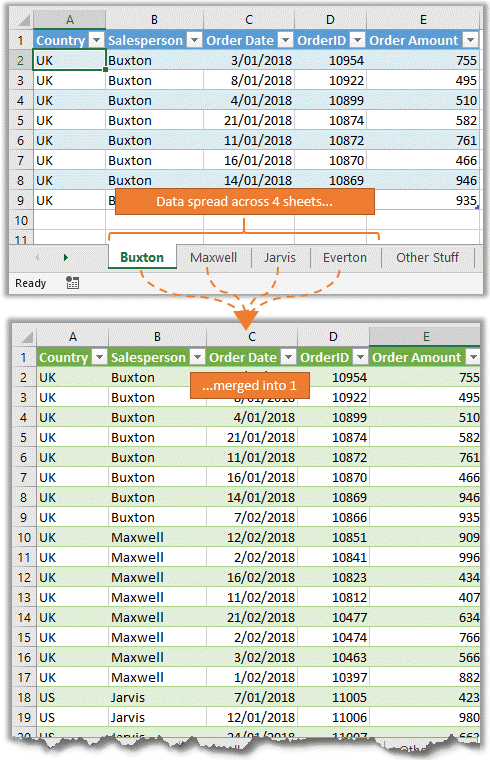
+
Yes, you can merge data from sheets across different workbooks using methods like VBA or external tools, although it might require additional setup.
What if my sheets have different column headers?

+
You would need to align the headers either manually or by using data transformation tools like Power Query to ensure a consistent structure before merging.
How do I deal with errors after merging?
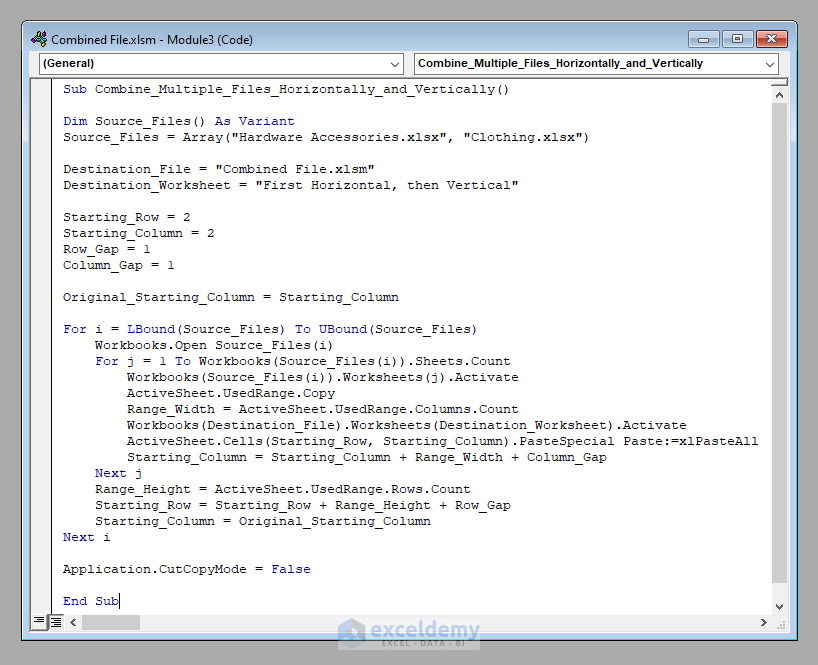
+
Start by reviewing your data for consistency, check for any discrepancies in the source sheets, and then adjust your merge method accordingly to eliminate errors.
Is there a way to automate this process regularly?

+
VBA scripts or macros can be saved and reused for repetitive merging tasks. Alternatively, integrating with tools like Power BI can offer automated data refresh capabilities.
Can I merge sheets with different data types?

+
Yes, but you might need to ensure compatibility or use functions like VLOOKUP to align different data types appropriately during the merge.



