Effortlessly Combine 3 Excel Sheets with This Simple Guide

The need to combine multiple Excel sheets can arise in various scenarios, whether you're compiling data from different departments or merging similar datasets from different times. Here's a simple guide on how to effortlessly combine three Excel sheets without the fuss:
Why Combine Excel Sheets?

Before diving into the how, let’s look at why you might need to consolidate several Excel sheets:
- Unified Data Analysis: Combining data from different sources allows for a comprehensive analysis.
- Streamlined Reporting: Reports are easier to generate from a single dataset than from multiple files.
- Efficient Workflows: When departments or teams work with different parts of a project, merging their data facilitates better collaboration.

The Simple Steps to Combine Excel Sheets

Combining Excel sheets doesn’t need to be a headache. Here are the steps to follow:
Step 1: Open Your Excel Workbook
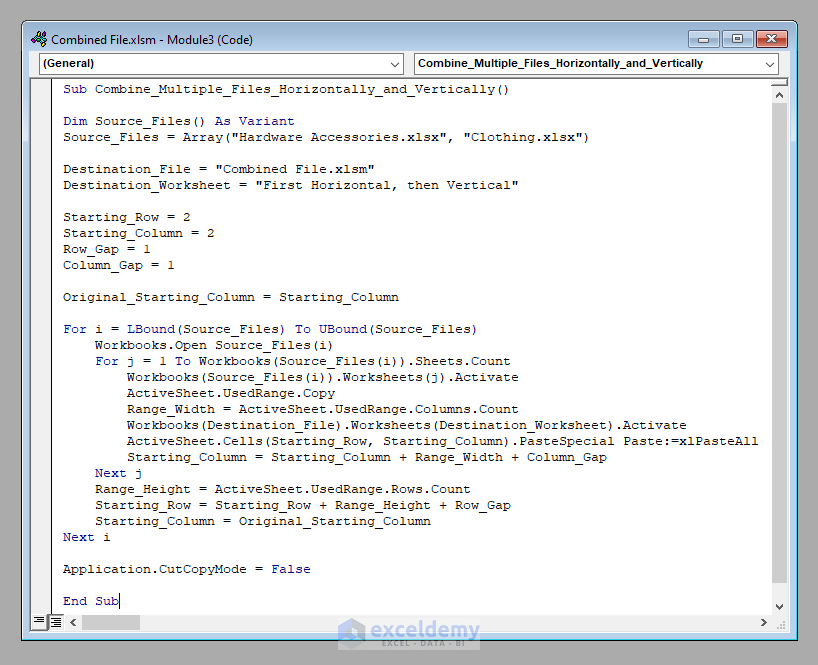
Begin by opening the Excel file that contains the sheets you want to combine. You can have them within the same workbook or in separate workbooks, but for simplicity, we’ll assume they’re in the same file.
Step 2: Prepare Your Sheets

- Ensure all sheets you want to merge have similar column structures for smooth consolidation.
- Check for any duplicate data or unique identifiers if you want to avoid overwriting existing information.
Step 3: Use Excel’s Power Query

Power Query is a powerful tool in Excel that allows for data transformation and combination:
- Go to the Data tab in the Ribbon.
- Click on Get Data or From Other Sources, depending on your Excel version.
- Select From Table/Range if the data is in a range or From File if you’re working with multiple workbooks.
- In the Power Query Editor, navigate to the Home tab and choose Merge Queries or Append Queries.
- Select the sheets you want to merge. If they are not in the same workbook, you’ll need to import each separately before combining.
- Follow the prompts to complete the merge. Use the Expand option to choose which columns from the other sheets to include.
- After merging, click Close & Load to send the combined data back to Excel.
Step 4: Review and Finalize

- Examine the resulting sheet for any errors or mismatches.
- Use Sort & Filter tools to organize the data as needed.
- If necessary, use conditional formatting or Excel formulas to highlight any issues or to perform additional analysis.
🔎 Note: Remember to save your work regularly throughout this process to avoid losing any data or changes.
Alternative Methods

While Power Query is efficient, here are a couple of alternative ways to combine sheets:
Consolidate Feature

- Go to the Data tab.
- Select Consolidate.
- Choose the function for data aggregation (e.g., Sum, Count, Average).
- Use the Reference dialog to select the ranges from each sheet you want to combine.
- Set options like Top row or Left column for labels.
VBA Macros

If you’re comfortable with scripting, you can use Visual Basic for Applications (VBA) to automate the process of combining sheets. This method allows for more customization but requires some coding knowledge.
Sub CombineSheets() Dim ws1 As Worksheet, ws2 As Worksheet, ws3 As Worksheet, wsFinal As Worksheet Set ws1 = ThisWorkbook.Worksheets(“Sheet1”) Set ws2 = ThisWorkbook.Worksheets(“Sheet2”) Set ws3 = ThisWorkbook.Worksheets(“Sheet3”) Set wsFinal = ThisWorkbook.Worksheets.Addws1.UsedRange.Copy wsFinal.Range("A1") ws2.UsedRange.Copy wsFinal.Range("A" & Rows.Count).End(xlUp).Offset(1, 0) ws3.UsedRange.Copy wsFinal.Range("A" & Rows.Count).End(xlUp).Offset(1, 0)
End Sub
The final summary and closure for this extensive guide to merging Excel sheets leaves us with a clear path forward:
We've explored the necessity and benefits of combining multiple Excel sheets, followed by a detailed, step-by-step method using Power Query, which is one of the most straightforward and powerful tools at your disposal. Alternative methods like the Consolidate feature and VBA scripting offer additional flexibility depending on your comfort level with Excel. Remember to review and finalize your merged data to ensure accuracy and usability. With these tools and knowledge, you're now equipped to handle complex data sets with ease, enhancing your data management and analysis capabilities.
What happens if the sheets have different column headers?

+
If the sheets have different column headers, Power Query allows you to manage this by selecting only the columns you need to merge, potentially renaming or aligning headers during the process.
Can I merge Excel sheets with different formats?

+
Yes, Excel provides options to handle different formats. Power Query can transform and clean data during the merging process, making it easier to work with sheets of varied structure.
How do I keep track of which data came from which sheet after merging?

+
You can add a column to your merged sheet to denote the source sheet. In Power Query, this can be done by adding a custom column with the source name before merging.



