5 Easy Steps to Print Your Excel Sheets in Color

If you've ever struggled with making your Excel printouts more vibrant or accurately represent the colors on your screen, you're in the right place. Printing Excel sheets in color not only enhances the visual appeal but also can be crucial for presentations, reports, or simply making your data easier to understand. Here are five easy steps to ensure your spreadsheets are printed in vibrant color:
Step 1: Preparing Your Document

Before diving into printing, ensure your document is ready for the color transformation:
- Check Your Data: Verify that all your data is correctly formatted and complete.
- Adjust Formulas: Make sure your formulas are accurate, as any miscalculations could result in misleading colors on print.
- Use Conditional Formatting: To make your document more readable or highlight key figures, apply conditional formatting to dynamically change colors based on data values.
Step 2: Ensuring Printer Settings


Now, configure your printer for color output:
- Open File > Print in Excel. This action will open the Print pane where you can adjust print settings.
- Under the Printer tab, check if your color printer is selected.
- Ensure that your print settings are set to Color instead of black and white.
🖨️ Note: Confirm your printer has sufficient ink or toner to print in color effectively.
Step 3: Customize Print Options

Customize your print setup to ensure the document prints exactly as you intend:
- Page Layout: Click on Page Layout to adjust settings like margins, paper size, and orientation.
- Print Area: Define the specific area you want to print to avoid wasting ink on empty cells.
- Page Order: Choose between “Down, then over” or “Over, then down” for multi-page prints.
| Setting | Option | Description |
|---|---|---|
| Print Quality | Draft, Normal, Best | Select according to your needs for color accuracy and ink usage. |
| Collate | Yes/No | Ensures pages are in the correct order when printing multiple copies. |
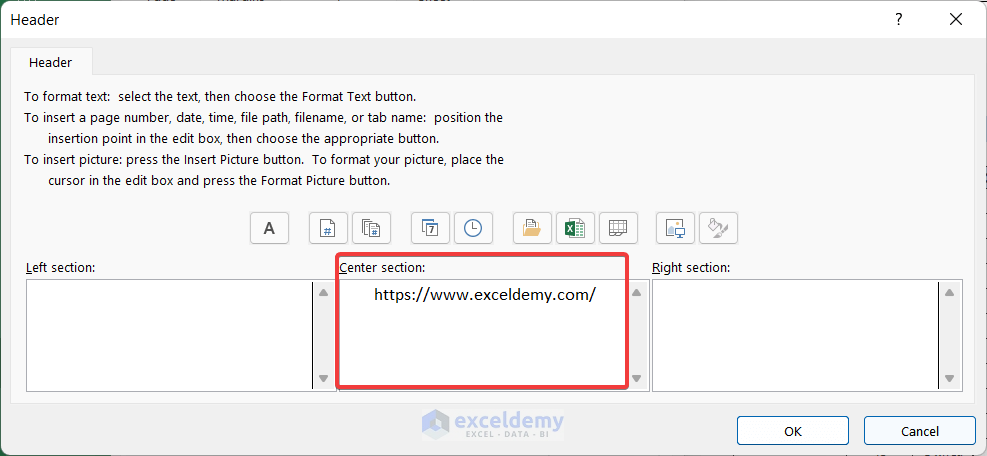
Step 4: Preview Your Print


Before printing, review your document in the print preview:
- Check for Clarity: Ensure all colors are visible and readable in the preview. Adjust any issues like contrast or color range.
- Adjust Scaling: Use the scaling option to fit your worksheet on the number of pages you desire.
- Preview Pages: Scroll through to ensure there’s no misalignment or errors in the document’s layout.
Step 5: Final Print and Review

Now that all settings are configured, it’s time to print and review:
- Select Print and wait for your document to print.
- Upon printing, examine the output for any discrepancies in color or layout.
- If you’re satisfied with the print, you can proceed with further distribution or analysis. If not, go back to the previous steps for adjustments.
In summary, ensuring your Excel sheets print in color involves careful preparation of your document, setting up your printer correctly, customizing print options, using the print preview feature, and reviewing the final output. By following these steps, you can ensure that your data is visually appealing and accurate when shared or presented in a physical format. This process not only saves time but also reduces the frustration of reprints due to color issues.
Can I print an Excel sheet in color on a black and white printer?

+
No, a black and white printer can only produce shades of gray. For colored output, you’ll need a color printer.
How can I make the colors in my Excel sheet more vivid when printing?
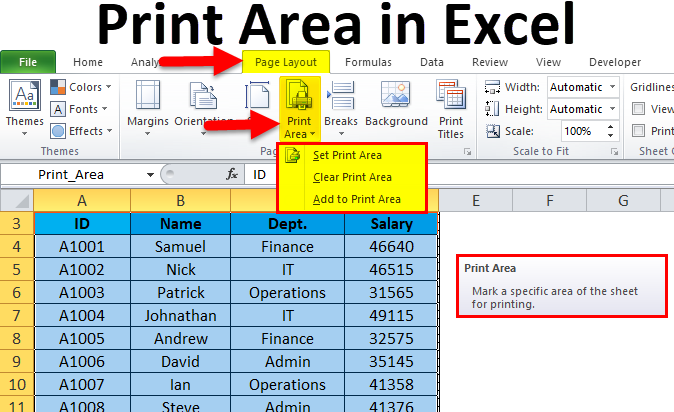
+
Ensure you set the print quality to the highest setting and check that your printer’s color settings are optimized for vivid color output. Additionally, using higher contrast colors or adjusting the document’s color palette can help.
What should I do if my printer does not have color settings?

+
In the absence of color settings in your printer, you can adjust your document in Excel by using the print preview to fine-tune colors and contrast. Alternatively, you might need to upgrade to a printer with color printing capabilities.