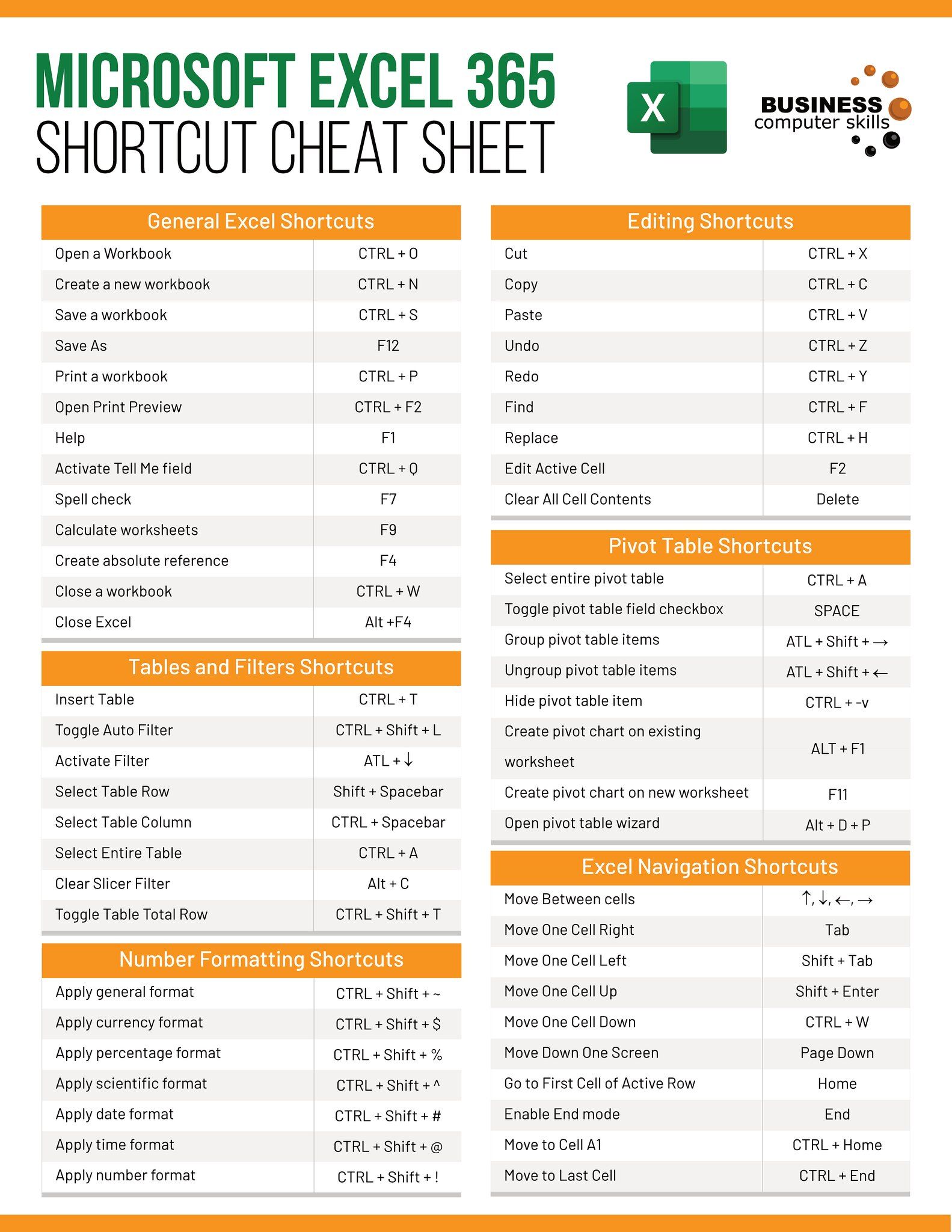Match Excel Sheets: Easy Steps for Data Alignment

Mastering the process of matching Excel sheets can significantly streamline your data management tasks, whether you're tracking inventory, merging databases, or compiling reports. With Microsoft Excel's powerful tools, aligning and comparing datasets from different sheets can become an efficient routine rather than a complex challenge.
Understanding the Basics of Matching Excel Sheets

Before we dive into the specifics, it's essential to grasp what matching Excel sheets entails. Simply put, it's the process of comparing or syncing data from one or more Excel worksheets to ensure consistency and accuracy across datasets.
Why Match Excel Sheets?

- Data Consistency: Ensures all data is uniform across different sheets.
- Error Reduction: Identifies discrepancies that could lead to mistakes.
- Automation: Streamlines repetitive tasks through macros and functions.
🚀 Note: While Excel provides tools for aligning data, understanding the data context and accuracy requirements is crucial.
Step-by-Step Guide to Matching Excel Sheets

1. Prepare Your Sheets for Matching

- Data Format: Ensure that all sheets use the same data format for the columns you want to match.
- Header Rows: Identify headers in your sheets. They act as reference points for matching.
- Duplicates: Remove or deal with duplicates as they can complicate the matching process.
2. Use VLOOKUP Function

The VLOOKUP function is one of the most common tools used for matching:
=VLOOKUP(lookup_value, table_array, col_index_num, [range_lookup])
- lookup_value: The value you want to look for.
- table_array: The range of cells that contains the data.
- col_index_num: The column number in the table from which to retrieve the value.
- range_lookup: TRUE for approximate match or FALSE for exact match.
🔍 Note: VLOOKUP assumes the lookup column is the leftmost column in the table array. Consider using INDEX/MATCH for more flexible lookups.
3. Leverage Conditional Formatting for Visual Matching

Conditional formatting allows you to highlight cells or rows based on specific conditions, helping visualize where matches or mismatches occur:
- Navigate to "Home" tab.
- Click "Conditional Formatting."
- Choose "New Rule" and select the rule type, e.g., "Use a formula to determine which cells to format."
- Set the formula for matching.
- Click "Format" to choose how matched cells should be highlighted.
4. Excel's Power Query for Advanced Data Matching

Excel's Power Query tool can automate the process of matching data from multiple sources:
- From the "Data" tab, click "Get Data" and choose your data sources.
- Merge Queries, selecting the columns to match on.
- Set the join type (e.g., Left Outer, Right Outer, Inner, Full Outer).
- Finish with data transformation steps to clean or structure the data as needed.
📌 Note: Power Query requires some learning, but it's a powerful tool for data alignment and transformation.
5. Using Macros for Repeated Matching Tasks

If you need to perform matching regularly, consider recording or writing a macro:
- Go to "Developer" tab (or enable it from Excel Options).
- Click "Record Macro," name it, and set shortcuts or buttons if desired.
- Perform the matching steps you wish to automate.
- Stop recording the macro and save.
Your macro can now be run to match data across sheets with just a click or keystroke.
By following these steps, you can ensure your Excel data is aligned, reducing errors and improving efficiency. Remember, the key to successful matching is understanding your data structure and the tools at your disposal.
As you wrap up your data management tasks, your final step involves consolidating all the insights gained through this process. You've not only streamlined your datasets but also enhanced the accuracy of your reporting, improved productivity, and gained a clearer understanding of your data. By consistently practicing these matching techniques, your workflow will become more systematic, and your data analysis will yield more reliable and actionable results.
What are the prerequisites for matching Excel sheets?

+
Prerequisites for matching Excel sheets include uniform data formatting, consistent header rows, and dealing with duplicates to ensure clean data.
Can VLOOKUP match multiple columns?

+
VLOOKUP can only match one column at a time. For matching multiple columns, consider using INDEX/MATCH or Excel’s Power Query.
How do I handle duplicates when matching sheets?

+
Duplicates can be removed before matching, or you might use functions like COUNTIF to identify duplicates, then decide how to proceed with them based on your data needs.
Is there a way to match sheets without coding?

+
Yes, Excel’s built-in features like VLOOKUP, Conditional Formatting, and Power Query can match sheets without coding. However, macros can automate complex tasks for non-coders.
How does Power Query help in data matching?
+Power Query simplifies matching by allowing you to merge and transform data from various sources into a single query, handling complex matching scenarios efficiently.