Match Names Easily: Excel Sheets Compared

Mastering Microsoft Excel is an invaluable skill for professionals across various industries. Whether you're managing databases, tracking inventory, or analyzing financial data, Excel's match functions play a crucial role in data manipulation and analysis. Today, we delve into two vital Excel functions: MATCH and VLOOKUP, comparing their functionalities to help you leverage them for matching data more efficiently.
Understanding MATCH Function in Excel

The MATCH function in Excel is incredibly useful when you want to locate the position of a specified item in a range of cells. Here's how you can use it:
- Formula: =MATCH(lookup_value, lookup_array, [match_type])
- lookup_value: This is the value you're trying to find within the lookup array.
- lookup_array: This is the range of cells where you want to search for the lookup_value.
- match_type: This is an optional argument that determines how the match is performed:
- 1 for exact match or the next smallest item
- 0 for an exact match
- -1 for an exact match or the next largest item

🚀 Note: MATCH can be particularly useful when combined with other functions like INDEX to perform more complex searches.
Exploring VLOOKUP for Data Matching

VLOOKUP, or 'Vertical Lookup,' is another Excel function that's widely used for matching and retrieving data. Here’s how VLOOKUP works:
- Formula: =VLOOKUP(lookup_value, table_array, col_index_num, [range_lookup])
- lookup_value: The value to look for in the first column of the table array.
- table_array: The table containing the data you want to retrieve.
- col_index_num: The column number from which to fetch the data once the lookup_value is found.
- range_lookup: A logical value that specifies if you want an exact match (FALSE) or an approximate match (TRUE).

🧭 Note: VLOOKUP's limitation is that it looks for the lookup value only in the first column of the table array.
Comparing MATCH and VLOOKUP

When comparing MATCH and VLOOKUP, several key differences stand out:
| Feature | MATCH | VLOOKUP |
|---|---|---|
| Primary Use | To find the position of an item in a range | To retrieve data from a column in a table |
| Return Value | Returns the relative position of an item in an array | Returns the value from a specified column |
| Lookup Flexibility | Can look up vertically or horizontally | Vertical lookup only |
| Exact Match | Can return an exact match or the next closest item | Can return exact matches or approximate matches |
| Column Limitation | Does not care about the column position | Requires the lookup value to be in the first column |

In scenarios where data needs to be matched across various columns or when horizontal lookups are required, MATCH shines due to its flexibility. VLOOKUP, however, is often simpler for those new to Excel, providing a straightforward way to fetch data from a table once a lookup value is found.
Practical Applications
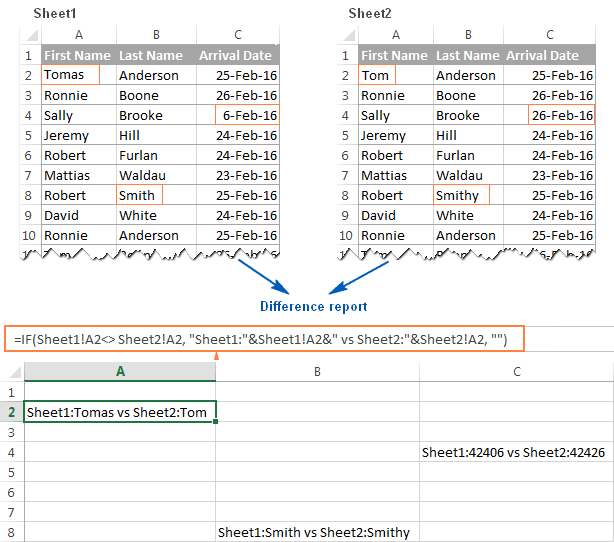
- Dynamic Data Retrieval: MATCH can be dynamically combined with functions like INDEX to perform lookups without being limited to the first column.
- Sorting and Filtering: You can use MATCH to sort or filter data based on position or custom criteria.
- Column Changes: If table columns change or are reordered, MATCH remains unaffected, whereas VLOOKUP might break if the lookup column isn't the first.
- Data Validation: MATCH can help ensure data integrity by checking if values exist within a list or range.
💡 Note: Both functions can be enhanced with error handling to make your spreadsheets more robust.
Optimization Tips

To maximize the efficiency of these functions:
- Use named ranges to make your formulas more readable and manageable.
- Minimize the lookup range to speed up calculations, especially in large datasets.
- Employ the IFERROR function with MATCH and VLOOKUP to handle errors gracefully.
- Opt for MATCH and INDEX instead of VLOOKUP when possible due to VLOOKUP’s performance overhead in large datasets.
In summary, understanding how MATCH and VLOOKUP work and when to use them can significantly enhance your data manipulation capabilities in Excel. MATCH's versatility allows for complex lookups and is particularly useful when paired with other functions, while VLOOKUP offers simplicity for basic lookups within a table structure. By choosing the right function for the task at hand, you can streamline your work processes, ensure data accuracy, and unlock deeper insights from your datasets.
What happens if MATCH can’t find the lookup_value?
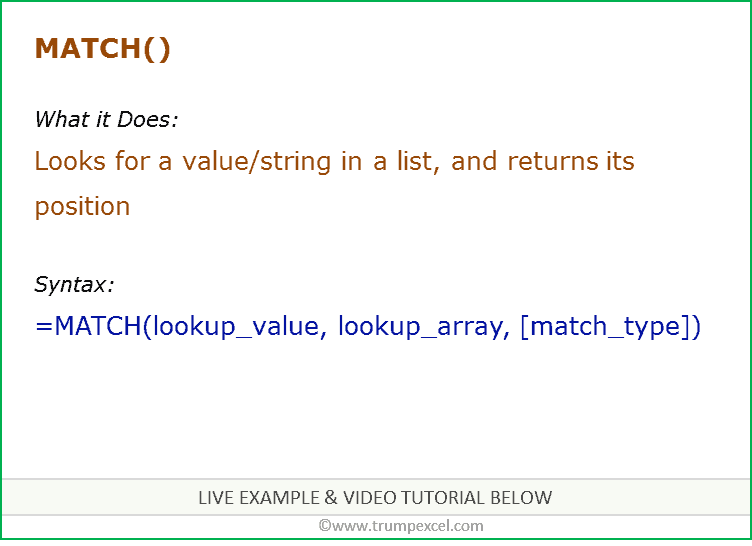
+
If the lookup_value isn’t found, MATCH will return an #N/A error.
How can I use MATCH to find a row number?

+
Set the match_type to 0 for an exact match, and the MATCH function will return the relative position of the lookup_value within the lookup_array.
Is VLOOKUP affected by table changes?

+
Yes, if columns are added or deleted, or if the lookup column is no longer the first in the table, VLOOKUP might return incorrect results or errors.
Can MATCH perform horizontal lookups?

+
Yes, MATCH can search horizontally when combined with the HLOOKUP function or INDEX function for more advanced lookup capabilities.
What are some alternatives to VLOOKUP?

+
INDEX and MATCH combination, XLOOKUP, and LOOKUP functions can serve as alternatives, each with different benefits and usage scenarios.


