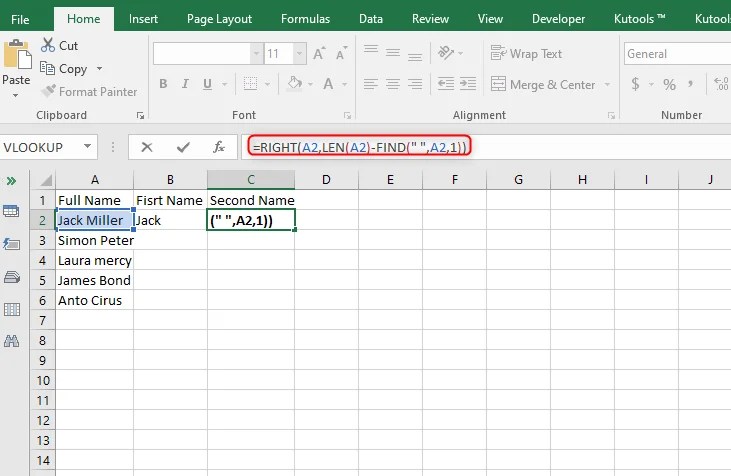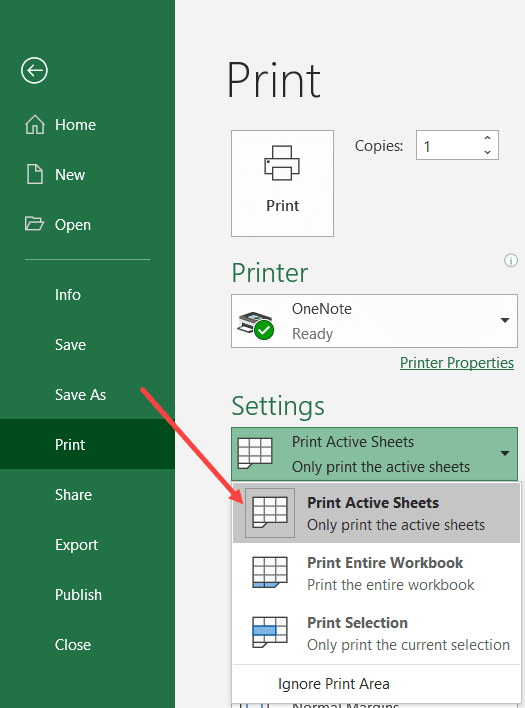How to Match Address, City, Zip Code in Excel
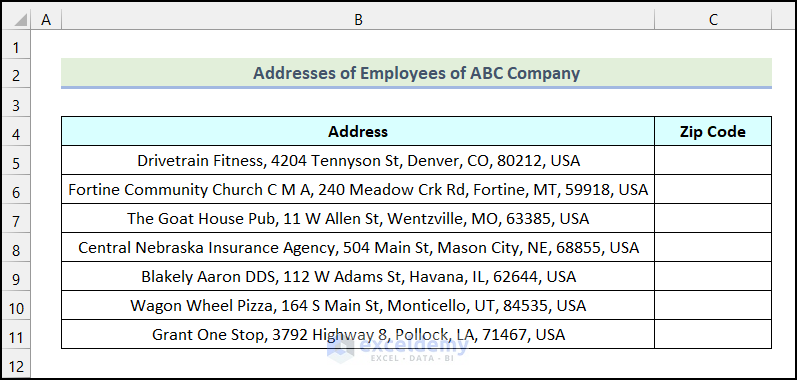
In the realm of data management and analysis, Microsoft Excel stands out as a powerful tool used by individuals and businesses alike. One common task that can seem daunting is matching address components such as address, city, and zip code across multiple datasets or within a single dataset. Whether you are consolidating customer data, cleaning mailing lists, or preparing for a marketing campaign, accurate data alignment is crucial. This blog post delves into several methods to help you match address components in Excel efficiently and accurately.
Preparing Your Data for Matching
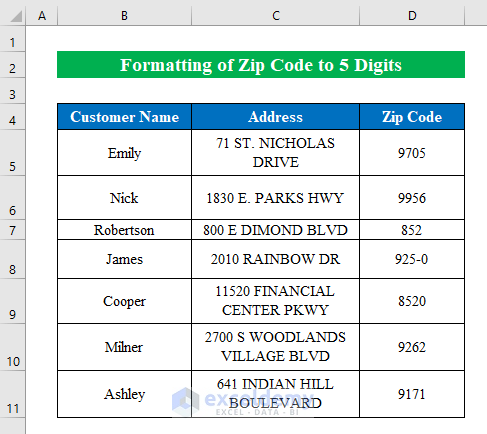
Before diving into the specifics of matching address components, it's imperative to ensure your data is in a suitable condition:
- Clean Your Data: Remove any unnecessary spaces, ensure capitalization consistency, and correct any typographical errors.
- Standardize Formats: Make sure all addresses, cities, and zip codes are in a similar format, as this greatly simplifies the matching process.
- Split Complex Columns: If your dataset has addresses, cities, and zip codes combined in one column, consider splitting them into separate columns using Excel's
TEXT TO COLUMNSfeature or formulas like=LEFT(A2,FIND(",",A2)-1)for extracting parts of a cell.
Method 1: Using VLOOKUP
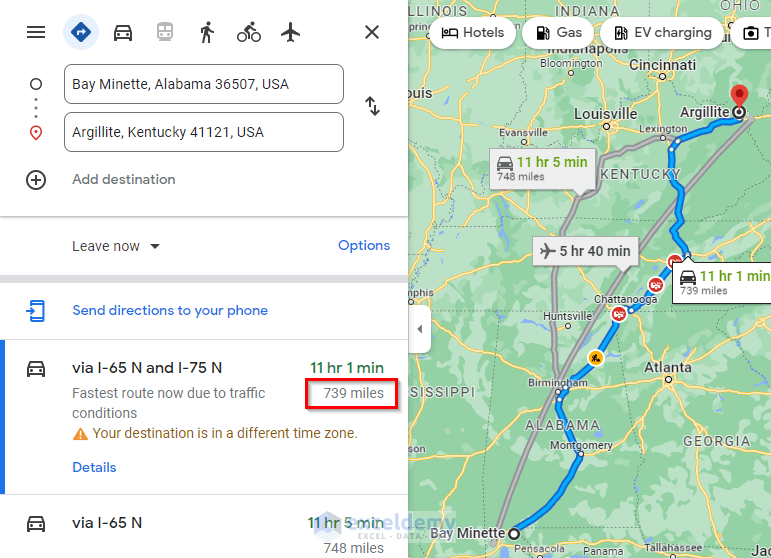

VLOOKUP (Vertical Lookup) is one of Excel's most widely used functions for finding and retrieving data based on a lookup value. Here's how you can use it for matching address components:
- Ensure your lookup table (the table containing the complete addresses) has a unique identifier or the first column you wish to look up, such as Zip Code or City.
- Insert the VLOOKUP formula in a new column next to your reference data (the data you want to match):
=VLOOKUP(A2, Sheet2!A:B, 2, FALSE)
- A2 is the cell containing the lookup value (e.g., zip code).
- Sheet2!A:B refers to the range in the lookup table. Here, A is the lookup column, and B is the column with the desired data.
- 2 tells Excel to return the value from the second column of the range.
- FALSE specifies an exact match is required.
💡 Note: VLOOKUP is not without limitations. It searches from left to right, and if the data arrangement in your table does not match this direction, consider using INDEX and MATCH instead.
Method 2: INDEX and MATCH

For more flexibility, especially when the columns you need to match are not on the left, you can combine the INDEX and MATCH functions:
- MATCH function returns the position of a specified item in a range.
- INDEX function returns the value of a cell in a table based on the row and column numbers.
Here’s how to set up this formula:
=INDEX(Sheet2!B:B, MATCH(A2, Sheet2!A:A, 0))
- Sheet2!B:B is the column from where you want to retrieve the data.
- A2 is your lookup value (e.g., zip code).
- Sheet2!A:A is the range where the lookup value exists.
- 0 specifies an exact match.
Method 3: Using Power Query
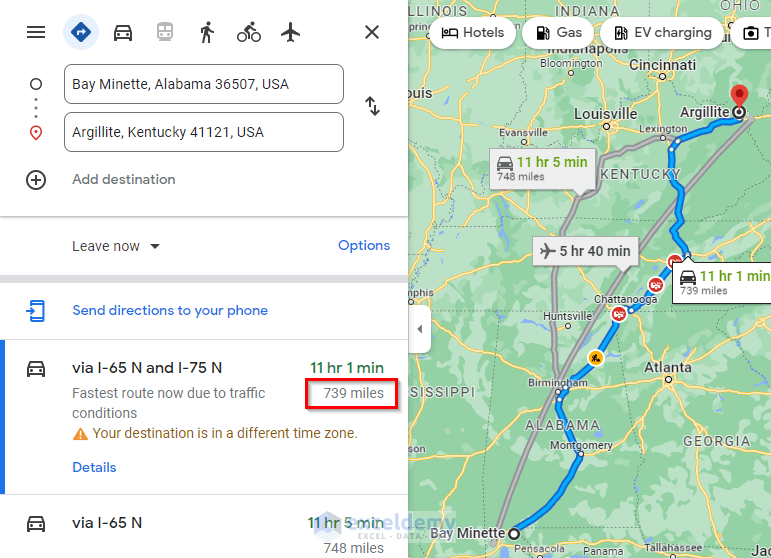
If you work with larger datasets or need to perform complex data transformations, Excel's Power Query tool can be invaluable:
- Import Data: Go to Data tab > Get & Transform Data > Get Data > From File > From Excel Workbook.
- After loading the data, you can:
- Merge Queries to combine different datasets based on common fields.
- Use the Fuzzy Match feature in the Merge Queries window to match addresses with slight variations or typos.
- Transform: Apply filters, remove unnecessary columns, or change data types as needed.
- Load the transformed data back into Excel for further manipulation or analysis.
Method 4: External Tools and Add-Ins
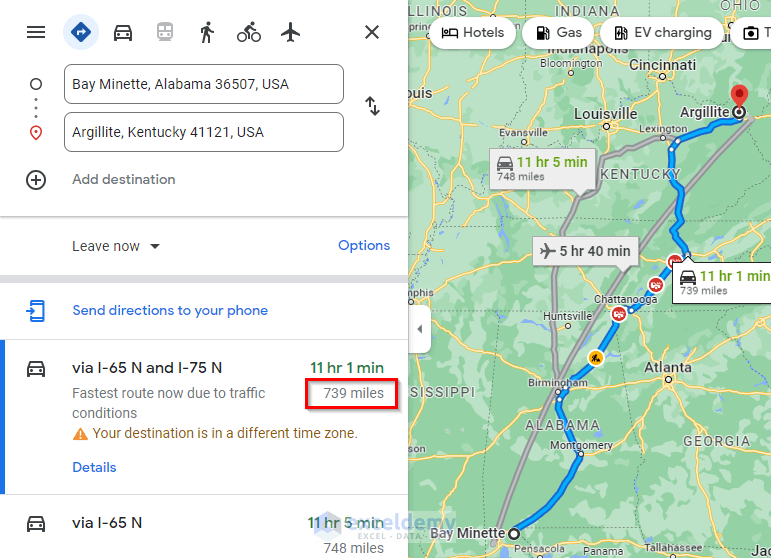
For advanced users or when dealing with significantly large datasets, external tools or Excel add-ins can provide enhanced capabilities:
- Geocoding Add-Ins: Tools like Google Maps Geocoding, MapPoint, or BatchGeo can convert street addresses to geographical coordinates, which can then be used to match addresses more accurately.
- Data Cleaning Tools: Some services specialize in cleaning, validating, and matching address data, which can integrate with Excel.
- Database Query Tools: For more complex scenarios, using SQL queries through Excel's Microsoft Query or importing data from databases like SQL Server can help in matching data.
Final Thoughts on Address Matching in Excel
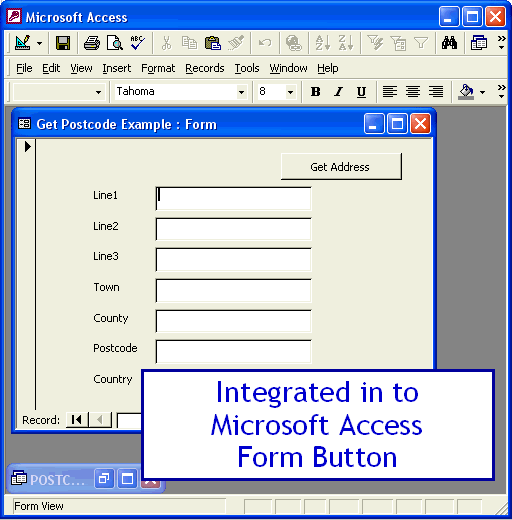
Address matching in Excel is a task that, while potentially complex, becomes manageable with the right approach and tools. From basic VLOOKUP to the powerful capabilities of Power Query, Excel offers numerous ways to align address components. Keep in mind that the method you choose depends on:
- The size of your dataset.
- The level of data complexity.
- The desired precision and automation of the matching process.
By leveraging these techniques, you can ensure your data is not only clean but also accurately aligned, facilitating better analysis, decision-making, and communication with clients or customers. Remember, while Excel provides many built-in functions, sometimes looking towards external tools or add-ins can bring additional efficiency and accuracy to your work.
Can VLOOKUP match addresses with slight variations?
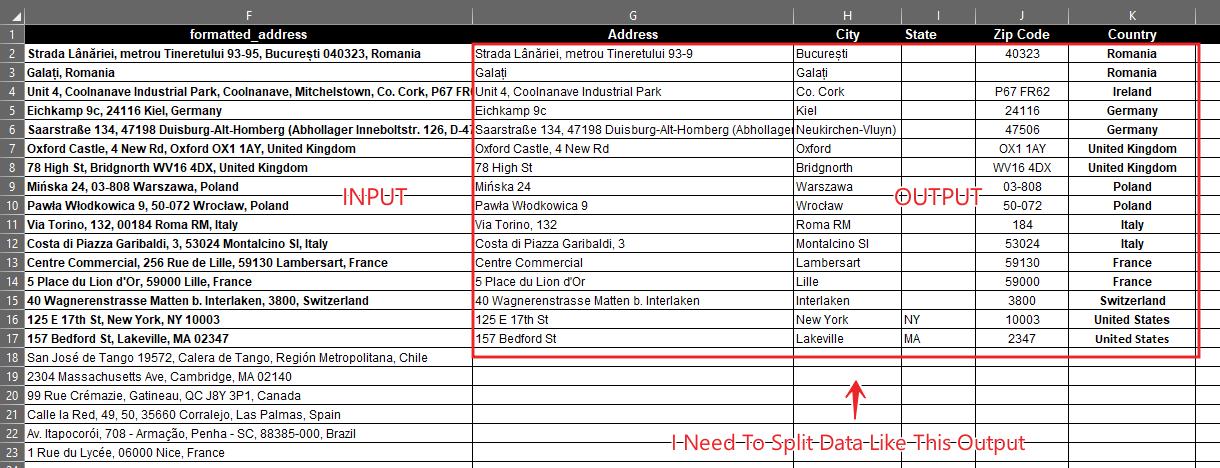
+
No, VLOOKUP requires exact matches. For slight variations or typos, consider using Power Query’s fuzzy matching or external geocoding tools.
How do I handle multiple matches when using VLOOKUP?
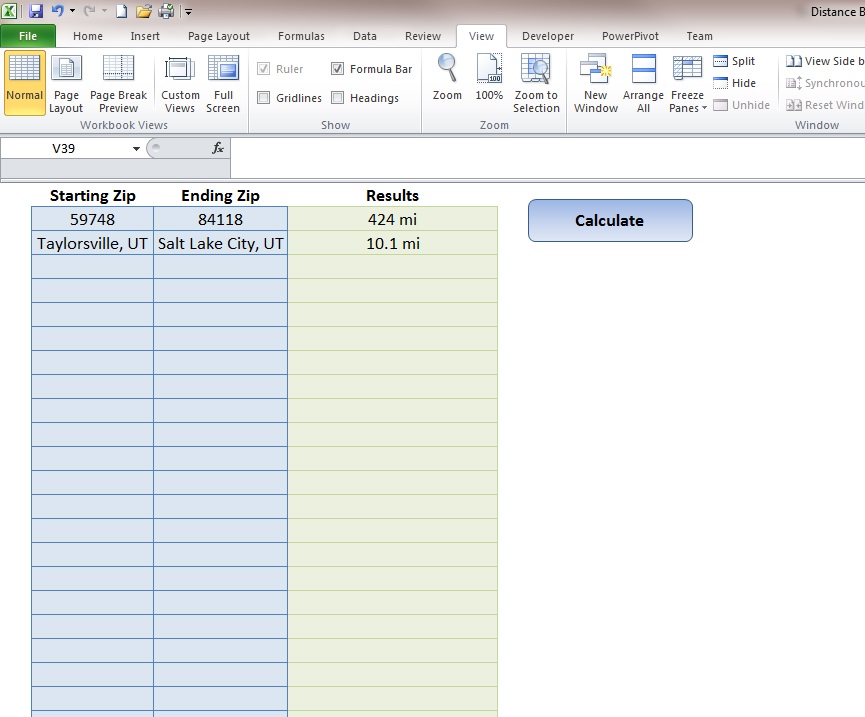
+
VLOOKUP will only return the first match it finds. For multiple matches, consider using the INDEX and MATCH combination with an array formula or pivot tables for a summary view.
Is Power Query available in all Excel versions?

+
Power Query was introduced in Excel 2016 and is available in Excel for Microsoft 365, Excel 2019, and later versions. Earlier versions can install Power Query as an add-in.
Can external tools integrate directly with Excel?
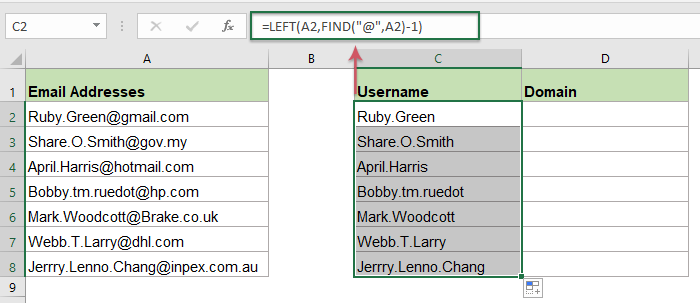
+
Yes, many tools offer Excel add-ins or can export data to Excel, allowing seamless integration into your existing workflows.