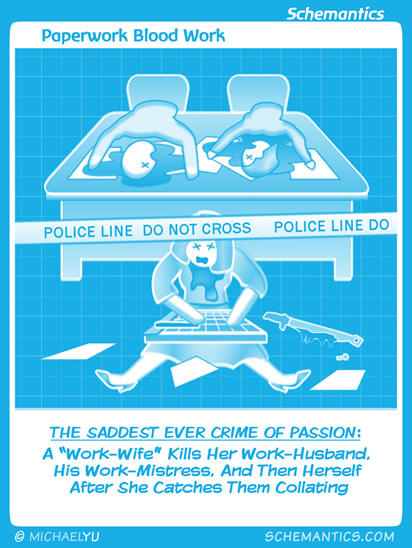Matching Two Excel Sheets: A Step-by-Step Guide

When working with large datasets in Microsoft Excel, it's often necessary to compare or match data between two or more spreadsheets. Whether you're looking to reconcile financial records, update client databases, or check inventory, Excel provides several tools and functions to streamline this process. This guide will walk you through various methods to match Excel sheets effectively, ensuring accuracy and efficiency in your data management tasks.
Why Compare Excel Sheets?

Before diving into the technical steps, let’s consider why comparing sheets is crucial:
- To verify data integrity by checking if entries from one sheet match another.
- To update or merge databases from different sources.
- To find duplicates or inconsistencies which might indicate errors or areas for improvement.
- To audit financial transactions or perform other compliance checks.
Manual Side-by-Side Comparison

The simplest approach, though time-consuming for large datasets, is manually scrolling through two open Excel workbooks side by side:
- Open both Excel files.
- Click View > New Window for one of the files.
- Arrange the windows vertically or horizontally by selecting View > Arrange All.
- Select the sheets to compare in each window.
🔍 Note: This method is ideal for small datasets where manual verification is feasible. It's less practical for large datasets with many entries.
Using Conditional Formatting to Highlight Differences

Here’s how you can use conditional formatting to identify differences between two Excel sheets:
- Open both sheets you want to compare.
- Select the range of cells you wish to compare in the first sheet.
- Go to Home > Conditional Formatting > New Rule.
- Choose “Use a formula to determine which cells to format.”
- Enter the formula comparing the cell with its counterpart in the other sheet, e.g.,
=A1<>Sheet2!A1. - Choose a format to highlight differences.
- Apply the same rule to the second sheet but use
=A1<>Sheet1!A1.
| Sheet 1 Cell | Sheet 2 Cell | Formula to Highlight Differences |
|---|---|---|
| A1 | Sheet2!A1 | =A1<>Sheet2!A1 |

📚 Note: Remember to adjust the formula according to the actual sheet names if they differ from the example.
Using VLOOKUP to Compare Data

For those comfortable with Excel functions, VLOOKUP can efficiently compare data across sheets:
- Assume you have a common key in both sheets, like a unique identifier.
- In Sheet 1, add a column next to the one you’re comparing. Here, we’ll use column D:
- Enter
=VLOOKUP(A1, Sheet2!$A$1:$D$100, 2, FALSE)if comparing the second column in Sheet 2. - Drag the formula down to compare the entire column.
- Any cell returning an error or not matching indicates a discrepancy.
Employing Excel’s ‘Compare Files’ Feature

Excel also offers a ‘Compare Files’ feature, available since Excel 2013:
- Go to Review > Compare Files.
- Select the two workbooks to compare.
- Excel will display differences in a new workbook, highlighting changes and additions.
⚠️ Note: This feature might require Excel's Inquire add-in or later versions. Check your version settings to ensure it's available.
Advanced Techniques: Power Query

For advanced users or when dealing with very large datasets:
- Use Power Query from the Data tab to import both sheets into the same workbook.
- Merge queries by joining on common columns.
- Perform a “Full Outer Join” to find differences, then filter to view discrepancies or similarities.
Automation with VBA

For repetitive tasks, consider writing a VBA script:
- VBA can automate comparison, highlight differences, or generate reports from two sheets.
- Develop scripts that can handle complex matching rules or compare multiple sheets at once.
After exploring these methods, you should now have a variety of tools at your disposal to effectively match and compare data across Excel sheets. Whether you choose manual comparison, conditional formatting, formula-based approaches like VLOOKUP, Excel's built-in compare feature, or more advanced techniques like Power Query and VBA, each method offers advantages depending on the size of your data and your comfort with Excel functionalities.
What if my sheets have different column layouts?
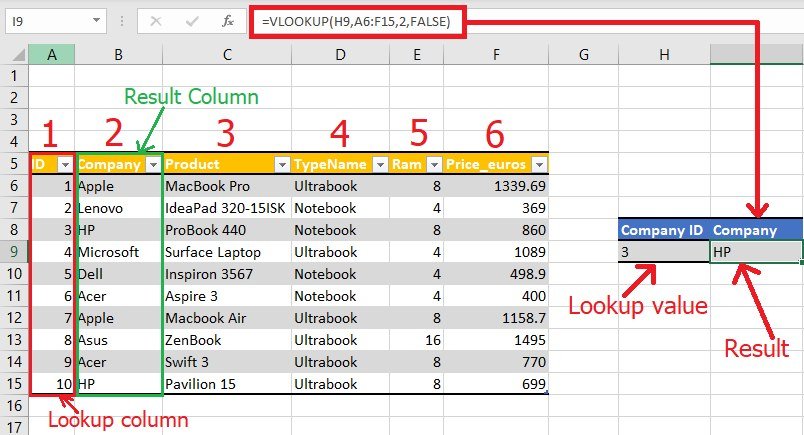
+
If your sheets have different structures, start by reorganizing one or both sheets to match, or use conditional formatting or Power Query, which can work with mismatched layouts.
Can I compare more than two sheets at once?

+
While most built-in tools are designed for two sheets, VBA scripts or Power Query can handle multiple sheets comparison. However, the process would be more complex.
Is there a way to compare just specific columns?

+
Yes, by using VLOOKUP or conditional formatting, you can focus on specific columns. Also, Power Query can be set up to compare only selected columns.
Remember, the choice of method should align with your dataset size, your familiarity with Excel, and the depth of comparison required. This guide provides a solid foundation to start matching and comparing data in Excel, saving you time and increasing your data accuracy in various professional scenarios.