5 Proven Tips for a Professional Excel Sheet

In the age of data-driven decision-making, Excel remains a vital tool for businesses, academics, and individuals alike. Whether you're managing financial reports, tracking project progress, or organizing any data-heavy tasks, the way you format and present your Excel sheet can significantly impact its readability and effectiveness. Here are five proven tips for creating a professional and efficient Excel sheet:
1. Standardize Formatting
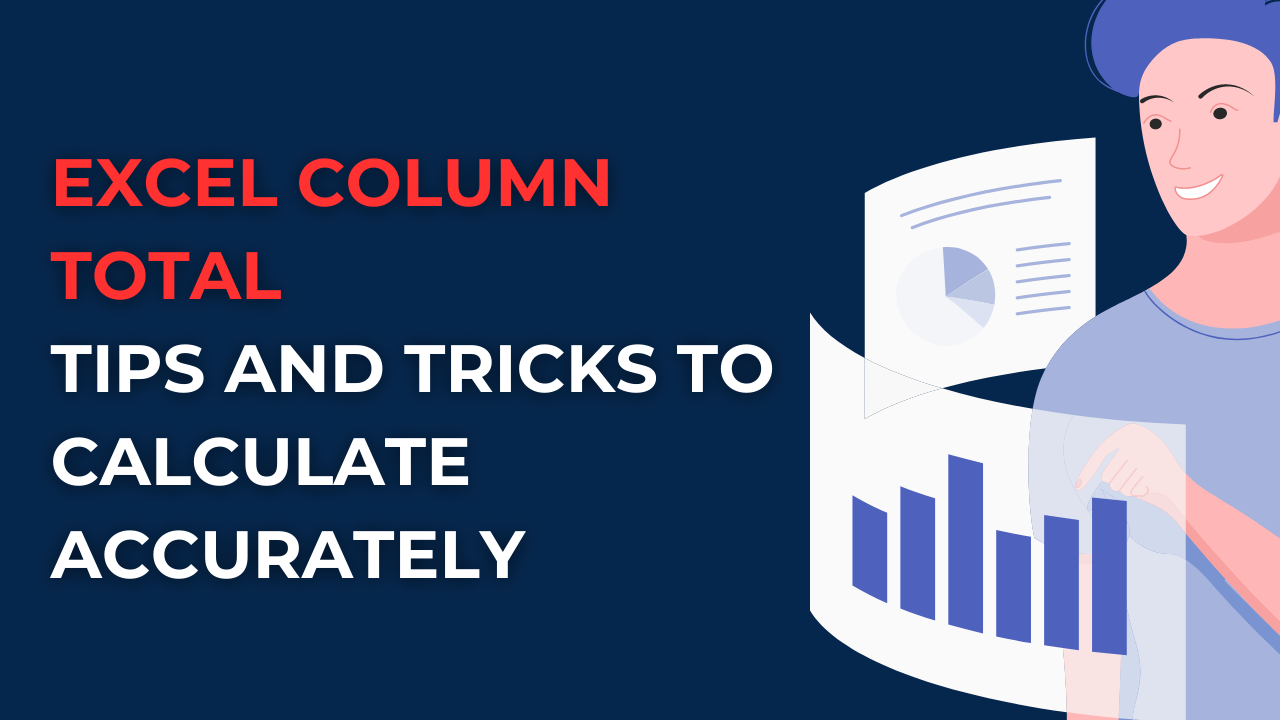
A professional Excel sheet is characterized by consistent and clear formatting. Here are steps to achieve this:
- Choose a Uniform Font: Select one font for headers and another for the body, but keep them consistent throughout the document. Use sans-serif fonts like Arial or Calibri for better readability.
- Apply Color Coding: Use colors judiciously to distinguish different types of data or to highlight critical information. Limit your palette to avoid overwhelming the viewer.
- Set Consistent Header Styles: Make headers bold and larger than body text. Consider using text alignment and cell shading to distinguish headers from the data.
📝 Note: Overuse of colors or fonts can distract from the data's purpose. Simplicity aids in professionalism.
2. Data Validation and Consistency

To ensure your Excel sheet is error-free and efficient:
- Data Validation Rules: Use data validation to restrict data entry to a specific type or list, reducing errors from manual input.
- Use Named Ranges: Replace cell references with named ranges for easier comprehension and formula management.
- Conditional Formatting: Highlight specific cells based on conditions (e.g., values above or below a certain threshold) to make patterns or issues visually apparent.
🔍 Note: Named ranges not only make formulas more readable but also increase efficiency in maintaining large spreadsheets.
3. Optimize for Accessibility

Professional Excel sheets should be accessible to everyone, including those with visual impairments. Here’s how:
- Use Alt Text: Describe what the charts or images represent for screen readers.
- Consider Color Contrast: Ensure that the contrast between text and background is high enough for color-blind individuals to read.
- Keyboard Navigation: Organize data in a way that allows for easy navigation with the keyboard, avoiding merging cells unnecessarily.
♿ Note: Accessibility is not just about compliance; it enhances usability for all users.
4. Effective Use of Formulas

Formulas are the backbone of Excel's functionality:
- Simplify Formulas: Use functions like SUMIF, VLOOKUP, or INDEX/MATCH instead of complex nested formulas where possible.
- Utilize Array Formulas: For complex calculations, array formulas can save time and reduce errors.
- Audit Formulas: Regularly check and audit your formulas to ensure they're calculating as intended.
📚 Note: Array formulas are powerful but can be complex. Ensure to document them for future reference.
5. Professional Presentation and Documentation

Finally, how you present your Excel sheet can speak volumes about your professionalism:
- Data Summary: Include a brief summary or dashboard view at the top, summarizing key insights or metrics.
- Document Formulas: If sharing with others, document your formulas and data sources in a separate sheet or comments section.
- Consistent Headers and Footers: Ensure headers and footers include important information like the document's version, creation date, and author.
Incorporating these tips not only enhances the professionalism of your Excel sheets but also makes them more user-friendly and effective for data analysis. Remember, a well-organized Excel sheet can make data analysis a breeze, fostering better decision-making and productivity in your work environment.
What are the benefits of using consistent formatting in Excel?

+
Consistent formatting enhances readability, reduces confusion, and makes data analysis more efficient. It helps users quickly identify and understand the structure of the sheet, especially when dealing with large datasets.
How can conditional formatting improve data interpretation?

+
Conditional formatting visually highlights data based on certain conditions, making it easier to spot trends, anomalies, or patterns at a glance. This visual aid significantly speeds up data analysis and decision-making.
Why is data validation important in Excel?

+
Data validation prevents errors by restricting what users can input into cells. It ensures data consistency, reduces the time spent correcting mistakes, and maintains the integrity of the dataset for accurate analysis.
What are named ranges and how do they help?

+
Named ranges assign a name to a cell or range of cells, making formulas easier to read, maintain, and understand. They reduce the complexity of referencing cells, especially in large spreadsheets, improving both efficiency and accuracy.
How can Excel sheets be made more accessible?

+
To make Excel sheets more accessible, use high contrast colors, add alt text for charts, ensure keyboard navigation is straightforward, and structure the sheet logically. This not only helps individuals with disabilities but also enhances the user experience for all.



