5 Ways to Auto Fill from Another Excel Sheet

Microsoft Excel, often just called Excel, is a powerful tool for data analysis and management, known for its robust features that make everyday tasks easier and more efficient. One of the key functionalities that users frequently seek to master is the ability to automate data entry across different sheets within a workbook. This capability not only saves time but also reduces errors that can arise from manual data entry. In this comprehensive guide, we'll explore five different methods to auto fill data from one Excel sheet to another, ensuring that your workflow becomes more seamless and productive.
1. Using VLOOKUP Function

The VLOOKUP function is a staple in Excel for looking up and retrieving data from a table or range. It's perfect for when you need to auto-fill data based on a common identifier:
- Identify your data: You'll need a lookup value, the table array where the data resides, the column index number from which you want to pull the data, and whether you want an exact or approximate match.
- Function Syntax:
=VLOOKUP(lookup_value, table_array, col_index_num, [range_lookup]) - Application: If you have an employee ID in one sheet and want to fill in their names from another, you would use the employee ID as your lookup value.
🗒️ Note: Ensure that the lookup value exists in the first column of your table array for VLOOKUP to work correctly.
2. INDEX and MATCH Functions
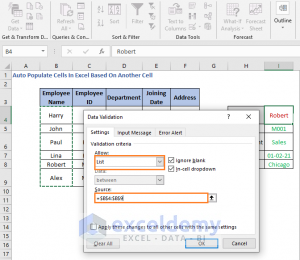
The combination of INDEX and MATCH functions offers more flexibility than VLOOKUP, especially when dealing with large datasets or when you need to look up values to the left:
- Use MATCH to find the row: The MATCH function returns the relative position of an item in an array that matches a specified value.
- Use INDEX to retrieve the value: The INDEX function returns the value at a given position in a range or array.
- Function Syntax:
=MATCH(lookup_value, lookup_array, [match_type])for finding the position.=INDEX(array, row_num, [column_num])for retrieving the value.
- Example: If you're looking for product prices in a different sheet, you can use MATCH to find the product's row number and then INDEX to return the price.
3. Data Validation with List

Setting up a data validation list with a source from another sheet can dynamically auto-fill cells based on the user's selection:
- Create a Named Range: Define a named range in the source sheet for the list you want to use.
- Set Data Validation: In the target sheet, choose 'List' as the validation criteria and select the named range as the source.
- Benefits: This method reduces errors by ensuring users select from predefined options, automatically filling related cells based on this selection.
4. Power Query
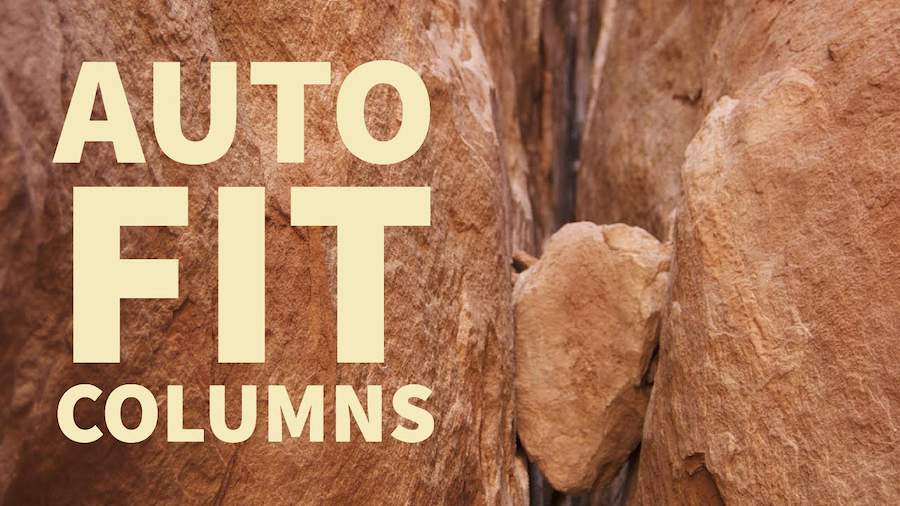
Power Query, a tool in Excel, offers a robust way to merge data from different sheets or workbooks:
- Open Power Query Editor: Use the 'From Table/Range' or 'From Other Sources' options.
- Combine Queries: Use Merge Queries or Append Queries to combine data from different sheets.
- Refresh Data: Once set up, data can be refreshed automatically when changes occur in the source sheets.
- Table:
Function Description Merge Queries Combines data based on matching columns. Append Queries Adds rows from one query to another. 
💡 Note: Power Query is particularly useful for creating data models that can be updated dynamically.
5. Macros with VBA

Visual Basic for Applications (VBA) in Excel allows you to automate virtually any task, including data transfer between sheets:
- Open VBA: Press Alt + F11 to open the VBA editor.
- Create Subroutine: Write a macro to loop through source sheet data and transfer it to the target sheet based on certain criteria or triggers.
- Run Macro: Trigger the macro manually or set it to run automatically on events like opening the workbook or data changes.
This summary explores the various methods available to auto-fill data from one Excel sheet to another, each with its unique advantages:
- VLOOKUP: Quick for simple data lookups but limited in flexibility.
- INDEX and MATCH: More versatile, especially for complex data structures.
- Data Validation: User-friendly, minimizes entry errors, and provides dynamic content fill.
- Power Query: Perfect for large datasets or when multiple data sources are involved, providing automated updates.
- VBA: Offers the highest level of customization, allowing for highly tailored solutions.
By integrating these techniques into your workflow, you can significantly enhance productivity, streamline processes, and reduce errors. These methods not only cater to various scenarios but also illustrate Excel’s versatility in managing and analyzing data.
Can VLOOKUP retrieve data from a column to the left of the lookup column?

+
No, VLOOKUP can only look to the right of the lookup column. For leftward lookups, INDEX and MATCH are better alternatives.
What are the limitations of using Power Query for auto-filling data?

+
While powerful, Power Query can slow down if handling very large datasets or complex transformations, especially if not optimized properly.
Are macros necessary for complex data transfers?

+
Not always, but for intricate or conditional data transfers, macros provide a level of automation and customization that functions alone might not achieve efficiently.



