3 Ways to Save Excel Sheets in Stata Quickly
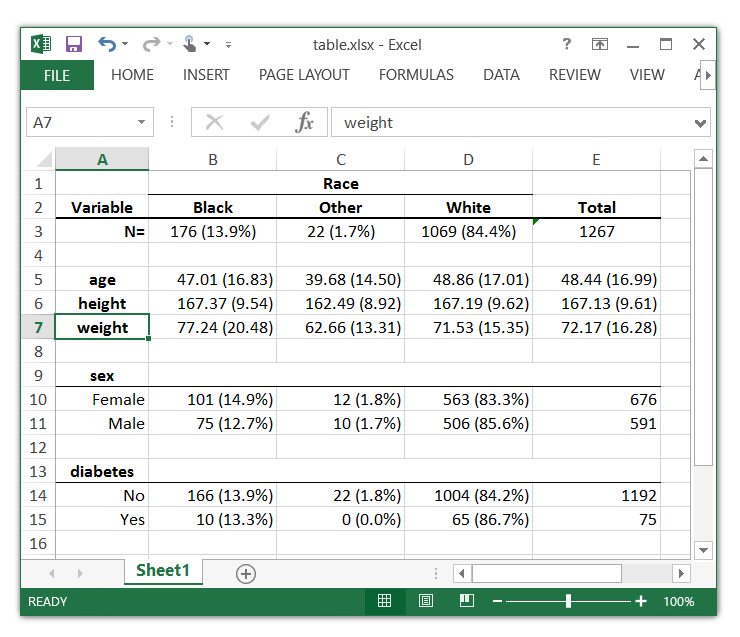
If you're working with both Excel and Stata, the seamless transition between these tools can save hours of your time. Integrating Excel datasets into Stata not only streamlines your data analysis workflow but also maintains data integrity. Here are three effective ways to save your Excel sheets into Stata quickly:
1. Using the Import Excel Command

Stata’s import excel command offers a straightforward approach for importing data directly from an Excel sheet into a Stata dataset:
- Open Stata and ensure you have the Excel file you want to import.
- Type
import excel using your_file.xlsx, sheet(“SheetName”) clearinto the command window. Replace “SheetName” with the name or number of the sheet you want to import. - The
clearoption ensures that any existing data in your Stata environment is replaced with the new data from Excel.
📝 Note: Ensure your Excel file has no hidden or merged cells, and that the first row contains variable names for smoother importation.
2. Utilizing the ODBC Connection

For users working with large datasets or looking for more flexibility in data handling, using an ODBC (Open Database Connectivity) connection can be advantageous:
- Firstly, install and configure the Microsoft Access Database Engine on your machine. This allows your computer to read Excel files as if they were databases.
- Set up an ODBC data source pointing to your Excel file.
- Use Stata’s command:
odbc load, table(your_file$) [variable list] dsn(ODBC-DSN-Name). This command tells Stata to connect to the Excel file via ODBC and load the specified table (your Excel sheet).
🛠️ Note: ODBC connections can be more time-consuming to set up but are highly versatile for handling complex Excel files or performing automated tasks.
3. Using the Stat/Transfer Software

For users who deal with data from multiple sources, Stat/Transfer can become an invaluable tool, offering:
- One-time installation of Stat/Transfer on your machine.
- Import your Excel file into Stat/Transfer by specifying the source (Excel) and destination (Stata).
- Use the transfer feature to convert and save your data into a Stata format, typically .dta.
🚀 Note: While Stat/Transfer requires a purchase, it offers unmatched speed and efficiency in converting large datasets across multiple formats.
By employing these methods, you can significantly reduce the time spent on data preparation, allowing you to focus on analysis and interpretation. Each method has its strengths, depending on your specific needs:
- Import Excel: Suitable for small to medium datasets and quick, ad-hoc analysis.
- ODBC Connection: Ideal for integration with other data sources or when dealing with large datasets.
- Stat/Transfer: Best for users who regularly convert between multiple data formats and need a universal translator.
Remember, the key to efficient data management is consistency in your data storage and workflow, which can be greatly enhanced by automating processes like importing Excel into Stata.
Can I import multiple sheets from one Excel file?

+
Yes, with the import excel command, you can specify multiple sheets by listing them within parentheses, separated by a comma: import excel using your_file.xlsx, sheet(SheetName1 SheetName2).
What should I do if my Excel sheet has formatting issues?

+
Clean your data before importing. Ensure no merged or hidden cells, remove any blank rows or columns, and check that your variable names are in the first row.
Is Stat/Transfer free to use?

+
No, Stat/Transfer is a commercial product, but you can explore a trial or get a license for regular use, which comes with a cost.
Can I automate the import process?

+
Absolutely! Stata supports scripting and automation. You can write do-files or .ado files to automate repetitive tasks including importing Excel data.
How do I handle date formats when importing?

+
Stata often recognizes Excel date formats, but you can use the sheet() option to specify date formats when importing, like sheet(“SheetName”, range(A1:D10) datefmt(%d) for daily date format.