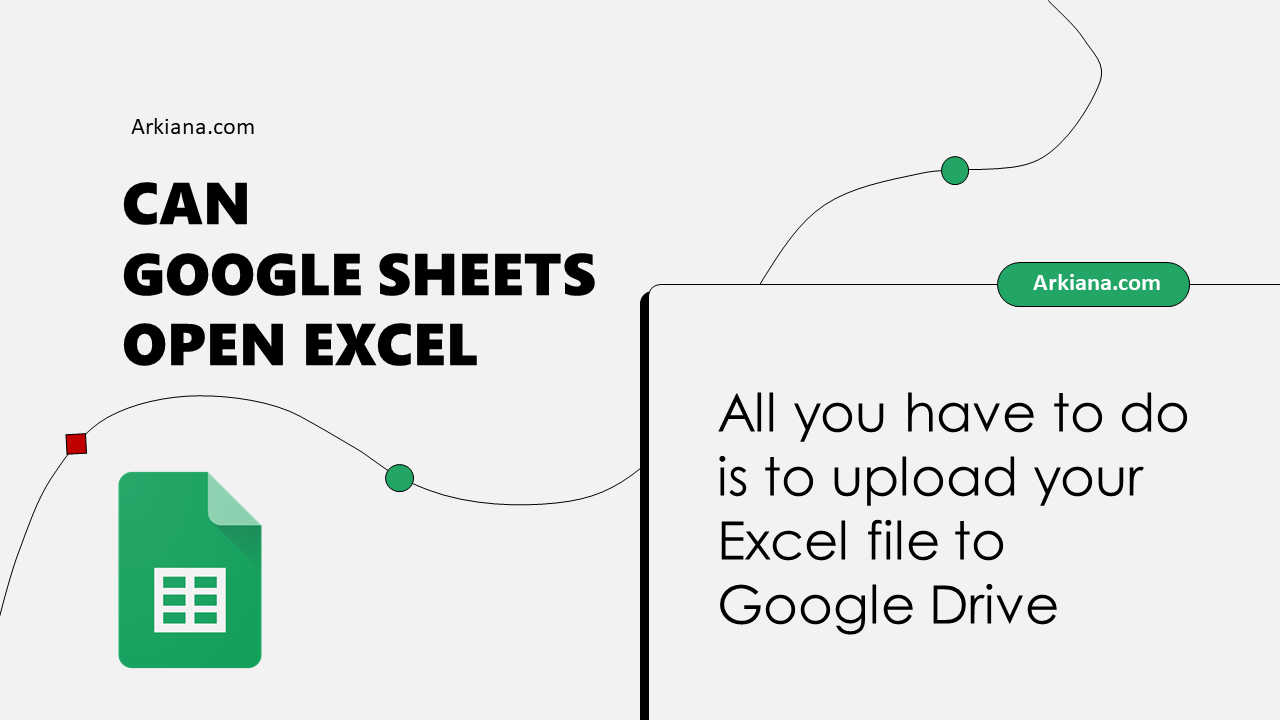7 Ways to Make Your Excel Sheets Look Cleaner

Imagine an Excel sheet that's not only functional but also visually appealing. Excel, while a powerful tool for data manipulation and analysis, can quickly become overwhelming if not managed correctly. The clutter of data, default formatting, and unorganized layout can reduce productivity and increase errors. Let's delve into seven effective strategies to enhance your Excel sheets' aesthetics and usability:
1. Simplify with Colors


- Use minimal color coding: Limit your color palette to just a few colors. Use them sparingly to highlight critical data or categories.
- Create a color theme: Choose colors that complement each other for a cohesive look. Tools like Excel’s ‘Format as Table’ or ‘Themes’ can help you apply consistent colors.
- Highlight with purpose: Use colors to denote status, priority, or to guide the viewer’s eye to essential information.
🎨 Note: When using colors, ensure they are accessible to those with color vision deficiencies. Tools like ColorSafe can help in creating accessible color palettes.
2. Optimize Layout with Grid Management


- Merge cells judiciously: Merging cells can help create titles or headers, but use it sparingly to maintain data integrity.
- Adjust column widths and row heights: Automatically resize columns and rows, or manually adjust for a more precise layout.
- Use Freeze Panes: Keep headers visible while scrolling through data by freezing the top rows or first columns.
- Reduce gridlines: Minimize the use of gridlines, or turn them off entirely to make the sheet look cleaner.
3. Harness the Power of Conditional Formatting


- Use Data Bars: Show data comparison at a glance with gradient or solid fill data bars.
- Color Scales: Apply color scales to represent values from low to high, using color as a visual cue.
- Icon Sets: Use icons to indicate status or progress, like arrows for trends or flags for important information.
📚 Note: Remember, conditional formatting should enhance readability, not create visual clutter.
4. Implement Clear and Concise Labeling


- Use Headers and Footers: Clearly label your data sections with headers. Add notes or metadata in footers.
- Maintain Hierarchy: Use different font sizes or styles to differentiate levels of headers.
- Avoid Abbreviations: Ensure that labels are as self-explanatory as possible. Abbreviations can be confusing.
5. Utilize Charts and Visuals Strategically
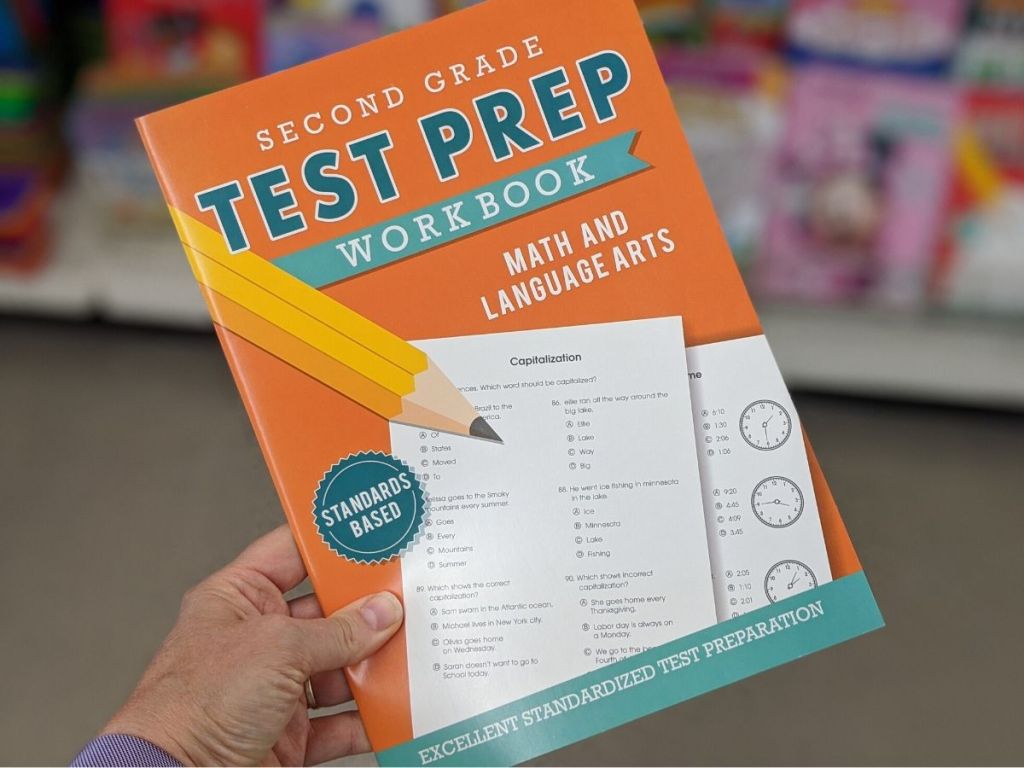

- Choose Appropriate Chart Types: Pie charts for parts of a whole, line charts for trends over time, etc.
- Simplify Chart Design: Remove unnecessary elements like gridlines or background colors to make charts cleaner.
- Label and Legend Placement: Position labels and legends to not obstruct data, but still provide context.
6. Manage White Space Effectively


- Group Data: Cluster related data together, leaving ample space between groups.
- Indent for Hierarchy: Use indentation to denote levels of data hierarchy, reducing visual clutter.
- Strategic Empty Cells: Use blank rows or columns as visual breaks to aid in readability.
7. Automate Clean-Up with Macros
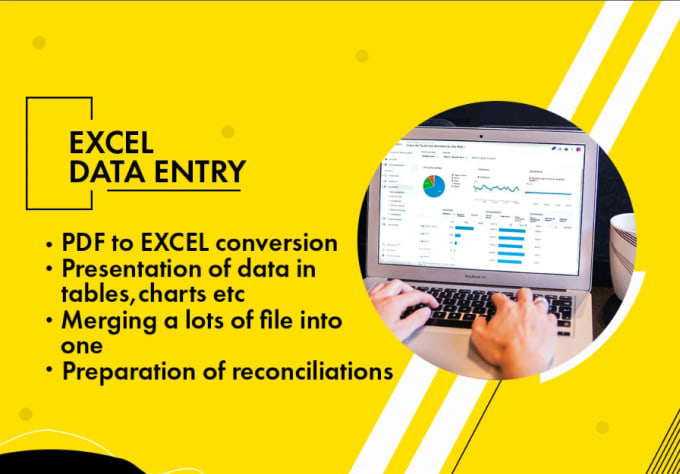

- Create Simple Macros: Automate repetitive tasks like formatting or data cleansing.
- Error Checking: Use macros to highlight or correct common input errors, improving data quality.
- Design for Reusability: Create macros that can be applied across multiple sheets for consistent formatting.
In summary, making your Excel sheets look cleaner involves a blend of thoughtful design choices and smart utilization of Excel's features. By focusing on color management, layout optimization, conditional formatting, clear labeling, strategic visuals, white space management, and automation, you can transform even the most complex datasets into visually appealing, easy-to-understand documents.
How can I make my Excel sheets look professional?

+
Focus on consistency in formatting, use professional color schemes, ensure text is legible, and manage white space to create a clean layout.
Is it possible to automate the cleanup process?

+
Yes, using VBA (Visual Basic for Applications) macros, you can automate formatting, data cleaning, and error checking to keep your sheets clean.
What are the best practices for color usage in Excel?

+
Limit color variety, ensure color contrast for readability, use colors consistently to denote the same data type, and consider accessibility issues.