5 Ways to Modernize Excel Sheets from Excel 97

When reminiscing about Excel 97, you might remember its iconic interface, the basic formulas, and the simplicity it offered for data management. Today, Excel has evolved significantly, offering tools that make spreadsheet work far more efficient, dynamic, and visually appealing. Here are five ways to modernize your old Excel 97 sheets:
1. Use Modern Excel Functions
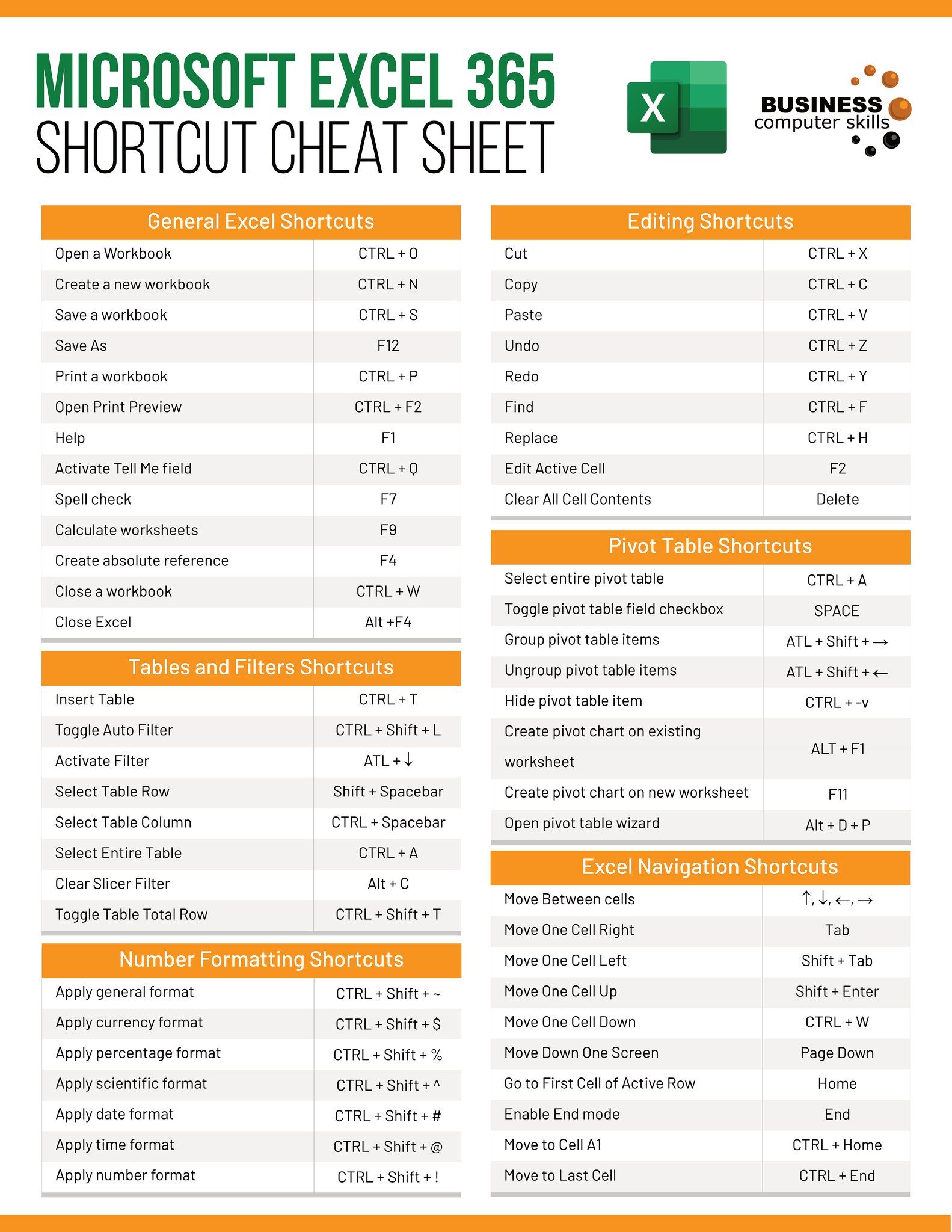
Excel 97 was great, but its functions were quite limited compared to today’s Excel. Here are some modern functions you can incorporate:
- XLOOKUP - A versatile replacement for VLOOKUP and HLOOKUP, which looks up data in any direction with more options for handling errors.
- LET - Allows you to name calculation results or intermediate steps, making complex formulas easier to read and audit.
- FILTER - Dynamically filters arrays based on conditions, providing live updating of data as your criteria change.
- SEQUENCE - Generates a sequence of numbers, useful for creating custom lists or row/column headers.
📌 Note: These functions greatly reduce the complexity and increase the functionality of spreadsheets, allowing for more dynamic and scalable solutions.
2. Enhance Data Visualization with Charts and Power BI

Modern Excel includes sophisticated charting tools and can connect with Power BI for even more detailed analysis:
- Advanced Chart Types - Use waterfall, histogram, Pareto, or box and whisker plots for deeper insights into your data.
- Sparklines - Miniature charts inside a single cell to show trends over time.
- Power BI Integration - Excel can now connect to Power BI, providing robust data modeling, real-time dashboards, and interactive reporting.
3. Implement Power Query for Data Transformation

Excel’s Power Query Editor allows you to connect, combine, and refine data from various sources before loading it into your workbook:
- Import data from databases, web sources, or other Excel files.
- Apply transformations to clean, reshape, and aggregate data before it even enters your spreadsheet.
| Feature | Description |
|---|---|
| Merge Queries | Combine data from multiple sources. |
| Append Queries | Add rows from one table to another. |
| Advanced Editor | Write M language code for complex transformations. |

4. Utilize Excel’s Collaborative Features

Collaborating on spreadsheets was quite the challenge back in Excel 97, but now, it’s seamless:
- Co-authoring - Multiple users can work on the same file simultaneously, with changes updated in real-time.
- Comments and @mentions - Easily provide feedback or ask for contributions with comments and specific user mentions.
- Version History - Track changes over time, revert to previous versions, or see who edited what.
🎉 Note: This feature is particularly useful for team projects, enhancing productivity and reducing version conflicts.
5. Embrace VBA Automation

Excel 97 had VBA (Visual Basic for Applications), but its capabilities have grown:
- Automate repetitive tasks with more robust and complex macros.
- Create user forms and custom interfaces to interact with your spreadsheet data.
- Connect to external APIs, databases, or other Office applications.
The latest versions of Excel support modern programming practices, providing better tools for debugging and error handling.
In the journey from Excel 97 to the modern version, we've seen a transformation not just in how we manage data, but in how we think about data interaction. Modern Excel offers sophisticated tools that can enhance productivity, collaboration, and data visualization significantly. These updates transform how we approach problem-solving and data analysis, making Excel indispensable for businesses and individuals alike. With these enhancements, you can breathe new life into your old Excel sheets, making them more robust, interactive, and ready for today's data-centric world.
What are the benefits of using modern Excel functions over traditional ones?

+
Modern functions like XLOOKUP and FILTER offer greater flexibility, dynamic data handling, and simpler syntax, reducing formula complexity and the likelihood of errors.
How does Power Query help with data transformation?

+
Power Query in Excel enables users to gather, clean, reshape, and aggregate data from various sources into a ready-to-use format before loading it into the workbook.
Can I use Excel 97 files with the latest version of Excel?

+
Yes, newer versions of Excel can open and save files in the old .xls format used by Excel 97, but you might lose some modern features when working with legacy files.



