7 Ways to Ensure Your Excel Sheet Prints Full Page

Mastering the art of ensuring your Excel sheets print full-page is essential, especially if you rely on Excel to communicate data effectively in print format. When your spreadsheets fail to fit on a single page, the clarity and impact of your presentation can be compromised. In this blog post, we’ll explore seven effective strategies to make sure your Excel data prints out perfectly on one page, every time.
1. Adjusting Page Layout Settings

First and foremost, you need to adjust your Excel sheet's page layout settings to fit your content onto one page. Here's how you can do it:
- Go to the Page Layout tab in Excel.
- Click on Margins and choose Narrow or customize the margins.
- Select Orientation to change between Portrait or Landscape, depending on your data's layout.
- Use Print Area to set specific areas of your worksheet for printing if you don't need the entire sheet.
👁️ Note: Always preview your sheet in the Print Preview mode before printing to ensure everything fits as expected.
2. Scaling to Fit on One Page

When your content is too large to fit on a single page, Excel's scaling feature can be a lifesaver:
- Go to the Page Layout tab.
- Select Scale to Fit options.
- Adjust the Width to 1 page.
- Adjust the Height to 1 page.
- Alternatively, you can use Custom Scaling Options for more precise control.
This scales your entire worksheet, but be cautious as this can make text and charts harder to read if excessively scaled.
3. Reduce and Optimize Font Sizes

To make your Excel sheet fit within one page, consider reducing the font size:
- Select the cells or entire worksheet.
- Change the font size in the Home tab.
- Opt for smaller but still readable fonts like Arial or Calibri.
👁️ Note: A font size reduction should not be at the expense of readability.
4. Condense Rows and Columns
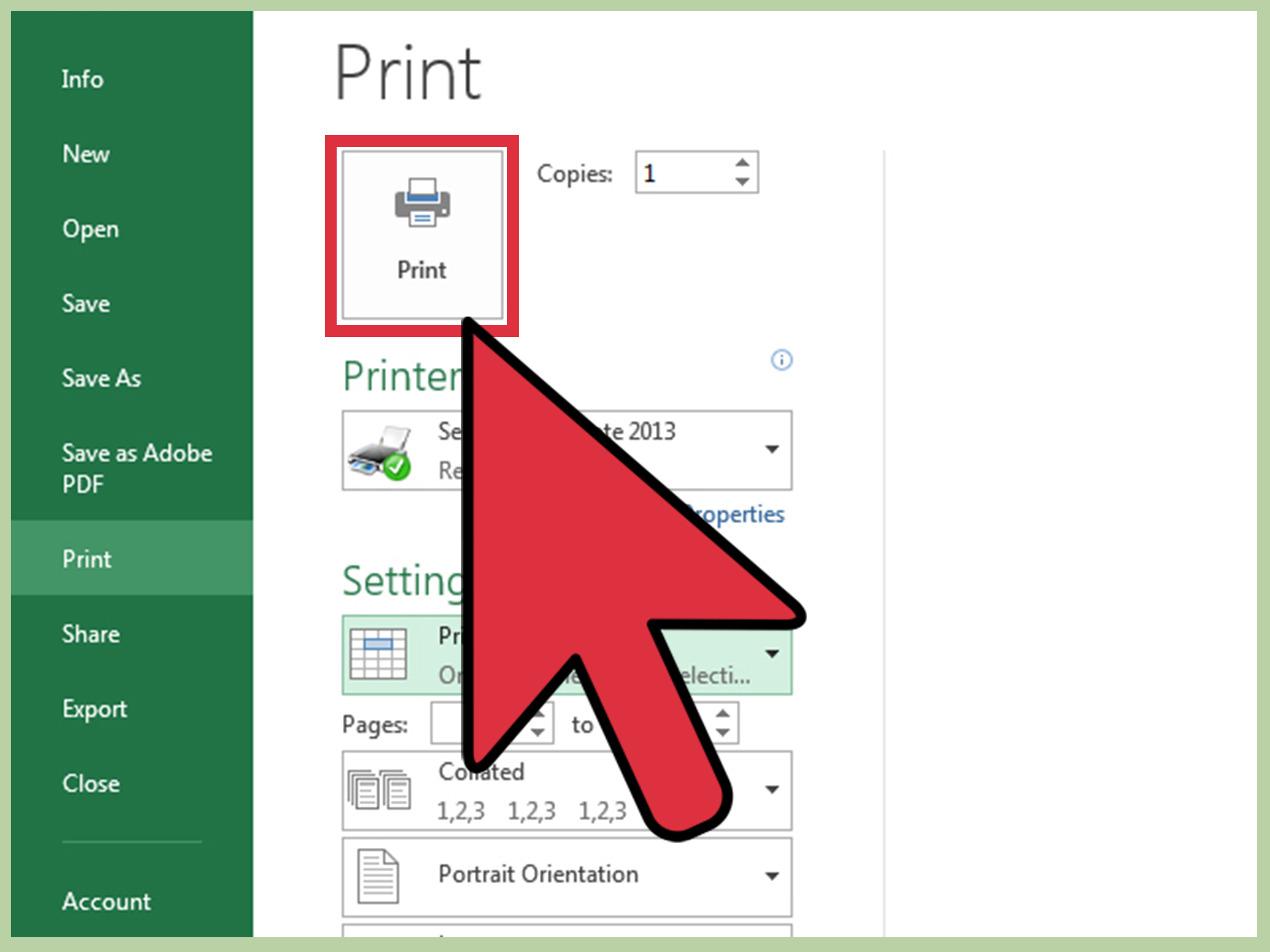
Shrinking column widths and row heights can also help:
- Select the columns or rows.
- Drag the boundaries to shrink them or right-click and choose Column Width or Row Height for precise values.
- Use AutoFit to ensure cells expand or contract to fit content.
👁️ Note: Be mindful not to make cells too narrow or short, potentially cutting off important information.
5. Use Headers and Footers Wisely

Headers and footers can consume significant space if not managed properly:
- Go to the Insert tab and click Header & Footer.
- Minimize headers and footers to only essential information.
Here's a simple table to illustrate how headers and footers affect your print area:
| Element | Size Impact |
|---|---|
| Header | Reduces printable area by height |
| Footer | Reduces printable area by height |

6. Consider Chart and Graphic Size

Charts and graphics often need to be adjusted to fit on a page:
- Right-click on a chart or graphic, select Format Chart Area/Format Picture.
- Adjust size under Size options.
- Use Fill & Line to change the background or border, potentially reducing its visual footprint.
7. Page Break Preview

Before finalizing your print layout, review your page breaks:
- Go to the View tab and select Page Break Preview.
- Adjust any manual page breaks or delete them if necessary.
- Drag page breaks to optimize content placement.
👁️ Note: Manual page breaks can be added or removed, allowing for better control over how your data is divided across pages.
By now, you've learned several ways to ensure your Excel sheet prints full-page. These methods focus on adjusting settings, scaling, formatting, and even using visual tools to optimize your printouts. Remember, the key to a perfect print is not just fitting everything on one page, but also ensuring that the presentation remains clear, legible, and professional. Implementing these techniques will enhance the readability and presentation of your data, allowing your printed Excel sheets to communicate your message effectively.
Why doesn’t my Excel printout fit on one page?

+
Excel might not fit your sheet on one page if the content exceeds the print area, the page settings are not optimized, or the data includes elements like charts that take up more space.
Can I preview my print layout in Excel?

+
Yes, use the Print Preview or Page Break Preview options in the View tab to see how your data will appear when printed.
What if scaling reduces readability?

+
If scaling makes your data too small to read, consider using other methods like reducing margins or font sizes. If that doesn’t work, you might need to adjust your content to fit better.
How do I adjust the print area in Excel?

+
Go to the Page Layout tab, click on Print Area, and select Set Print Area to define which part of your worksheet should be printed.
Can I save these settings for future use?

+
Excel does not save print settings by default, but you can save the workbook with the page layout settings or manually set up your sheets to remember your preferred printing options.



