5 Steps to Create Excel Template from Existing Sheet

Introduction to Excel Templates

Excel spreadsheets are widely used for managing data, performing calculations, and organizing information across various industries. However, when you need to replicate a similar setup multiple times or distribute a standardized data-entry environment to others, creating an Excel template becomes invaluable. This comprehensive guide will walk you through the process of creating a template from an existing Excel sheet, ensuring efficiency and consistency in your workflow.
Step 1: Plan Your Template
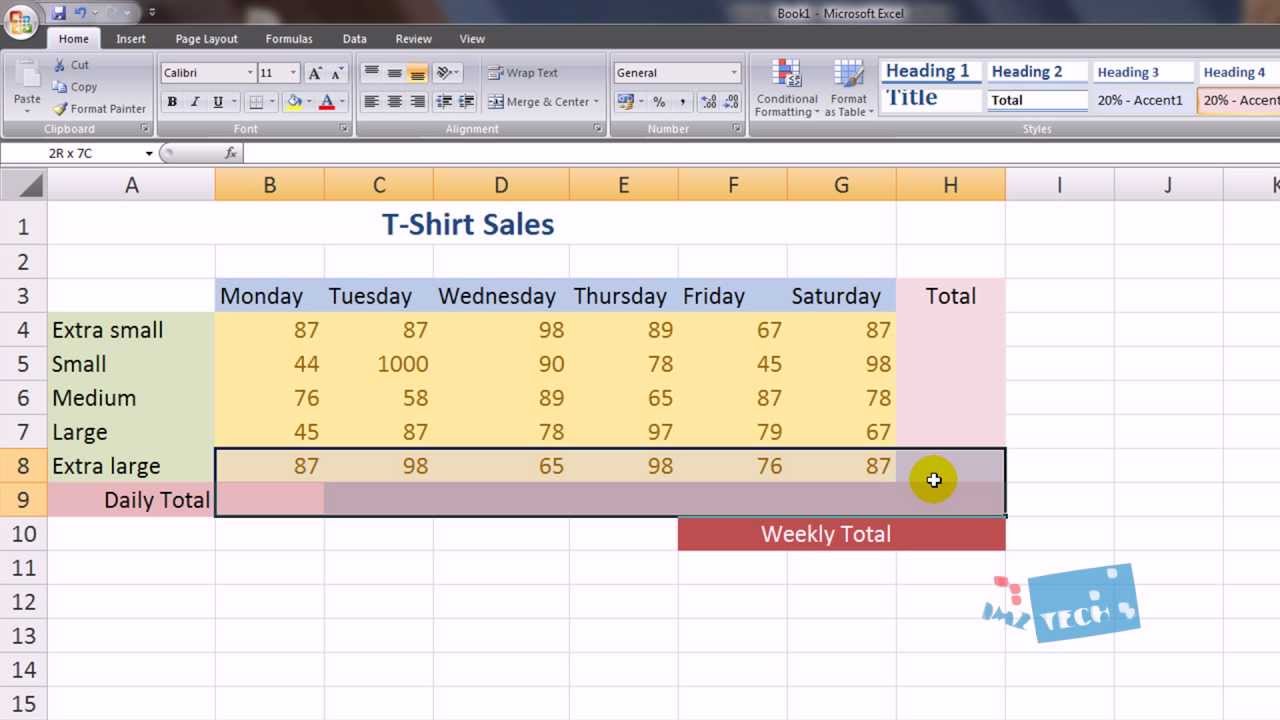

Before diving into the technical steps of creating your template, it’s beneficial to plan what your template should include:
- Define the Purpose: What is the primary use of this template?
- Identify Key Elements: Data fields, formulas, formatting styles, conditional formatting, charts, or tables.
- User Friendliness: Consider how users will interact with the template, including data entry areas and instructions.
Planning ensures that your template will meet the specific needs of its users, reducing the need for future adjustments or confusion.
Step 2: Open and Prepare Your Spreadsheet

Begin by opening your existing Excel sheet:
- Use Excel or any compatible spreadsheet software like Google Sheets or LibreOffice Calc.
- Make sure your file is saved in a format like .xlsx or .xlsm for Excel, ensuring compatibility with all features you intend to use.
- Clean Up: Remove any irrelevant data or formatting. Keep only what’s essential for the template.
Preparing your sheet minimizes clutter, making your template clean, professional, and easy to understand.
Step 3: Set Up Formulas and Data Validation


Ensure that all your formulas are correctly placed and function as intended:
- Formulas: Place formulas where users should not change them accidentally. You can lock these cells if necessary.
- Data Validation: Implement data validation to control the type of data or choices users can enter into specific cells. This might include dropdown lists, date restrictions, or numeric limits.
By setting up these features, you ensure the integrity of data entry and automate calculations, enhancing user experience and reducing errors.
Step 4: Customize Visual Elements

The visual appeal and clarity of your template are crucial for user adoption:
- Styles and Formats: Use consistent font sizes, colors, and styles for headers, data entries, and sections.
- Conditional Formatting: Apply this to highlight important data or guide users on how to interact with the spreadsheet.
- Design Layout: Arrange the spreadsheet so that it’s intuitive for users. This might involve grouping related data, creating sections, or using borders for separation.
A well-designed template not only looks professional but also aids in data navigation and understanding.
Step 5: Save As Template

Once your template is ready:
- Save the file with a descriptive name in a dedicated folder for templates.
- Use the “Save As” option in Excel, selecting “Excel Template” (.xltx or .xltm if macros are included) from the file type dropdown.
⚠️ Note: Saving as a template (.xltx or .xltm) will make the file automatically appear in the “Personal” section of Excel’s template list, making it easily accessible for future use.
Post-Template Creation

After creating your Excel template, consider these steps:
- Testing: Test the template thoroughly to ensure all elements function as expected.
- Documentation: Create a brief guide or include instructions within the template to help users understand its usage.
- Version Control: If you make changes, ensure you keep previous versions or clearly mark the current version to avoid confusion.
Maintaining and updating your templates ensures they remain useful and relevant for all users.
Wrapping up, creating an Excel template from an existing sheet is not just about saving time but also about standardizing data entry, ensuring accuracy, and enhancing collaboration. By following these steps, you can craft a template that meets specific needs, ensuring it's user-friendly, visually appealing, and efficient. Whether for personal, professional, or organizational use, a well-designed template can transform routine tasks into streamlined, error-free operations.
Can I edit a saved template later?
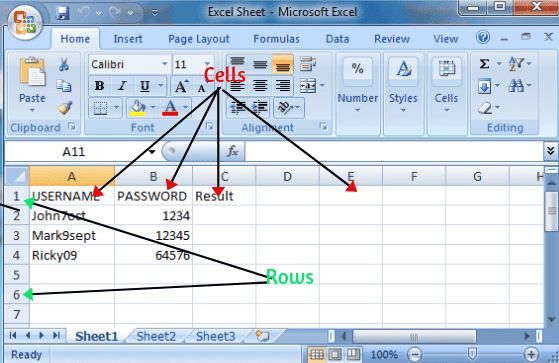
+
Yes, you can always open and edit a template from the Excel template gallery or from the file location where you saved it. Make sure to save changes back into the template format (.xltx or .xltm) to retain its template properties.
What happens if I forget to save my template as .xltx or .xltm?

+
If you save your template as a regular Excel file (.xlsx or .xlsm), it won’t automatically appear in Excel’s template list. You would need to manually navigate to the file each time or save it correctly as a template file.
How can I make sure my template is accessible to others?

+
To share your template with others, save it to a shared network folder, cloud storage service like OneDrive or Google Drive, or distribute it through email. Ensure users know how to access the template by providing instructions or a direct link.
What if my template includes macros?

+
Save your template with macros as a macro-enabled template (.xltm). This ensures the macros are preserved and functional within the template framework.



