5 Simple Steps to Create an Excel Time Sheet

In today's fast-paced work environment, efficiently managing time is essential. One of the most straightforward and widely used tools for this purpose is an Excel time sheet. Whether you're self-employed, manage a small team, or work in a large corporation, creating an Excel time sheet can streamline your payroll processes, improve time tracking, and enhance overall productivity. Here are five simple steps to create your own Excel time sheet.
Step 1: Open Excel and Set Up Your Workbook

Begin by opening Microsoft Excel on your computer. If you do not have Excel installed, you can use online alternatives like Google Sheets.
- Open a new workbook or worksheet.
- Name the sheet something relevant like "TimeSheet" or "Employee Attendance".
- Save the workbook with a meaningful name.
📝 Note: Remember to save your work regularly as you build the time sheet to avoid losing important data.
Step 2: Define Your Data Columns

The next step is to define the columns where you will input your data:
- Date: Date of work.
- Employee ID or Name: To identify each worker.
- Clock In: Time the employee starts work.
- Clock Out: Time the employee finishes work.
- Hours Worked: Calculated duration between Clock In and Clock Out.
- Break Time: Any breaks or lunches taken during work hours.
- Net Hours: Total hours worked minus break time.
To set these headers in your Excel sheet:
| Column A | Column B | Column C | Column D | Column E | Column F | Column G |
|---|---|---|---|---|---|---|
| Date | Employee ID | Clock In | Clock Out | Hours Worked | Break Time | Net Hours |

Step 3: Implement Time Calculation Formulas

Time calculations in Excel can be a bit tricky, especially with formats. Here's how you can automate this process:
- Hours Worked: Use this formula in the "Hours Worked" column to calculate the difference between Clock In and Clock Out times:
=D2-C2. Remember to format the cell as[h]:mmto display hours correctly. - Break Time: If your employees take breaks, record them here, and use
[h]:mmformatting. - Net Hours: Calculate the net work time with:
=E2-F2. This subtracts any break time from the hours worked.
⏱ Note: Excel's time format can be confusing. For accurate calculations, format time cells using custom formats like [h]:mm for total hours and minutes.
Step 4: Add Additional Features
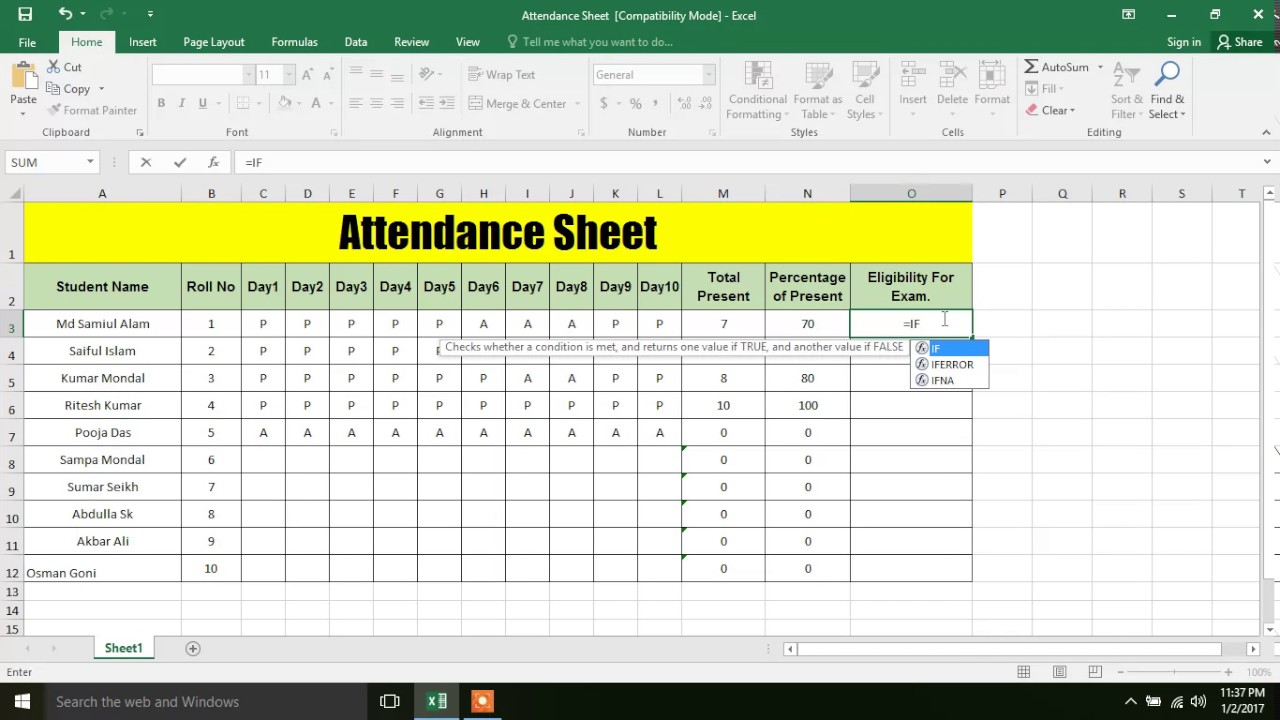
To make your time sheet more functional, consider these additions:
- Auto-Fill: Use Excel's AutoFill to quickly copy dates or times for recurring entries.
- Total Hours: Add a formula at the bottom of the "Net Hours" column to sum up total hours worked, like:
=SUM(G2:G10). - Conditional Formatting: Apply colors to cells based on conditions, such as overtime hours or late arrivals.
- Data Validation: Set rules for entries to prevent incorrect data input.
Step 5: Customize and Save

Customize your time sheet further to meet your company's needs or preferences:
- Add company logos or color schemes.
- Include additional columns for project codes, job types, or comments.
- Create a "Submit" button with a macro to send the sheet for approval.
- Protect sheets with passwords to prevent unauthorized changes.
Once everything is set up, save your time sheet. Consider creating templates or linked files for multiple employees or departments.
Creating an Excel time sheet is more than just a tool for time management; it's a stepping stone towards better accountability and productivity in the workplace. With the steps outlined above, you're well on your way to crafting a robust time sheet that can adapt to varying organizational needs.
How do I format time in Excel?

+
To format time in Excel, select the cell, go to ‘Format Cells’, choose ‘Time’, and select the desired time format. For total hours, use [h]:mm custom format.
Can I track overtime using this time sheet?

+
Yes, you can easily track overtime by adding conditional formatting rules to highlight hours worked beyond a standard workday, typically anything over 8 hours.
What if my employees work different shifts?

+
Add an additional column for Shift to identify different work hours, or adjust the Clock In and Clock Out times accordingly. Formulas can be tailored to accommodate various shifts.



