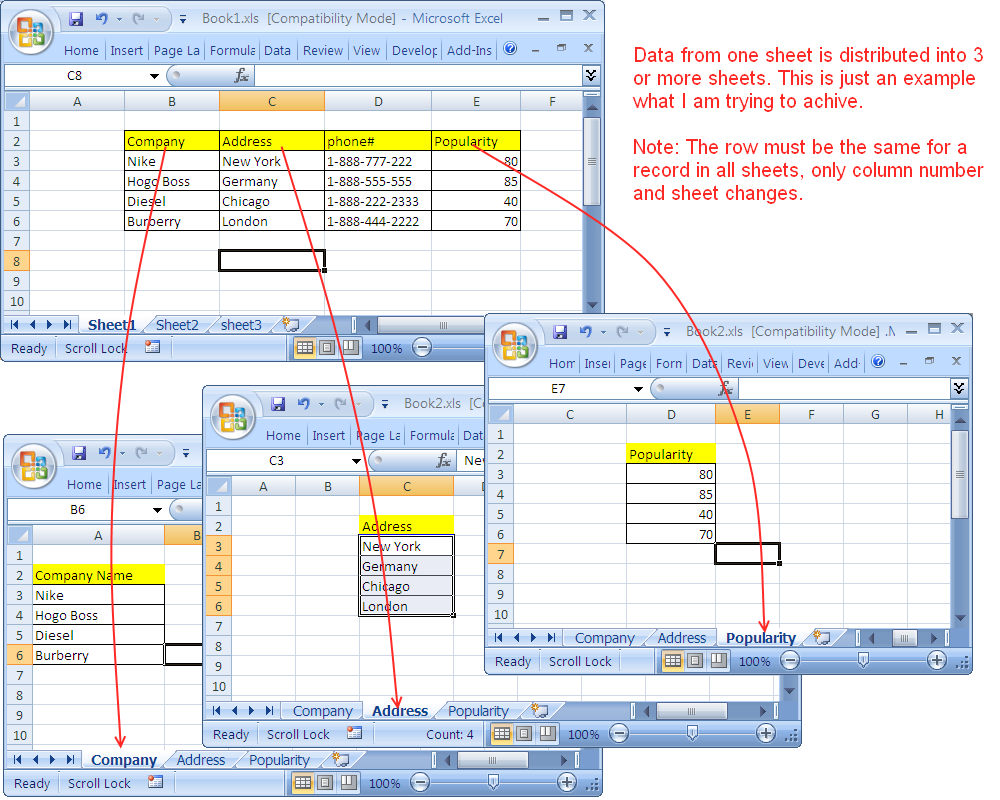Create an Excel Sheet List: Step-by-Step Guide

Creating an Excel sheet list can be a powerful tool for organizing and managing data, whether for personal use, business tasks, or academic projects. Excel's capabilities allow you to create not just static lists, but interactive and dynamic data sets that can help in various analysis tasks. Here, we'll explore how to create and manage an Excel sheet list step by step.
Step 1: Open Excel and Start a New Workbook


Open Microsoft Excel and start with a new blank workbook. This can be done by clicking on “New Workbook” or simply selecting a blank worksheet from your template options if available.
Step 2: Plan Your List

- Define Purpose: What will the list be used for? Is it an inventory, task list, contact list, etc.?
- Structure: Decide on the columns or categories you’ll need. For instance, for an inventory, you might need columns like Item Name, Quantity, Price, etc.
- Data Type: Will you have text, numbers, dates, or a mix?
This initial planning ensures you have a clear framework before inputting any data.
Step 3: Set Up Your Headers

In the first row (Row 1), enter your headers. Here’s an example setup for an inventory list:
| Item Name | Category | Quantity | Price | Total Value |
|---|

Step 4: Input Data

Begin entering your data in the rows below your headers. For accuracy:
- Text: Double-click to insert text easily.
- Numbers: Excel will automatically format numbers to align to the right. Adjust decimal places if necessary.
- Dates: Use the date format (e.g., MM/DD/YYYY or DD/MM/YYYY) consistent with your locale.
Step 5: Formatting
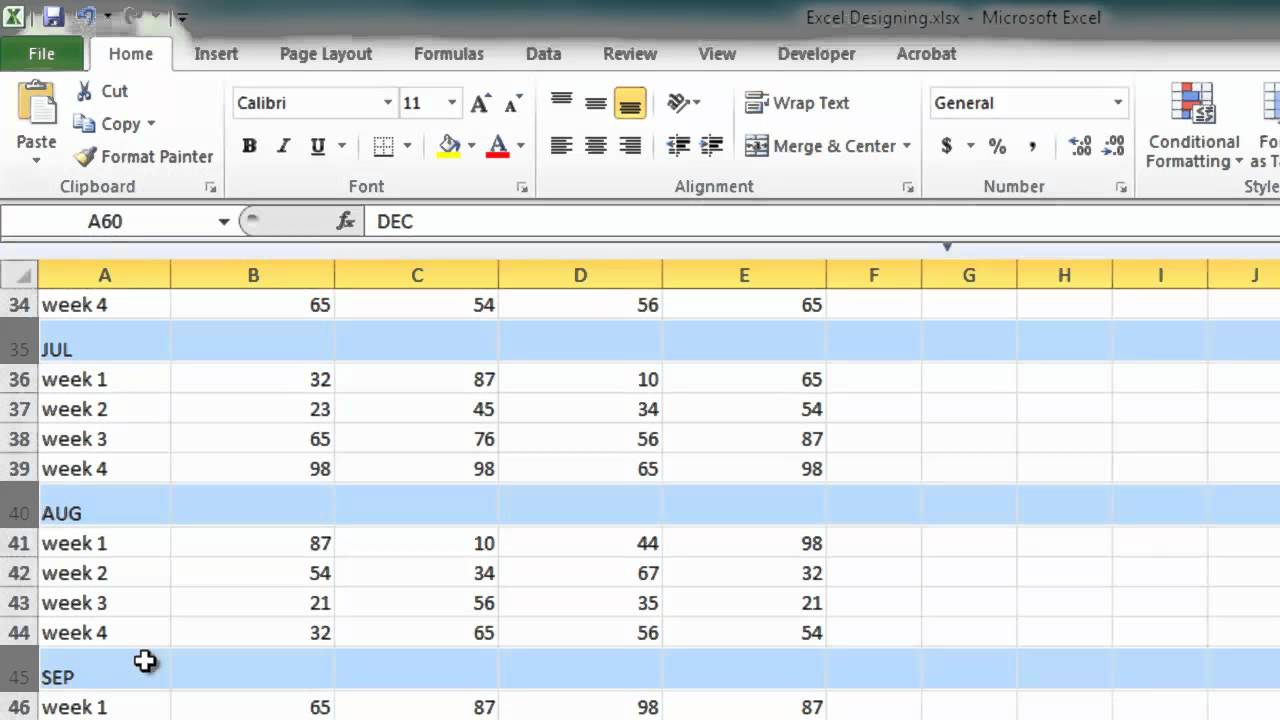
Use Excel’s formatting options to make your list more readable:
- Adjust column widths by dragging column headers or using “AutoFit”.
- Apply cell styles for headers, use bold, color, or borders to highlight important information.
- Number formatting to display values correctly, like currency for prices or percentages for discounts.
Step 6: Use Formulas for Calculations

To make your list dynamic:
- Use =SUM() for totaling values, like the total quantity or value of items.
- Implement =VLOOKUP() for connecting lists or tables within your workbook.
- Apply =IF() to categorize data based on conditions.
Step 7: Data Validation and Filters

To ensure data accuracy and manageability:
- Use Data Validation to restrict input types (e.g., only numbers or specific text options).
- Enable AutoFilter to sort, filter, or search your list easily.
💡 Note: When using Data Validation, remember that Excel supports various rules like custom formulas, whole numbers, or list options from which users can choose.
Step 8: Save and Export

Save your work:
- Choose a location and name your file. Regular saving is recommended, especially when dealing with large datasets.
- For sharing or backup, consider exporting to CSV, PDF, or other formats compatible with various systems.
In summary, creating an Excel sheet list involves careful planning, entering, and organizing data. Excel's robust tools like formatting, formulas, data validation, and export options make it a versatile platform for managing lists. With these steps, you can create lists that are not only functional but also dynamic and easily shareable.
How do I add a new row in Excel?

+
To add a new row in Excel, right-click on the row number below where you want to insert the new row and select ‘Insert’. Alternatively, select a cell or a group of cells, then go to the ‘Home’ tab, click ‘Insert’, and choose ‘Insert Sheet Rows’.
Can Excel sheets be password-protected?

+
Yes, you can protect individual sheets or the entire workbook in Excel. Go to ‘File’ > ‘Info’, click ‘Protect Workbook’ or ‘Protect Sheet’, and set your desired level of protection with a password.
What’s the difference between CSV and Excel file formats?

+
CSV (Comma-Separated Values) is a plain text format that stores tabular data in a simple, portable format. Excel files (.xlsx, .xls) are Microsoft’s proprietary formats that support complex calculations, formatting, and multiple worksheets. CSV files are universally readable but lack Excel’s advanced features.