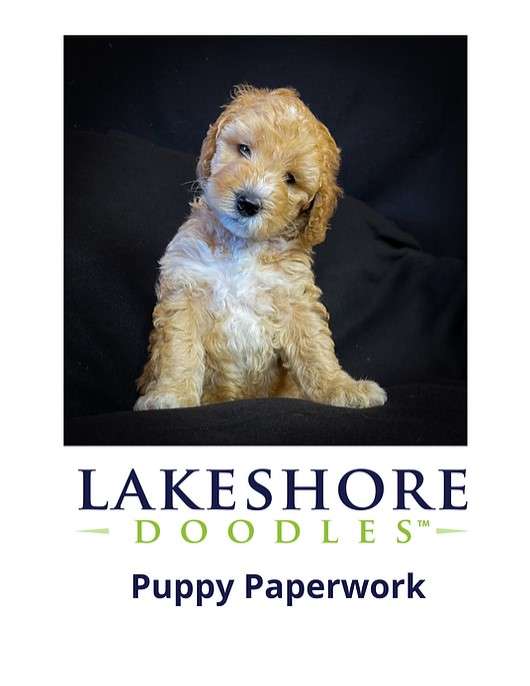Create an Effective Play Call Sheet in Excel Easily

The play call sheet is the cornerstone of communication during sports games, providing coaches and players with quick access to a team's strategies and plays. Traditionally, these sheets are hand-drawn, but using Microsoft Excel allows for dynamic creation, easy modifications, and sharing. This guide will walk you through the steps to create an effective play call sheet in Excel, enhancing both the speed and accuracy of your play calls.
Understanding the Basics of a Play Call Sheet

Before diving into Excel, it’s crucial to understand what makes a play call sheet effective:
- Clarity: Players should be able to understand plays quickly.
- Simplicity: Avoid cluttering the sheet with too much information.
- Organization: Group similar plays together for easy reference.
Setting Up Your Excel Sheet

Begin by opening Excel and setting up the basic structure for your play call sheet:
- Create a new spreadsheet.
- Merge cells to form a header for your sheet, where you can write the team name or match information.
- Divide the sheet into clear sections using borders and shading to distinguish between different parts of the game plan.
💡 Note: Use different colors for offense, defense, and special teams for visual differentiation.
Designing Your Play Call Section

This section is where the magic happens:
- Use tables to group plays into categories like “Standard Plays” or “Red Zone Plays.”
- Each play should have:
- Play Name
- Brief Description
- Diagram (if possible, using shapes or images)
- Outcome or Expected Result
- Include shortcuts or codes for quick reference during the game.
Adding Dynamic Features

Excel provides several features to make your play call sheet more dynamic:
- Drop-Down Lists: Use Data Validation to create lists for play selection, making it easier to update plays without writing manually.
- Conditional Formatting: Highlight plays based on certain criteria like ‘favorite plays,’ ‘short-yardage,’ or ‘clock management.’
- Link to Other Sheets: Keep detailed play diagrams on separate sheets and hyperlink them for reference.
Sharing and Collaborating

Modern teamwork often involves collaboration:
- Save the Excel file in OneDrive or SharePoint for team access.
- Use Excel’s co-authoring features to allow real-time updates by coaches.
- Protect specific parts of the sheet from unauthorized changes using Excel’s protection features.
Integrating with Game Day
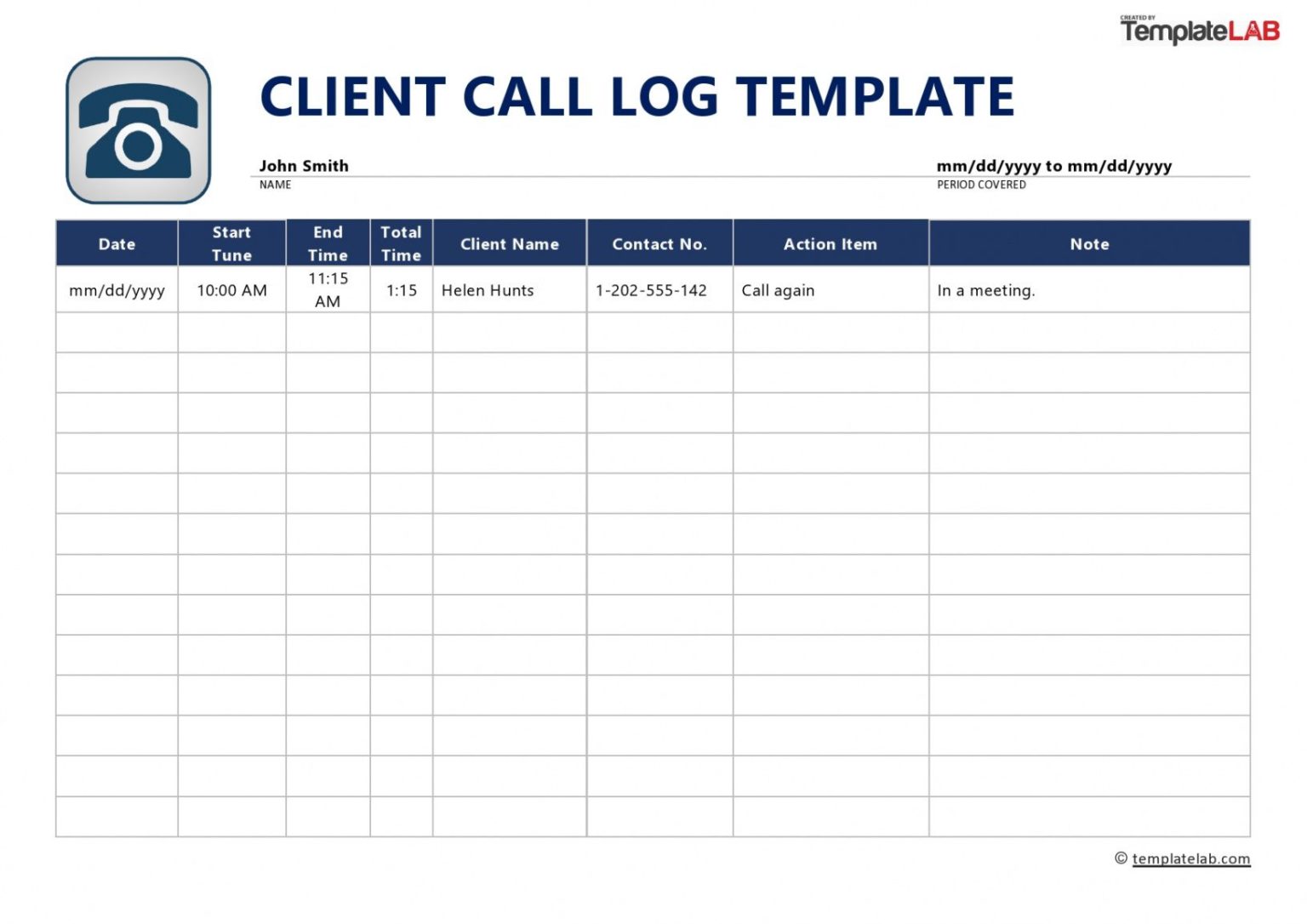
Your play call sheet in Excel can seamlessly integrate with other digital tools:
- Sync with sideline software for real-time updates and statistics.
- Print in high resolution to ensure visibility on the sidelines.
- Consider digital versions on tablets for faster play calling.
🎯 Note: It’s crucial to have backup plans for technology failures, such as printed copies of the play call sheet.
To wrap up, creating an effective play call sheet in Excel not only streamlines your game day strategy but also provides a modern, adaptable, and collaborative tool for your team. By incorporating elements like clear organization, dynamic features, and integration with digital tools, your play call sheet can significantly enhance your team's performance on the field. Remember to keep testing and refining your sheet to match the evolving strategies and dynamics of your sport.
Can I use Excel for other sports?

+
Yes, Excel is versatile enough for creating play call sheets for various sports like basketball, soccer, and more, where the core principles of clarity and simplicity apply.
How do I manage multiple variations of plays?

+
You can use separate sheets for each variation or utilize tab color coding to quickly differentiate between play types or variations.
What if I need to make quick changes during the game?

+
Use Excel’s in-built commenting and review features for real-time updates or keep a digital version on a tablet for quick edits.