5 Simple Tricks to Copy an Excel Sheet

Mastering the art of copying a sheet in Excel can significantly boost your productivity and efficiency, especially when dealing with large datasets or when you need to create similar spreadsheets. Whether you're new to Excel or looking for ways to optimize your workflow, this guide will walk you through five straightforward tricks to copy an Excel sheet effectively.
Trick 1: Right-click and Duplicate

The simplest method to copy an Excel sheet involves using the context menu:
- Right-click on the sheet tab you want to copy at the bottom of your Excel window.
- Select ‘Move or Copy’ from the context menu.
- In the dialog box, check the ‘Create a copy’ checkbox.
- Choose where you want to place the copy, either before or after another sheet, and click OK.
Trick 2: Keyboard Shortcuts

If you prefer using keyboard shortcuts for a quicker operation:
- Hold down Ctrl and drag the sheet tab to the location where you want to place the new copy. This method is both intuitive and fast.
🖱️ Note: The Ctrl key simplifies many operations in Excel; mastering its use can significantly enhance your efficiency.
Trick 3: VBA Macro for Automation
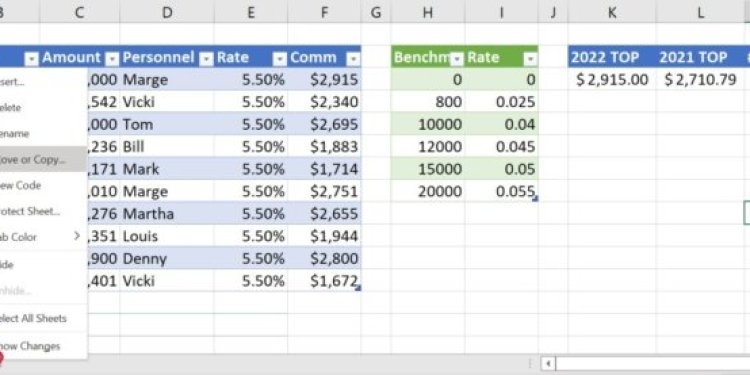
For those who regularly need to copy sheets, setting up a VBA Macro can automate this process:
- Press Alt + F11 to open the VBA editor.
- Insert a new module by selecting Insert > Module.
- Enter the following code:
Sub CopySheet()
Sheets(“Sheet1”).Copy After:=Sheets(Sheets.Count)
End Sub💻 Note: Automating repetitive tasks with VBA can save hours over time, especially with complex spreadsheets.
Trick 4: Using Excel’s Ribbon Interface

Excel’s ribbon interface offers another way to duplicate a sheet:
- Go to the Home tab.
- Find the ‘Cells’ group.
- Click ‘Format’ at the bottom of this group.
- Select ‘Move or Copy Sheet’ from the dropdown menu.
- Choose your options and click OK.
Trick 5: Copy Sheet to Another Workbook

Here’s how you can copy a sheet to a new or existing workbook:
- Follow the steps for the first trick to open the ‘Move or Copy’ dialog.
- Select the workbook you want to copy to from the ‘To book’ dropdown, or choose (new book) to create a new workbook with the copied sheet.
- Complete the process by selecting where to insert the sheet and clicking OK.
In conclusion, understanding how to copy an Excel sheet efficiently can transform your work process. These five methods cater to different needs, from quick manual duplication to automating the task with macros. Remember, the key to mastering Excel is not just knowing the tools but understanding how to integrate them into your workflow for maximum productivity.
What is the quickest way to copy a sheet in Excel?

+
The quickest manual method is using the Ctrl key while dragging the sheet tab to a new position.
Can I copy multiple sheets at once in Excel?

+
Yes, you can select multiple sheets by holding Shift or Ctrl while clicking on their tabs and then apply any of the copying methods.
How do I ensure all formulas are copied correctly?

+
All methods of copying sheets in Excel ensure that formulas are copied intact. However, ensure any references in the formulas adjust correctly to the new location if necessary.



