5 Ways to List All Excel Sheet Names

Working with Microsoft Excel often involves managing multiple sheets within a single workbook. Whether you're a data analyst, accountant, or just someone who uses Excel for personal budgeting, knowing how to list all sheet names can save you time and reduce errors in navigating complex workbooks. Here's a detailed look at five different methods you can use to list all Excel sheet names effectively:
Method 1: Using Excel’s Built-In Function

Excel provides an in-built formula that can help you retrieve the names of all sheets in a workbook:
- Open your Excel workbook.
- Click on any cell where you want to list the sheet names.
- Enter the following formula:
=GET.WORKBOOK(1) - The formula will return an array of all sheet names, but they will appear in a vertical list.
Important: This formula works only in older versions of Excel. For newer versions, use VBA.
Method 2: VBA (Visual Basic for Applications)

VBA is Excel’s programming language, which can automate tasks like listing all sheet names:
- Press ALT+F11 to open the Visual Basic Editor.
- Go to Insert > Module to create a new module.
- Enter the following VBA code:
Sub ListAllSheets()
Dim ws As Worksheet
Dim i As Integer
i = 1
For Each ws In ThisWorkbook.Worksheets
ThisWorkbook.Sheets("Sheet1").Cells(i, 1).Value = ws.Name
i = i + 1
Next ws
End Sub
💡 Note: Ensure that the sheet where you want to list names exists (e.g., "Sheet1").
Method 3: Power Query

Power Query, now known as Get & Transform, allows users to manage and transform data efficiently:
- From the Data tab, select Get Data > From Other Sources > Blank Query.
- In the Power Query Editor, click on Advanced Editor.
- Enter the following code:
let
Source = Excel.Workbook(File.Contents("Workbook Path"))
in
Source[Sheets]{[Name]} = Source[Sheets]{[Name]}
💡 Note: Replace "Workbook Path" with the full path to your Excel file.
Method 4: Excel Table of Contents (TOC)

A Table of Contents in Excel can provide a dynamic list of sheet names:
- Create a new sheet named "TOC".
- List all the sheet names manually or use VBA or formula methods above to populate the TOC sheet.
- Hyperlink each sheet name to its respective sheet by using the
=HYPERLINK("#"&A1, A1)formula, assuming A1 contains the sheet name.
Method 5: Third-Party Add-Ins

Several third-party add-ins offer functionality to list sheet names:
- ASAP Utilities: This add-in has a feature named 'Insert and add values' that can list all sheet names.
- Kutools for Excel: Use the 'List All Sheet Names' utility under the 'Worksheet' tab.
Here's a comparative table for quick reference:
| Method | Ease of Use | Requires Coding | Works in All Versions |
|---|---|---|---|
| GET.WORKBOOK Function | Easy | No | No (Legacy Versions) |
| VBA | Moderate | Yes | Yes |
| Power Query | Moderate | No | Yes |
| Excel TOC | Manual Entry or VBA | Optional | Yes |
| Third-Party Add-Ins | Very Easy | No | Depends on Add-in |

Summary: Listing all Excel sheet names is crucial for managing large workbooks. Each method has its advantages depending on your comfort level with Excel, the version you're using, and how you wish to interact with the data. Whether you prefer manual methods, coding, or using add-ins, there's a solution tailored to your needs.
Can I list sheet names if I only have Excel Web App?

+
Unfortunately, the Excel Web App has limited functionality. You’ll need to use desktop Excel versions or alternatives like Google Sheets for these features.
What’s the easiest method for someone new to Excel?

+
Using a third-party add-in like ASAP Utilities or Kutools for Excel would be the simplest approach for beginners, as it doesn’t require any coding or complex formulas.
Do these methods work if sheets are protected?
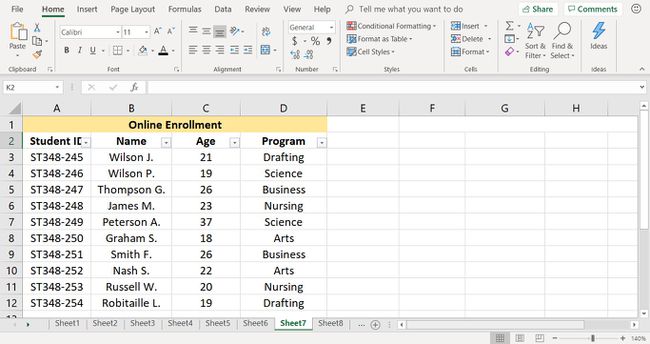
+
If sheets are protected, VBA or third-party tools might not work unless you have the necessary permissions. The GET.WORKBOOK function is usually unaffected by protection, but results might not be visible in protected cells.
Can I automate the listing of new sheets as they are added?

+
Yes, with VBA, you can set up an event-driven macro that updates a list whenever a new sheet is added to the workbook.



