Link Excel Sheets: Connect Cells Across Different Sheets Easily

Excel is not just a powerful tool for data analysis, but also for organizing complex datasets across multiple sheets within a single workbook. Linking cells across different sheets in Excel can significantly enhance productivity and data integrity, allowing users to maintain consistency and accuracy in their spreadsheets. Here’s an in-depth guide on how to link Excel sheets effectively, ensuring seamless data flow and ease of management.
Understanding Cell Linking

Linking cells means creating a dynamic connection between two cells, where the value in one cell (the source) updates the value in another cell (the target). This linkage can be across different sheets or even different workbooks.
- Static Linking: Values are directly inputted as they are, without a formula.
- Dynamic Linking: Uses formulas to pull or push data dynamically between sheets or workbooks.
Steps to Link Cells Across Sheets

Step 1: Open Your Workbook

Ensure you have the Excel workbook open with all the sheets you wish to link. If you’re linking across workbooks, make sure both are open in Excel.
Step 2: Identify the Source Cell

Locate the cell in the source sheet whose value you want to link to another sheet. Note its exact cell reference (e.g., A1, B2).
Step 3: Navigate to the Target Sheet

Switch to the sheet where you want the linked data to appear.
Step 4: Use Formula to Link

Type the equal sign (=) in the target cell, then switch back to the source sheet and click on the cell you want to link. This will auto-fill the formula with the cell’s reference.
The formula should look something like this: =Sheet1!A1 where Sheet1 is the source sheet name, and A1 is the source cell reference.
Step 5: Confirm the Link

Press Enter. Now, the target cell will display the value from the source cell.
⚠️ Note: When you copy or move linked cells, remember to update the references or use relative/absolute references accordingly to maintain the link.
Linking Cells Across Workbooks
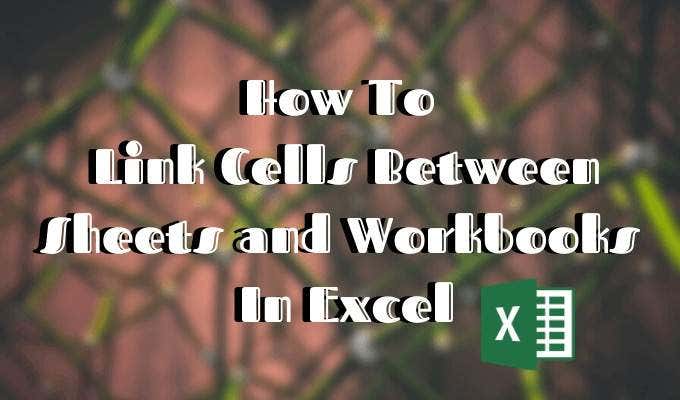
Linking data across different workbooks involves a similar process but with some additional considerations:
Step 1: Open Both Workbooks

Both the source and target workbooks need to be open in Excel.
Step 2: Use External Workbook References

In the target cell of the target workbook, enter the formula:
=[SourceWorkbook.xlsx]Sheet1!A1
Where "SourceWorkbook.xlsx" is the name of the source workbook, "Sheet1" is the name of the source sheet, and A1 is the cell reference.
Step 3: Save and Refresh Links

After linking, save both workbooks. Excel will then prompt you to refresh links when you reopen the workbook containing linked data.
💡 Note: Ensure both workbooks are saved in locations where Excel can access them when refreshing links.
Advanced Linking Techniques

Using 3D References

3D references allow you to refer to the same cell or range across multiple sheets. For example, if you want to sum cell A1 from Sheet1 to Sheet3, use:
=SUM(Sheet1:Sheet3!A1)
Linking Tables

Excel allows linking entire tables or specific columns/rows between sheets. When linking tables:
- Create named ranges or tables on the source sheet.
- On the target sheet, reference these named ranges. Example:
=SUM(SourceTable[Column1])
Troubleshooting Common Issues

Broken Links
If the source data becomes unavailable or the reference changes, you might face broken links. Use the “Edit Links” feature in Excel to fix or remove broken links.
Performance Issues
Excessive linking can slow down Excel. Optimize by:
- Linking only when necessary.
- Using absolute references to reduce calculation load.
- Avoiding circular references that can cause performance lags.
🚨 Note: Regularly check and update links to maintain data integrity and avoid performance issues.
To wrap up, linking cells across different sheets in Excel can streamline data management, enhance analysis capabilities, and ensure data consistency. By mastering this feature, users can create robust, interconnected data systems within Excel, making data manipulation and reporting significantly more efficient. Understanding when and how to link cells effectively can turn complex spreadsheets into well-organized, dynamic tools for any business or personal need.
Can I link cells across different versions of Excel?
+Yes, as long as the file format is compatible (e.g., .xlsx) and the versions support the features you’re using, you can link cells across different Excel versions.
What happens if the source workbook is renamed or moved?
+If you rename or move the source workbook, the links will break. You’ll need to update the links using the “Edit Links” feature or recreate the links manually.
How can I lock or protect linked cells to prevent accidental changes?
+You can lock cells by selecting them, choosing “Format Cells,” then selecting the “Protection” tab, and checking “Locked.” Remember, sheet protection must be enabled to make this effective.
Is it possible to link cells dynamically based on criteria?
+Yes, using functions like INDEX/MATCH or VLOOKUP, you can dynamically link cells based on criteria.
What’s the best way to manage many linked spreadsheets?
+Use workbook consolidation or named ranges to manage large, complex networks of spreadsheets. Also, consider using external data connections or power pivot for more advanced linking scenarios.



