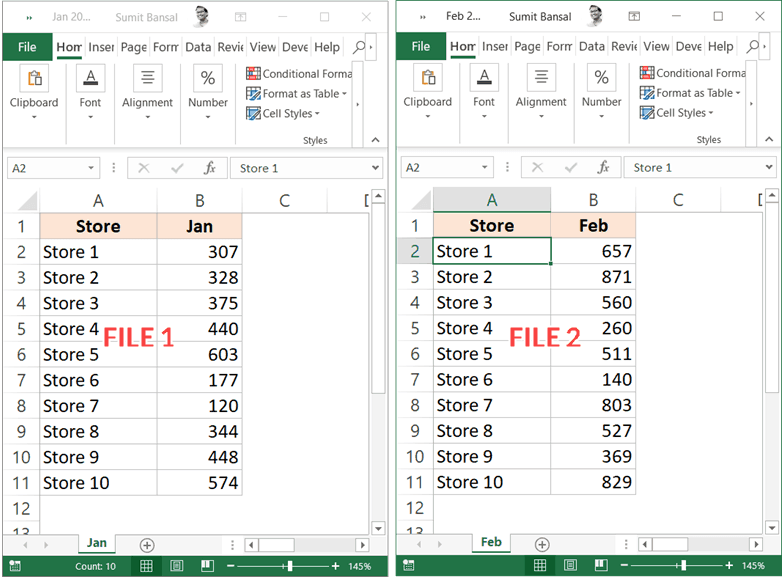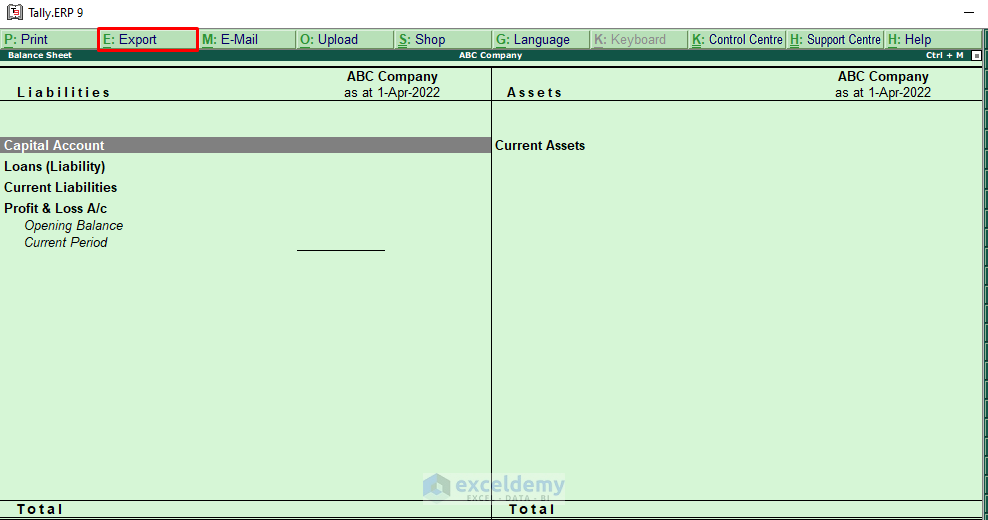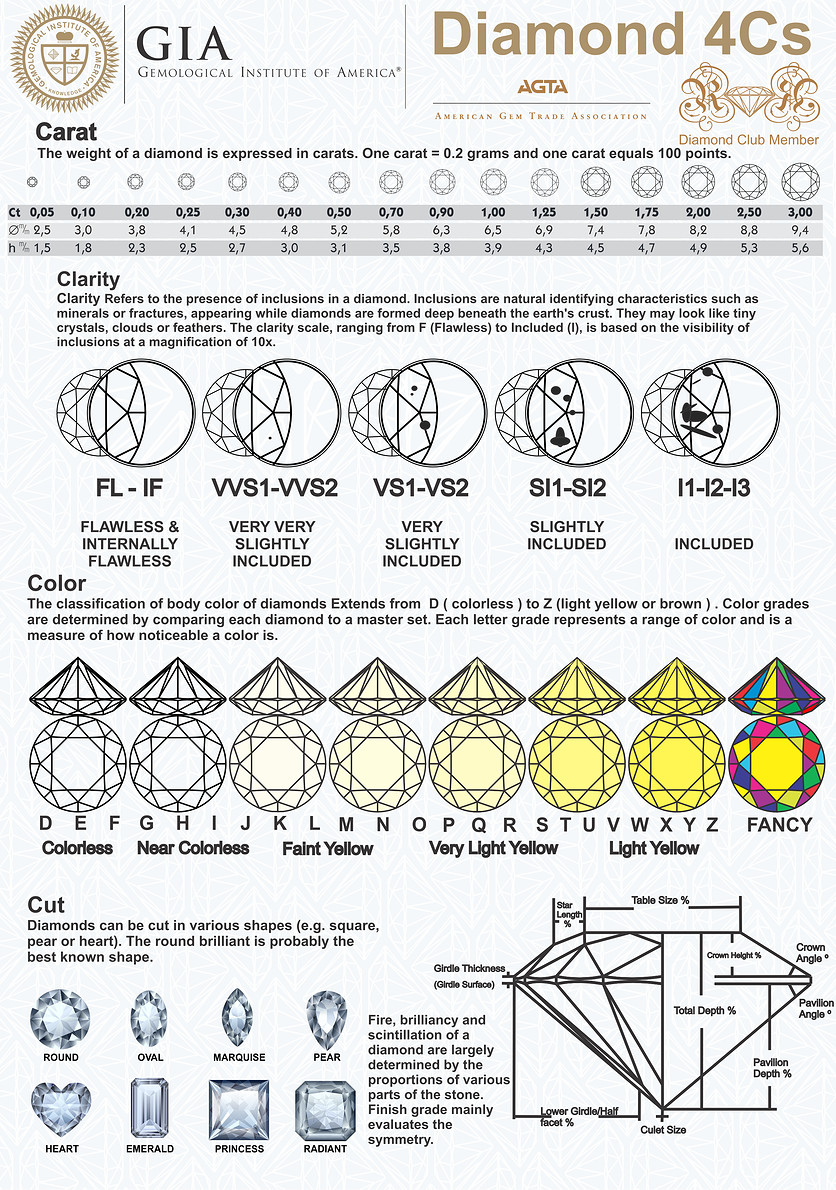Mail Just One Excel Sheet: Simplified Guide

Ever found yourself in a scenario where you need to email just one specific Excel sheet from a workbook? Whether you're working on a collaborative project or sharing specific data with a colleague, it can be a bit daunting if you're not familiar with Microsoft Excel's array of functions. In this detailed guide, we'll walk through the steps to streamline this process, ensuring you can send just the sheet you need without the clutter of additional tabs.
Preparation
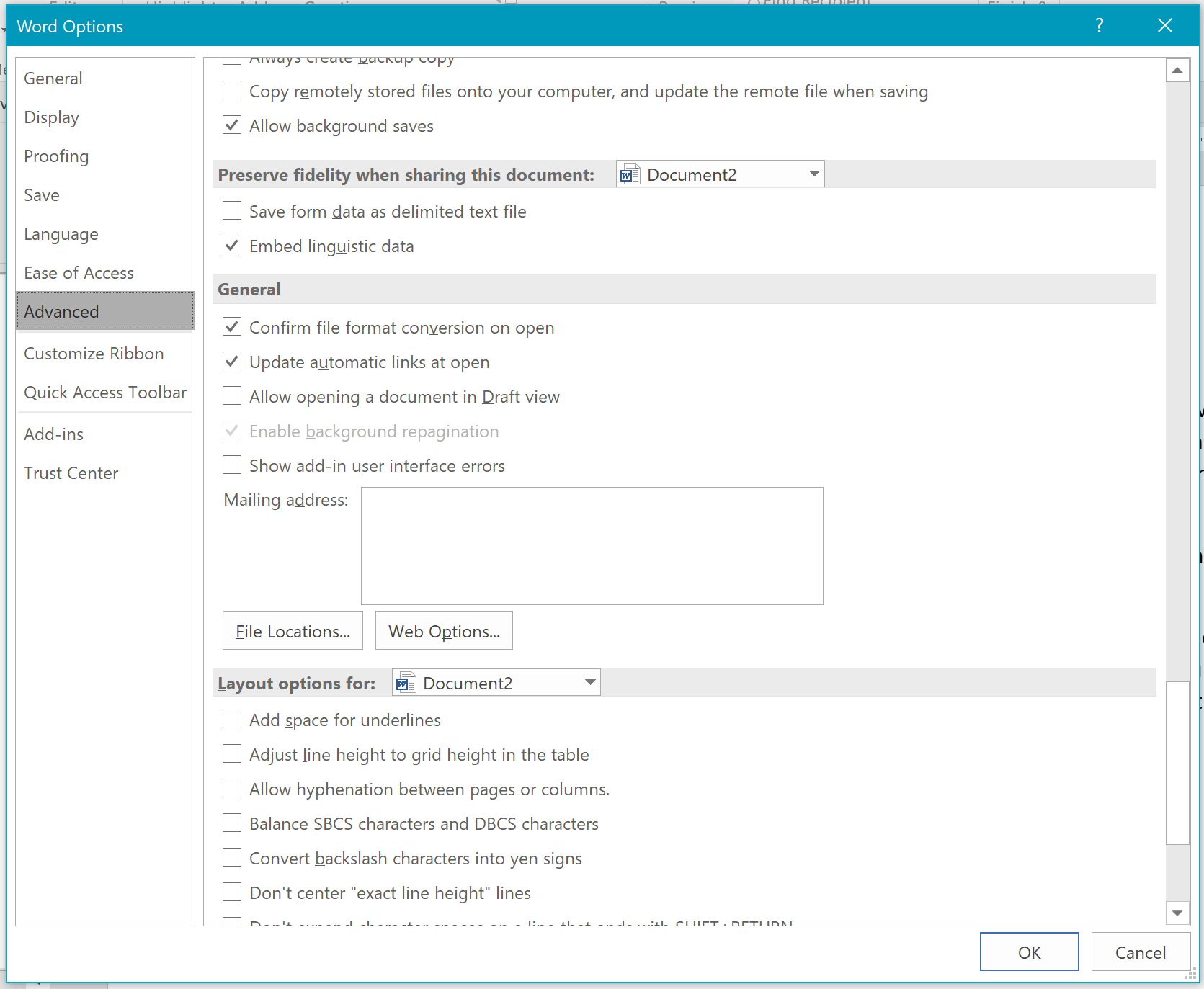
Before we dive into the specifics of emailing a single sheet, it's important to prepare:
- Open Microsoft Excel: Ensure you have the latest version or at least one that supports external link management.
- Have the workbook ready: The workbook containing the sheet you wish to send should be accessible.

Step-by-Step Guide to Emailing One Excel Sheet
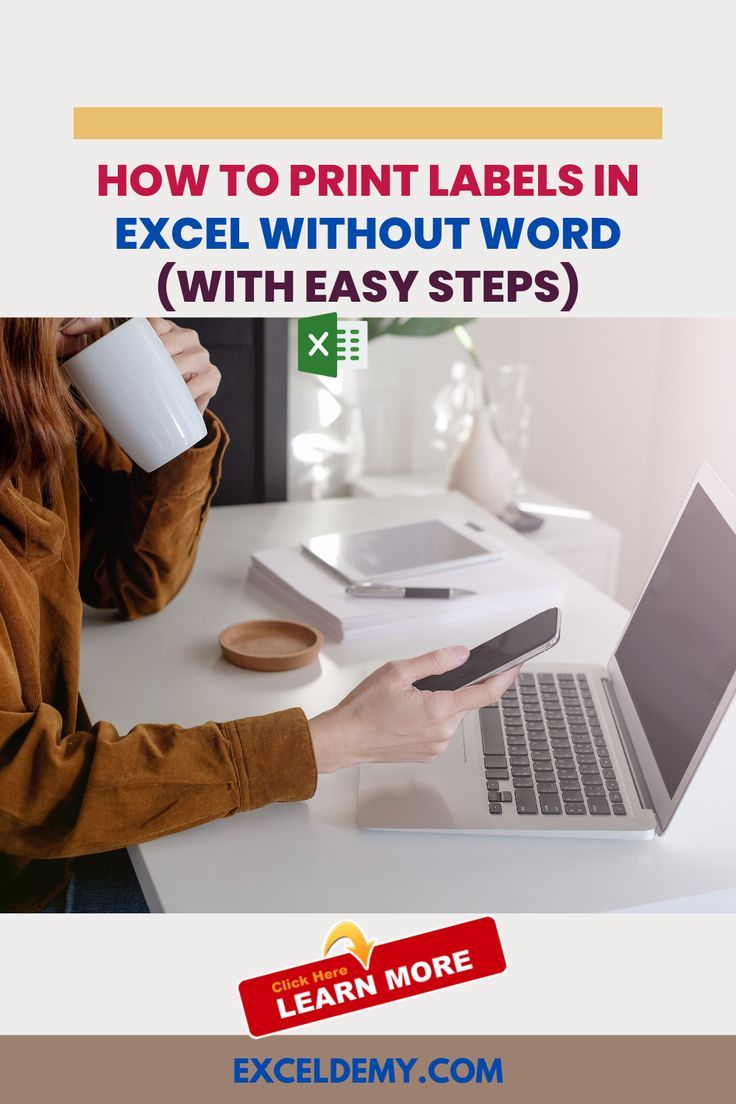
1. Identify the Sheet

- Select the workbook with multiple sheets.
- Right-click on the tab of the sheet you want to email and select ‘Move or Copy’.
2. Create a Temporary Workbook

In the ‘Move or Copy’ dialog:
- Choose ‘(new book)’ from the ‘To book’ dropdown list.
- Ensure ‘Create a copy’ is checked.
- Click ‘OK’ to proceed.
3. Save the Temporary Workbook

After the sheet has been moved or copied:
- Go to ‘File’ > ‘Save As’.
- Choose your preferred location.
- Give the file a meaningful name, e.g., “Sales Data_Q1.xlsx.”
- Save the file.
4. Email the Sheet

- Close the temporary workbook or keep it open for easy access.
- Open your preferred email service.
- Create a new email.
- Click the attach file icon.
- Locate the file you just saved and attach it.
- Compose your email and send it.
5. Optional: Clean Up

If you created a temporary workbook:
- Go back to Microsoft Excel.
- Close the temporary workbook.
- If it was saved on your device, delete or move the file if no longer needed.

💡 Note: If you have versions of Excel where the option to move or copy sheets is limited, you can copy the contents of the sheet into a new workbook manually.
Alternative Methods

Using Excel Add-Ins

- There are Excel add-ins that provide additional functionality, including those for direct email.
- Some add-ins allow you to select and email specific sheets with a few clicks.
PowerShell Scripting

For those with a tech inclination:
- PowerShell scripts can automate the process of extracting a specific sheet and sending it via email.

📝 Note: Advanced methods like scripting require basic programming knowledge or assistance from IT support.
In this guide, we've explored various ways to mail just one Excel sheet, ensuring that you can share only the necessary data efficiently. By following these steps or exploring alternative methods, your data sharing in Excel becomes streamlined, keeping your emails clear and your recipients focused on the information that matters most. Remember, while Excel provides robust tools, ensuring your data's integrity and maintaining good email practices are equally important aspects of the process.
Can I send multiple sheets from one workbook via email?

+
Yes, you can repeat the process for each sheet or use PowerShell scripting for automation.
Is there a way to automate this process for regular reporting?

+
Absolutely! You can write a macro or script in PowerShell to extract sheets and send emails on a schedule.
What if the recipient doesn’t have Excel?
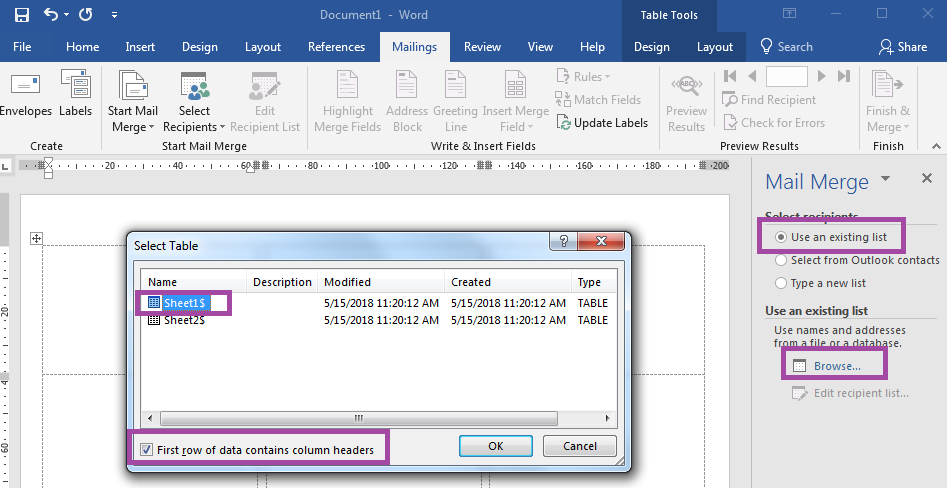
+
Consider saving the sheet as a PDF or CSV file, both of which are more universally readable.
Are there privacy concerns with mailing single sheets?
+Ensure sensitive data isn’t inadvertently shared; always review the sheet before sending.