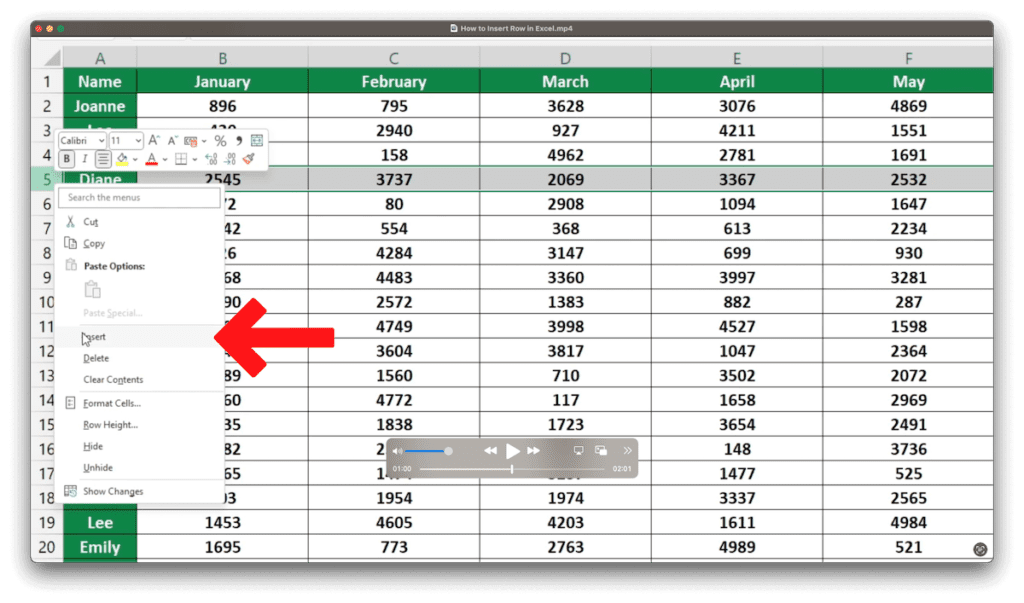5 Ways to Link Sheets in Excel with Formulas

Linking sheets in Excel can transform the way you manage and analyze data. By understanding how to link data between spreadsheets, you open up a world of possibilities for data manipulation, analysis, and reporting. Here are five distinct methods to link sheets using formulas in Excel, allowing you to seamlessly connect, reference, and summarize information across multiple sheets.
1. Using Basic Cell Reference

The simplest way to link sheets is through direct cell references. This method is perfect for referencing a single cell or a range of cells from another sheet:
- Click on the cell where you want the result to appear.
- Type ‘=’ to begin a formula.
- Click on the sheet tab where the source data is located.
- Select the cell or range you want to link to.
The formula will look something like this: =Sheet2!A1 or =‘Sheet 1’!B2:C5. This method ensures that if the source data changes, the linked data updates automatically.
2. SUMIFS Function Across Sheets

If you need to sum or count data based on multiple criteria across different sheets, SUMIFS is your go-to function. Here’s how you can do it:
- Select the cell where you want the sum to appear.
- Type
=SUMIFS( - The first argument will be the range to sum, e.g.,
=SUMIFS(Sheet1!A1:A100,. - Include criteria range and criteria from different sheets. For example,
=SUMIFS(Sheet1!A1:A100,Sheet2!B1:B100,“Criteria”,Sheet3!C1:C100,“Another Criteria”).
Using SUMIFS across sheets provides a powerful way to compile conditional sums from different data sources.
3. VLOOKUP with Multiple Sheets

VLOOKUP can be adapted to work with multiple sheets to retrieve data based on a lookup value:
- Identify the sheet you want to pull data from.
- In the destination sheet, start your formula with
=VLOOKUP( - Specify your lookup value, e.g.,
=VLOOKUP(A1,. - Add the table array from the source sheet, like
=VLOOKUP(A1,‘Sheet 2’!A1:B100,2,FALSE).
VLOOKUP can reference data from different sheets as long as you correctly name the sheets in the formula.
4. INDIRECT Function for Dynamic Sheet References

The INDIRECT function allows you to reference cells dynamically by converting text strings into cell references:
- In a cell, type a formula that uses INDIRECT to link to a cell or range, e.g.,
=INDIRECT(“Sheet1!A1”). - Use this to make formulas more flexible, especially if you rename sheets.
Note that INDIRECT does not automatically update if you change the sheet’s name; you would have to manually update the formula.
🔍 Note: INDIRECT is volatile and can slow down your workbook if used extensively.
5. 3D References for Summing Data Across Sheets

3D references can sum up data in the same cell or range across multiple sheets:
- Select the cell where you want the summary data.
- Type a SUM formula that references all the relevant sheets, e.g.,
=SUM(Sheet1:Sheet3!A1).
This method is excellent for creating summary reports or dashboards that consolidate data from various sheets.
These methods, when used correctly, can significantly streamline your work in Excel. They reduce errors associated with manual data entry, ensure data consistency, and make your spreadsheets more dynamic and interconnected. By mastering these linking techniques, you can handle complex data structures with ease, making your Excel work more efficient and effective.
Can I link to external Excel files?

+
Yes, you can reference data in other Excel workbooks. Use the file path with the workbook name and sheet name in your formula, e.g., =‘C:\Path[WorkBook.xlsx]Sheet1’!A1. However, be aware that changes to file paths can break these links.
How do I update links if I rename a sheet?
+
Excel usually updates cell references automatically when you rename a sheet. If your formulas use text string references (like with INDIRECT), you will need to manually update the sheet name in those formulas.
What happens if the linked sheet is deleted?
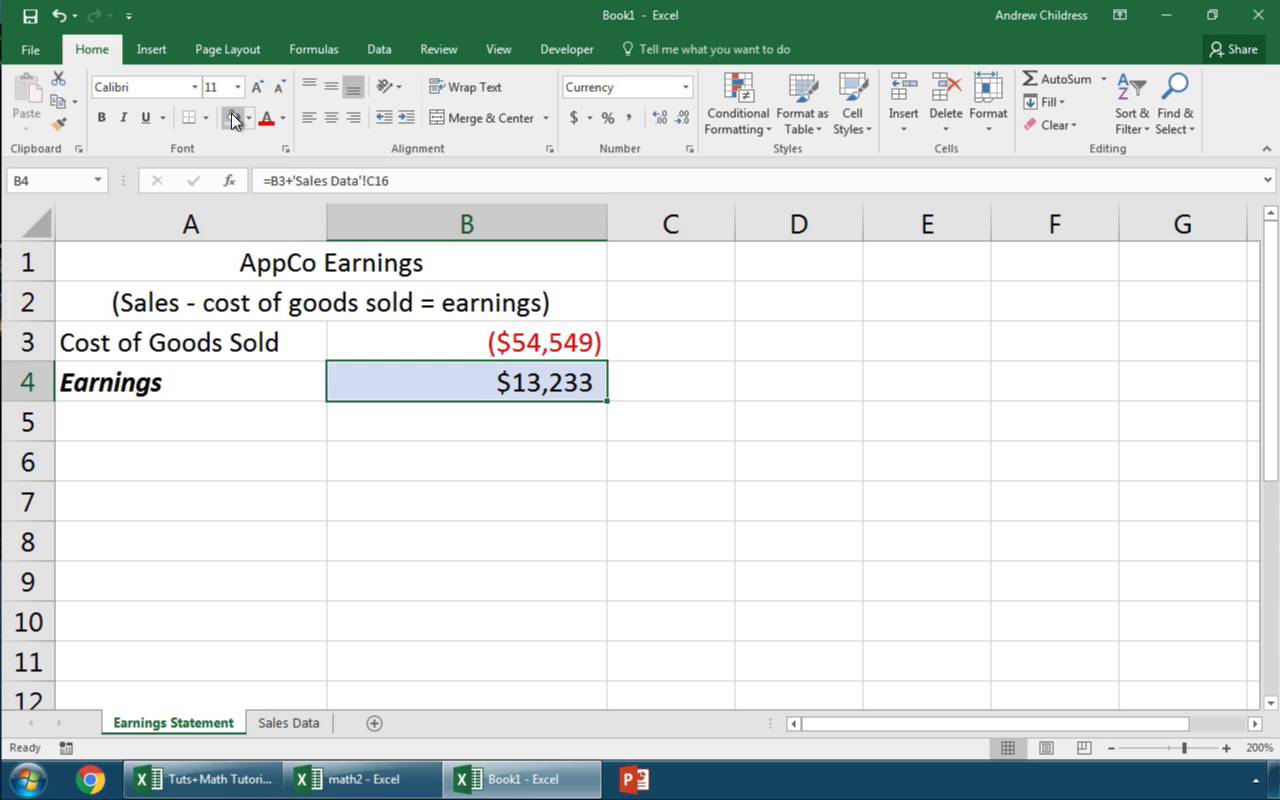
+
If you delete a sheet that other sheets are linked to, Excel will show a #REF! error in the cells that were linked to the now-deleted sheet. You will need to update these formulas to point to different cells or sheets.