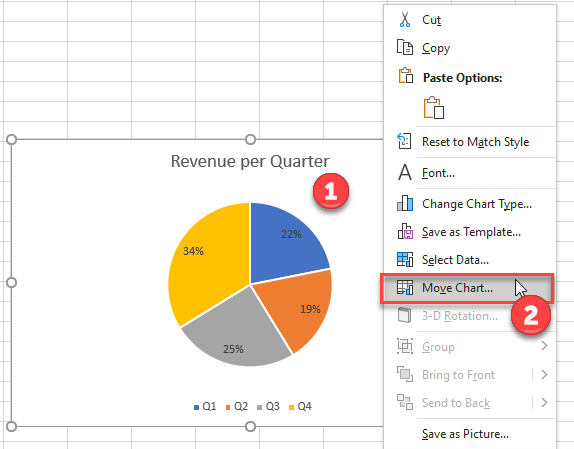5 Ways to Link Data Between Excel Sheets Easily

Linking data between Excel sheets can revolutionize the way you manage and analyze information. Whether you're consolidating financial reports, managing project timelines, or synchronizing inventory lists, linking Excel sheets allows for a more streamlined, error-resistant workflow. Here, we delve into five effective methods to link data, ensuring your data analysis remains dynamic and up-to-date.
1. Excel Hyperlinks

Excel’s hyperlink feature is perhaps the simplest way to navigate between sheets or workbooks. Here’s how:
- Select the cell where you want to create a hyperlink.
- Right-click and choose "Hyperlink" or press Ctrl+K.
- In the "Insert Hyperlink" dialog, under "Link to", select "Place in This Document."
- Choose the destination sheet or cell you want to link to.
🔍 Note: Hyperlinks provide a quick way to jump to a specific location, but they don't update automatically if data changes.
2. Cell References

Linking cells directly can keep your data in sync across sheets. Here’s the process:
- In the destination sheet, click on the cell where you want the linked data to appear.
- Type = followed by the sheet name (e.g., '=Sheet1!') and the cell or range you want to link.
- Press Enter.
| Function | Description |
|---|---|
| =Sheet1!A1 | Link to cell A1 on Sheet1 |
| =Sheet2!A1:B3 | Link to a range of cells from A1 to B3 on Sheet2 |

💡 Note: When you link cells, changes in the source sheet automatically update in the linked cells. Be cautious with external references as they can break if files are moved.
3. Excel’s Power Query

Power Query, an Excel feature, provides an advanced tool for data linking:
- Go to the "Data" tab and select "Get Data" or "From Other Sources."
- Choose "Excel Workbook" or "From File" and select the Excel file you want to connect to.
- Navigate to the sheet or data range you want to link.
- Load or transform the data as needed.
Power Query excels in handling complex data transformations, merging, and aggregating data from multiple sources.
🔗 Note: Power Query is ideal for connecting to external databases or other Excel files, offering much more control over data manipulation than simple cell references.
4. Excel Tables

Excel Tables enhance data management across sheets:
- Select your data and press Ctrl+T to convert it to a table.
- Use structured references in formulas to refer to table columns or rows.
- Table references will automatically adjust when data is added or removed.
Here's an example of how structured references look:
=AVERAGE(Table1[Column1])
📝 Note: Tables maintain data integrity and make it easier to apply formatting, sort, and filter data linked across sheets.
5. VLOOKUP and Index Match

These functions are essential for lookup operations:
- VLOOKUP: Searches for a value in the first column of a table and returns a value in the same row from a specified column.
- Index Match: Provides similar functionality but with greater flexibility and speed, especially for large datasets.
Here are the basic syntaxes:
VLOOKUP(lookup_value, table_array, col_index_num, [range_lookup])
INDEX(array, MATCH(lookup_value, lookup_array, match_type))
💡 Note: INDEX MATCH can look up values both left and right of the lookup column, offering an advantage over VLOOKUP, which is limited to the right side of the lookup column.
In this comprehensive guide, we’ve explored various methods to link Excel sheets for seamless data management. These techniques not only save time but also ensure data accuracy by reducing manual errors. Whether you’re a beginner or a seasoned Excel user, mastering these methods will elevate your data manipulation skills, making your work with Excel more efficient and insightful.
Can Excel links work between different workbooks?

+
Yes, you can link data between different workbooks using cell references or functions like VLOOKUP with external references. Just ensure both workbooks are open, or the links will break.
How can I update links automatically when source data changes?

+
Cell references and functions like VLOOKUP will automatically update when the source data changes, provided the workbook containing the source data is open or the external references are accessible.
What if I need to link data dynamically without linking cells directly?

+
Power Query or Excel tables are excellent alternatives. Power Query can transform and load data from multiple sources dynamically, while Excel Tables allow for structured references that adapt as data changes.
Is it possible to link data in Excel for Mac?

+
Absolutely, Excel for Mac supports all the methods described above, though the interface might look slightly different.