5 Easy Ways to Link Excel Cells Across Sheets

In the world of spreadsheets, Microsoft Excel stands out as a versatile tool for organizing, analyzing, and presenting data. One of its most powerful features is the ability to link cells across different sheets within the same workbook, allowing users to connect and manipulate data dynamically. This functionality not only saves time but also reduces the risk of errors associated with manual data entry. Here are five easy ways to link Excel cells across sheets to enhance your data management capabilities.
1. Basic Cell Linking
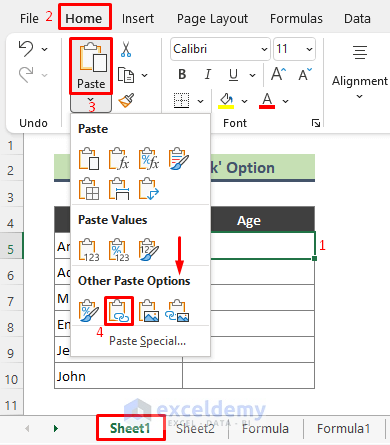
The most straightforward method to link cells is by using a simple formula. Here’s how:
- Click on the cell where you want the linked value to appear.
- Type the equal sign (=).
- Switch to the sheet containing the cell you want to link.
- Click on the desired cell, then press Enter.
This will create a formula that looks like this: =SheetName!A1, where SheetName is the name of the source sheet, and A1 is the cell reference.
🌟 Note: When renaming sheets, be aware that linked formulas will update automatically to reflect the new name.
2. Using Named Ranges

Named ranges simplify formula writing by replacing cell references with memorable names. Here’s the process:
- Select the cell or range you want to name.
- Go to the Formulas tab and click ‘Define Name’.
- Enter a name for the range and click OK.
- In the destination cell, type the equal sign, followed by the name you just created.
🔍 Note: Named ranges are especially useful for large datasets, where cell references might be complex and prone to errors.
3. External Link Formulas

If you need to link data from different workbooks, external link formulas come into play:
- Open both workbooks (source and destination).
- In the destination workbook, start with an equal sign (=).
- Switch to the source workbook, click on the sheet, and then on the cell you wish to link.
- Press Enter. The formula will look like =[WorkbookName]SheetName!A1.
4. 3-D References

3-D references allow you to refer to the same cell across multiple sheets, summarizing data:
- Select the cell where you want to display the result.
- Enter your formula, including a function like SUM, AVERAGE, etc.
- For example, to sum the value of cell A1 from Sheet1 to Sheet3, you’d write: =SUM(Sheet1:Sheet3!A1).
| Sheet Name | Value in Cell A1 |
|---|---|
| Sheet1 | 5 |
| Sheet2 | 7 |
| Sheet3 | 9 |
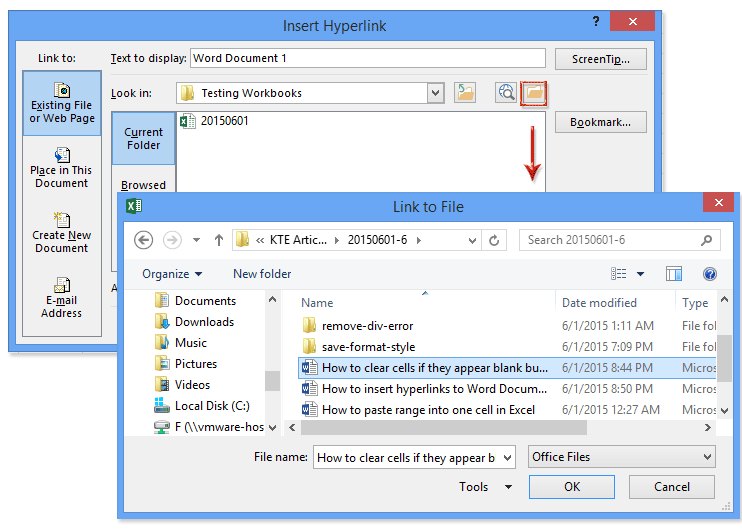
5. Dynamic Data Exchange (DDE)

Dynamic Data Exchange (DDE) allows for real-time data updates between Excel and other applications. Here’s how you can use it:
- Activate DDE in Excel by going to the Data tab and selecting ‘Get External Data’. Choose ‘From Other Sources’, then ‘Microsoft Query’.
- Set up your query to connect to the other application or file.
- Once the connection is established, you can create formulas or use functions like GET.EXTERNAL() or LINK() to dynamically link the data.
🚨 Note: DDE is more advanced and might require additional setup or third-party software for seamless integration.
By mastering these methods to link cells across sheets, Excel users can streamline their work processes, reduce errors, and make their spreadsheets more dynamic and interconnected. Whether you're linking within a single workbook or between multiple workbooks, Excel's flexibility caters to all levels of complexity in data management. Remember, the key to efficiency in Excel lies not just in the features you use but in how you use them to connect and present your data accurately.
What’s the difference between absolute and relative references when linking cells?

+
When linking cells, an absolute reference (A1) remains constant, whereas a relative reference (A1) changes based on the position of the formula. Use absolute references if you want the link to always point to the same cell, regardless of where the formula is copied or moved.
Can I link cells across workbooks even if they are closed?

+
Yes, Excel can still pull data from closed workbooks through a feature known as external references. However, the data won’t update dynamically; you’ll need to open the source workbook to refresh the linked data.
How do I update linked cells?

+
To update linked cells, you can manually recalculate formulas by pressing F9. For external links, open the source workbook and save changes; linked data in the destination workbook will then update when you open or refresh it.



