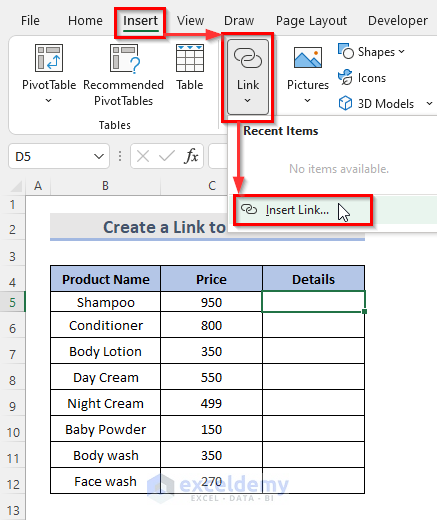Mastering Excel 2010: Linking Sheets Seamlessly

Introduction to Excel Sheet Linking
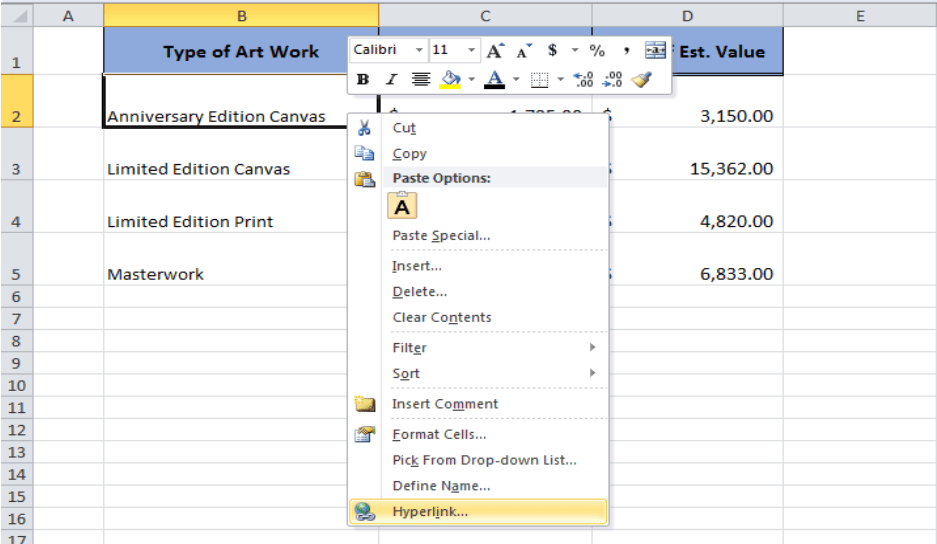
Microsoft Excel 2010 remains a powerhouse for data organization, analysis, and reporting. One of its powerful features is the ability to link sheets together, allowing you to manage complex data sets efficiently. In this post, we'll dive deep into the art of linking Excel sheets, exploring various methods, tips, and best practices to make your spreadsheets more dynamic and user-friendly.
Why Link Excel Sheets?

Linking Excel sheets can offer several benefits:
- Data Consistency: When data changes in one sheet, linked sheets automatically update, ensuring all data remains consistent across the workbook.
- Reduced Repetition: Avoid copying and pasting the same data into multiple sheets, reducing the chance of errors.
- Scalability: As your data grows, linked sheets allow for easier management and expansion of your data sets.
- Collaboration: Team members can work on different parts of the same project by linking their sheets, ensuring everyone has the latest information.

Methods for Linking Excel Sheets

1. Cell References

The simplest method to link sheets involves using cell references. Here’s how:
- Direct Cell Reference: Enter an equals sign (=) in a cell, followed by the sheet name, an exclamation mark (!), and the cell address. For example, if you want to reference cell A1 in Sheet2 from Sheet1, you would type:
=Sheet2!A1. - Named Ranges: For more readable formulas, you can name ranges of cells and reference them directly. For example, you might name a range
MonthlySalesin Sheet2 and then reference it in Sheet1 with=MonthlySales.
2. Paste Link Function

Another convenient method involves using Excel's paste link feature:
- Select the range of cells you wish to link in the source sheet.
- Copy those cells.
- Navigate to the destination sheet, right-click where you want the data to appear, and choose 'Paste Special'.
- From the options, select 'Paste Link' which is represented by a small link icon.
✨ Note: This method creates a dynamic link, but the cells are formatted as values, not formulas.
3. VLOOKUP/HLOOKUP for Advanced Linking
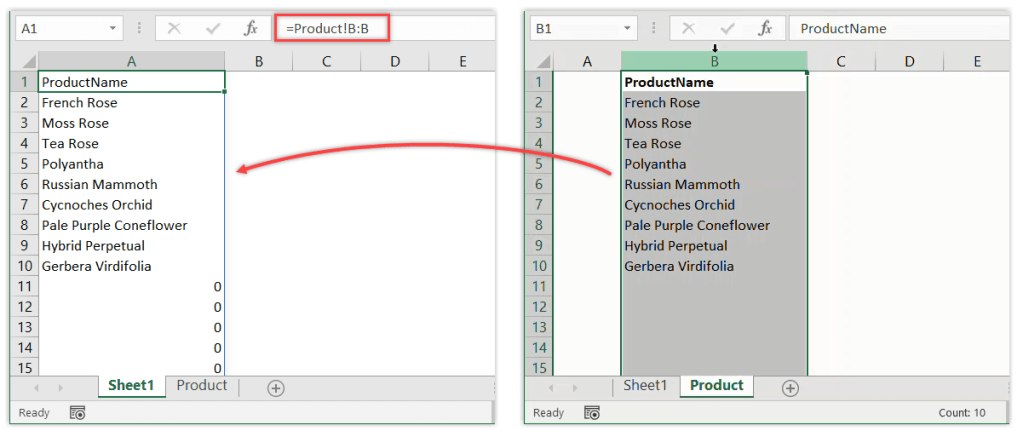
For more complex linking, especially when dealing with databases or large datasets:
- VLOOKUP: You can use this function to look up values in a table and pull data from another sheet. The formula would look something like
=VLOOKUP(lookup_value, 'Sheet2'!range, column_index_number, FALSE). - HLOOKUP: Works similarly to VLOOKUP but for horizontal data arrangements.
4. External Links

If you need to link data from different Excel files:
- Open both workbooks.
- Create a reference to the cell in the other workbook by typing the file name in the formula, like
='[FileName.xlsx]SheetName'!CellReference.
Best Practices for Linking Sheets

Organize Your Data

- Use clear sheet names that describe the content.
- Structure your data logically to make linking easier.
Naming Conventions

- Use consistent naming for sheets and ranges to keep your workbook organized.
Linking Within the Same Workbook

- Prefer internal links to reduce complexity and potential file management issues.
Document Your Links

- Keep a reference sheet or a comments section detailing where links are established.
Potential Issues and Solutions
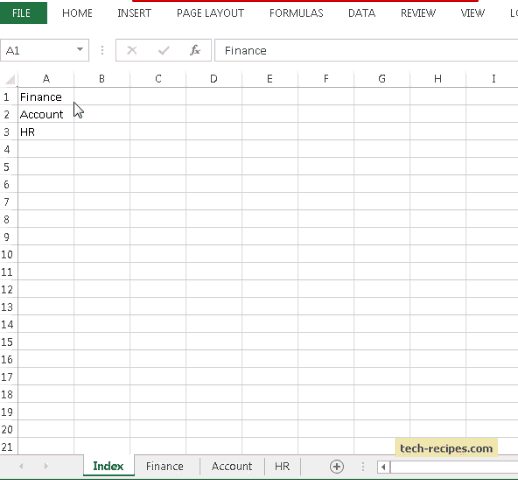
Broken Links
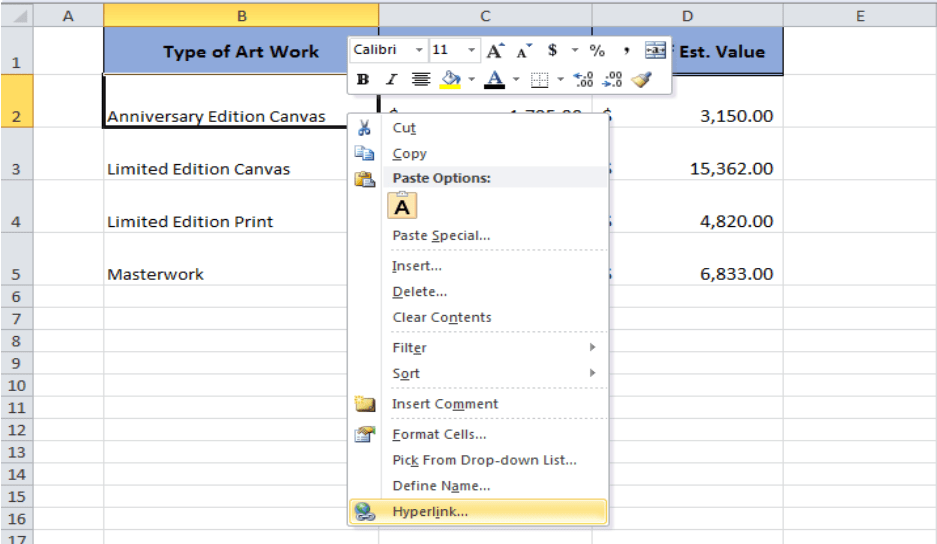
- If a sheet or cell reference changes, links might break. Use the 'Edit Links' feature to manage or update these connections.
Performance Issues

- Excessive linking can slow down Excel. Consider using alternatives like Power Query for large data operations.
Linking to External Files
- Ensure external files are always accessible or use dynamic links which automatically update the file path.
Advanced Features for Linking

Hyperlinks
You can also create hyperlinks within Excel for easy navigation:
- Right-click on any cell and choose 'Link' or use the formula
=HYPERLINK(link_location, [friendly_name]). - This can be used to jump to different sheets or even open external files.
| Link Type | Function | Usage Example |
|---|---|---|
| Cell Reference | =Sheet2!A1 |
Linking to a specific cell within the same workbook. |
| Named Range | =MonthlySales |
Linking to a named range within the workbook. |
| External File | ='[FileName.xlsx]SheetName'!CellReference |
Linking to a cell in another workbook. |
| Hyperlink | =HYPERLINK("[path]FileName.xlsx", "Click Here") |
Creating a clickable link to a different file or webpage. |
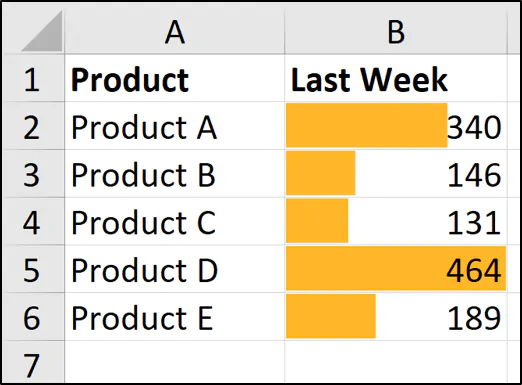
💡 Note: Hyperlinks can significantly enhance user interaction, especially in complex workbooks.
Conclusion

Linking Excel sheets in Microsoft Excel 2010 is a robust feature that enhances the functionality and efficiency of your data management. From simple cell references to advanced linking techniques like VLOOKUP, the possibilities are vast. By mastering these methods, you not only streamline your workflow but also ensure that your data remains accurate, consistent, and easy to access. Whether you're managing a small project or a large database, these techniques will help you harness the full potential of Excel, making your data work for you in the smartest way possible.
How can I check for broken links in Excel?
+Use the ‘Edit Links’ option found in the ‘Data’ tab to check, update, or break links to external workbooks or sheets within your workbook.
What happens if the source data for a link changes?
+The linked cell will automatically update to reflect the changes made to the source data, ensuring consistency across all linked sheets.
Is it possible to link data between different Excel files?
+Yes, you can link data by referencing the file path in your formula or using the ‘Edit Links’ feature to manage external workbook connections.
Can I undo or remove a link in Excel?
+To remove a link, you can either replace the formula with the value or use ‘Break Link’ from the ‘Edit Links’ dialog box. Remember, breaking links permanently removes the connection to the source data.
What are the risks associated with linking sheets?
+Linking can introduce risks like data inconsistency if source files are moved or renamed, performance issues with large or numerous links, and potential data security concerns if external files are involved.