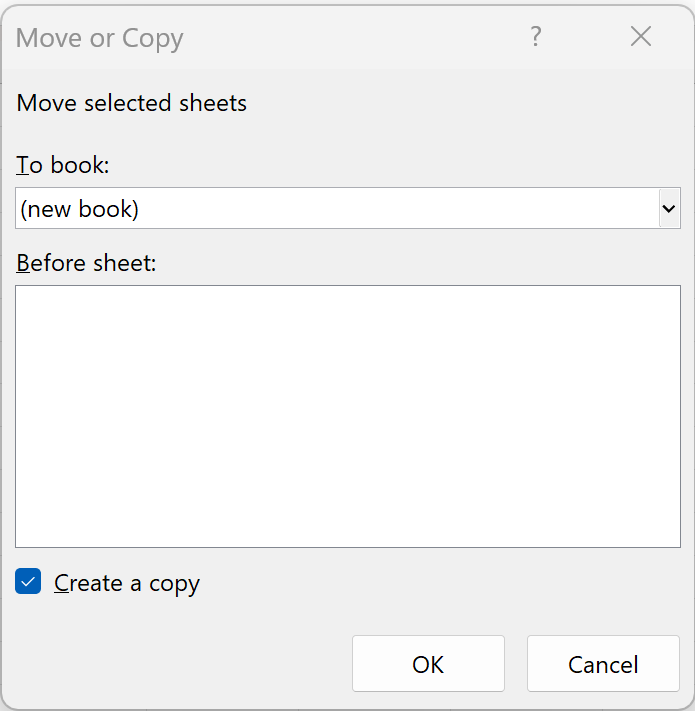5 Ways to Link Averages Across Excel Sheets
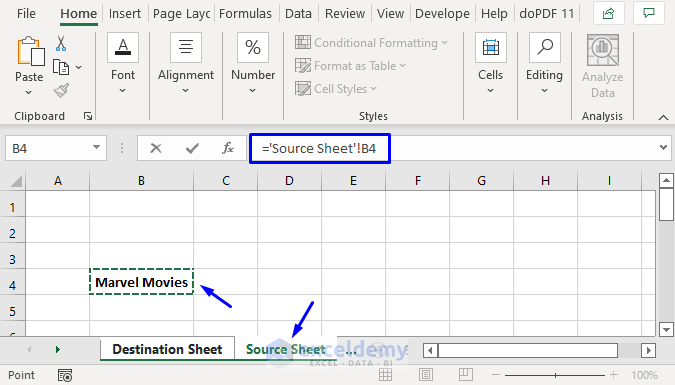
When working with extensive datasets in Microsoft Excel, the ability to link averages across multiple sheets can dramatically enhance your data analysis capabilities. This technique allows you to streamline your work, reduce errors, and make your spreadsheet more dynamic and user-friendly. Here are five effective methods to link averages across different Excel sheets:
1. Using Named Ranges
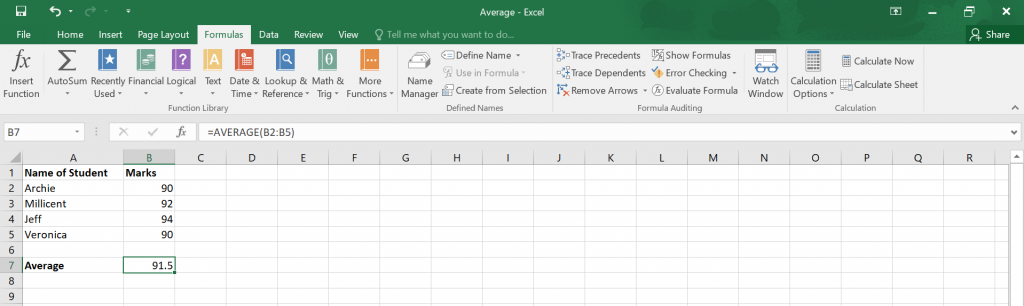
Named ranges provide a powerful way to manage your data, making formulas simpler to write and maintain. Here’s how you can leverage named ranges to link averages:
- Define Named Ranges: Go to the sheet where your data resides, select the cells you want to average, and then go to Formulas > Define Name. Here, name your range (e.g., 'DataSheet1'!A1:A10) as something like 'SalesDataQ1'.
- Use in Formula: In a new sheet, use the AVERAGE function with your named range, for example:
=AVERAGE(SalesDataQ1). This way, if you update the data in your source sheet, the average in your summary sheet will automatically reflect these changes.
2. Indirect Function

The INDIRECT function in Excel can construct references to cells dynamically. Here’s how you can use it:
- Create References: In one cell, type the reference you want to link to, like 'Sheet1'!A1:A10.
- Formula: Use
=AVERAGE(INDIRECT(A1))where A1 contains the cell reference. If you change the content of A1, the formula will recalculate based on the new reference.
3. 3D References

For averaging across similar ranges in multiple sheets, 3D references are quite handy:
- Setup: Ensure the data is in the same cell range on all sheets.
- Formula: In your summary sheet, use a formula like
=AVERAGE(Sheet1:Sheet3!A1:A10)to average across these sheets.
4. Consolidation Tool

If you have data spread across multiple sheets that you want to consolidate:
- Select: Go to the Data tab, choose Consolidate from the Data Tools group.
- Consolidate: Choose the Average function, then select the data ranges from different sheets, ensuring each reference is included correctly.
5. Power Query

For advanced users or those with complex data analysis needs:
- Import Data: Use Power Query to load data from various sheets into one consolidated table.
- Calculate Average: Use Power Query’s Group By feature to aggregate your data by average. This method is particularly useful if you have multiple data transformations required before calculating the average.
💡 Note: Ensure your sheets are named consistently to avoid errors in referencing. Formulas like INDIRECT or 3D References depend on exact sheet names.
All these methods enhance your ability to analyze data across multiple Excel sheets. Whether you are calculating sales performance over different quarters, averaging test scores from various classes, or tracking project metrics, linking averages across sheets is a fundamental skill for efficient data management in Excel.
To maximize your productivity, consider the following:
- Learn which method best suits your data structure and workflow.
- Experiment with different techniques to understand how Excel processes data across sheets.
- Always back up your work before attempting major formula changes or consolidations.
By implementing these techniques, you will not only streamline your Excel operations but also gain a deeper understanding of data interrelations, ultimately leading to more insightful analyses and informed decisions.
What is the difference between using INDIRECT and 3D References?

+
INDIRECT allows you to dynamically construct cell references, while 3D References link fixed ranges across multiple sheets. INDIRECT can change when cell values change, but 3D References are static unless manually updated.
Can I link averages from different workbooks?

+
Yes, but you’ll need to use the INDIRECT function or external references like ‘[WorkBook1.xlsx]Sheet1’!A1:A10. Ensure all workbooks are open for updates to reflect correctly.
How do I ensure data integrity when using these methods?

+
Regularly check for errors, ensure that sheet names are consistent, and consider using data validation to maintain data integrity.