5 Simple Ways to Link Excel Sheets to Word

In today's data-driven environment, the ability to link Excel spreadsheets with Word documents is invaluable for professionals across various fields. This synergy not only enhances productivity but also streamlines workflows by allowing users to automatically update data from spreadsheets directly within their Word documents. Here, we delve into five simple methods to efficiently link Excel sheets to Word, ensuring your reports, proposals, and documents are always up-to-date and accurate.
Method 1: Embedding Excel Data in Word
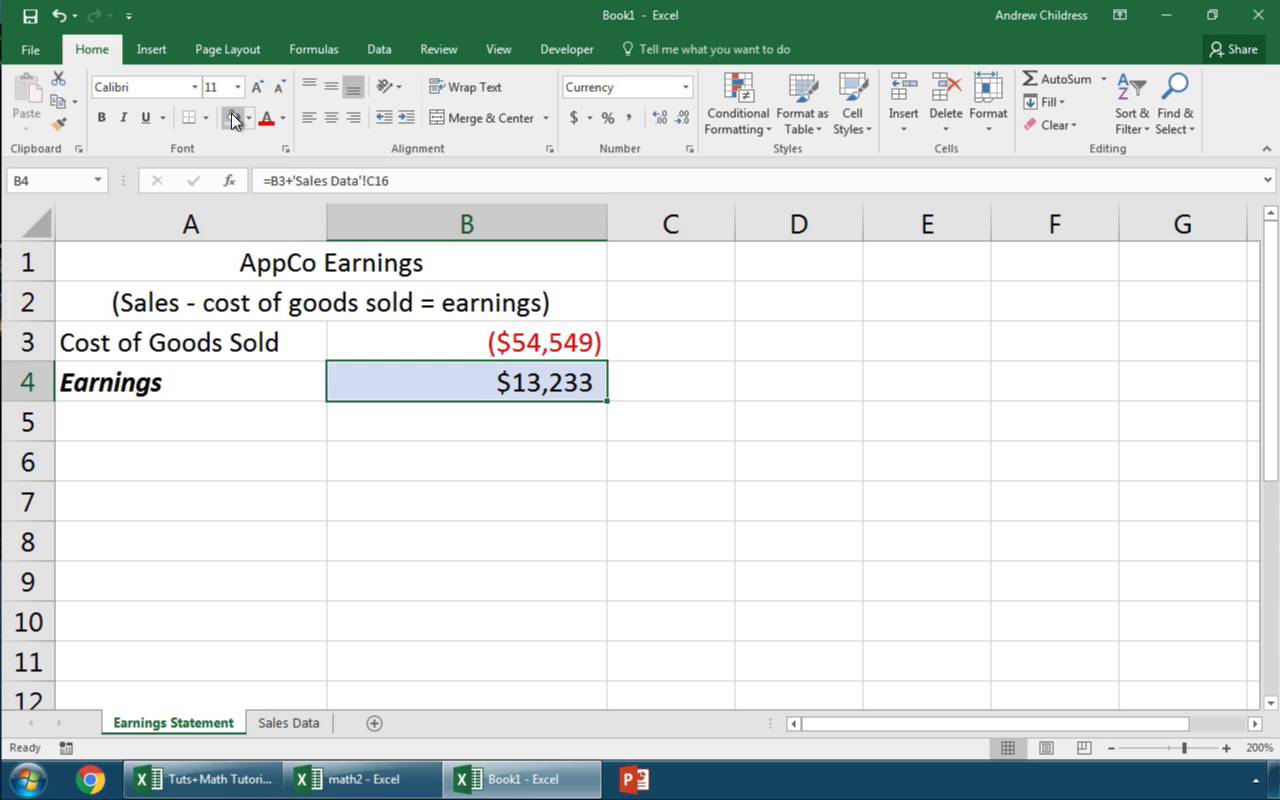

Embedding an Excel chart or data range directly into a Word document creates a static visual representation or a snapshot of your data. Here’s how you can do it:
- In Excel, select the chart or range you want to embed.
- Right-click, choose “Copy” or use Ctrl+C.
- In Word, position your cursor where you want the data, then press Ctrl+V or right-click and select “Paste”.
- Choose “Paste Options” and select “Picture (U)” for charts or “Text with Formatting” for tables.
⚠️ Note: Embedded data does not update automatically. You need to manually update it if the Excel data changes.
Method 2: Linking Excel Data to Word

This method allows for dynamic updates when changes occur in the source Excel file:
- In Excel, select the data or chart to link, copy it.
- In Word, where you want the link, right-click and choose “Paste Special”.
- Select “Paste Link” and choose the desired format (e.g., “Microsoft Excel Chart Object” for charts or “Microsoft Excel Worksheet Object” for data).
Now, any changes made in the Excel source will automatically reflect in the Word document upon opening or updating.
✅ Note: Always save your Excel file before making changes to ensure Word reflects the latest data.
Method 3: Using Excel’s Object Feature

This approach provides a similar dynamic link but with some additional control:
- In Word, click “Insert” tab, then “Object”.
- Choose “Create from File”, locate your Excel file, and tick “Link to file”.
- Optionally, select “Display as icon” to represent the file with an icon instead of the actual data.
The linked object will update as changes are made in the Excel file, offering a clean and professional look in your Word document.
Method 4: Inserting an Excel Spreadsheet as an Image

When presentation is key, or if you need to preserve the formatting:
- In Excel, select your data, use Ctrl+C to copy.
- In Word, right-click, select “Paste Options” and choose “Picture” to convert the Excel data into an image.
Although this creates a static image, you can link it to Excel data for dynamic updates with the right tools or manual updates.
Method 5: Using Excel Hyperlink Feature

For direct access from Word to specific Excel data:
- In Word, type the text that you want to hyperlink.
- Right-click the text, select “Hyperlink”.
- Choose “Existing File or Web Page”, navigate to your Excel file, and optionally, select a specific cell or range as the link target.
This method ensures that readers can easily jump to the source data for more details or verification.
Final Thoughts

Linking Excel sheets to Word documents can significantly streamline your work process. Whether you need dynamic updates or a one-time snapshot, the above methods cater to different needs, ensuring your documents stay current and accurate. This seamless integration not only saves time but also reduces the risk of errors that can occur during manual data transfer. Always remember to check the link integrity, especially if files are moved or renamed, and consider file formats for long-term storage and compatibility.
Can I link a specific Excel cell to Word?

+
Yes, with the “Hyperlink” feature, you can link directly to a cell, range, or even named ranges in Excel from within Word.
How often do linked documents update?

+
Linked documents update automatically when opened or upon manual update if changes occur in the source Excel file.
What happens if the Excel file is moved or deleted?

+
If the Excel file is moved or deleted, the links in Word will break, causing an error message when trying to update or view the linked data.
Can I edit the Excel data from within Word?
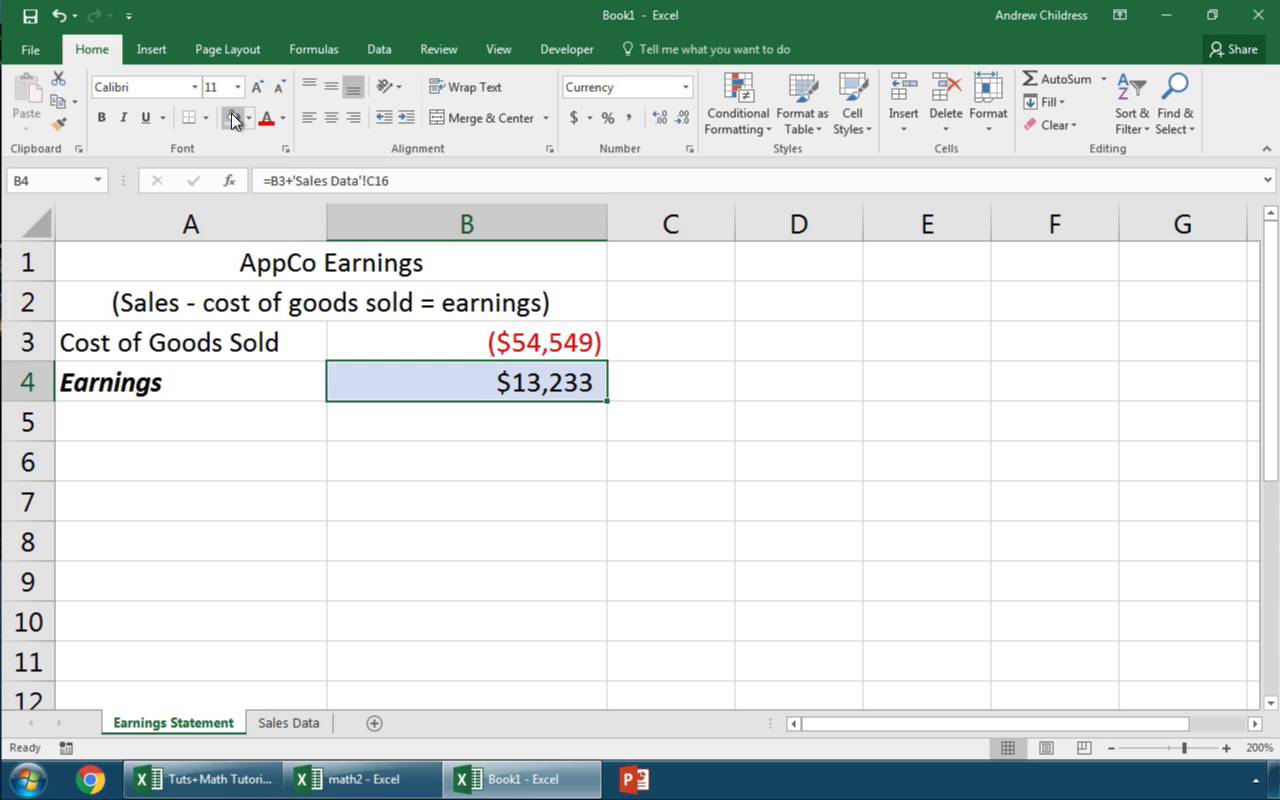
+
Yes, if you link the entire workbook or worksheet as an object, double-clicking will open Excel in a mode where you can edit directly within Word, although this depends on how the object was inserted.
Is there any limitation on file types?

+
Microsoft Office file types like .xlsx, .xlsm, etc., are preferred for linking due to their built-in compatibility. However, .xls files can also be used, though they may lack some newer features.



