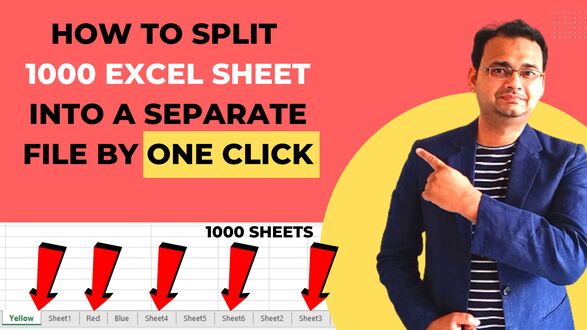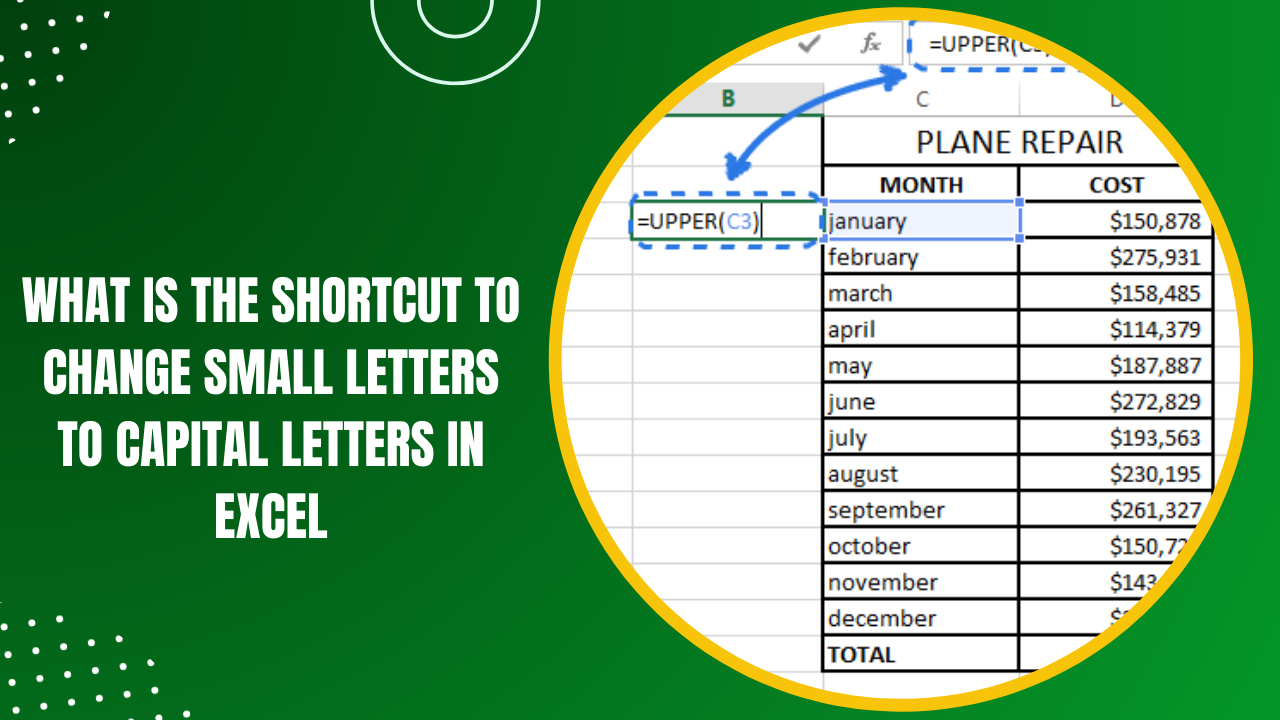5 Ways to Link Sheets in Excel Like a Pro

Excel spreadsheets are pivotal tools for organizing, analyzing, and managing data in various professional settings. Understanding how to link sheets effectively can streamline your workflow, eliminate redundancy, and keep your data synchronized across multiple worksheets. Here are five professional methods to link sheets in Excel, making your data management tasks more efficient and effective.
1. Using Cell References

The simplest and most common method to link sheets in Excel is through cell references. This approach allows you to reference a cell from another sheet within the same workbook, keeping your data interconnected.
- Step 1: Click on the cell where you want to insert the link.
- Step 2: Type '=' and navigate to the sheet where the source data resides.
- Step 3: Click on the cell you wish to reference.
- Step 4: Press Enter. The formula bar will display something like ='Sheet1'!A1.
🔄 Note: This method automatically updates your linked cell whenever the source data changes, ensuring consistency across sheets.
2. Named Ranges

Named ranges add clarity and ease of management when linking cells or ranges across different sheets. Here’s how to do it:
- Step 1: Select the range you want to name.
- Step 2: Go to the Formulas tab, click on 'Define Name', enter the name, and click OK.
- Step 3: In the target sheet, type '=' followed by the name you've given to the range. Excel will link to this named range.
Named ranges make formulas easier to understand and manage, especially in complex spreadsheets.
3. External Links

If your data is spread across multiple workbooks, external links help maintain consistency. Here’s how to set them up:
- Step 1: In the source workbook, open the sheet containing the data you want to link.
- Step 2: In the target workbook, click on the cell where you want to insert the link.
- Step 3: Type '=' followed by [SourceWorkbook.xlsx]SheetName!CellReference. Replace the placeholders with actual workbook, sheet, and cell details.
- Step 4: Press Enter. The link is created, and it will now reflect changes in the source workbook.
🔗 Note: Be cautious when moving or renaming files linked externally as this can break the links.
4. 3-D References

To link across multiple sheets within the same workbook simultaneously, 3-D references come in handy, especially for summary sheets:
- Step 1: Decide the formula or sum you want to apply across multiple sheets.
- Step 2: Type the formula with the sheets included in the reference, like '=SUM(Sheet1:Sheet3!A1)', where A1 is the cell or range you want to link.
3-D references are perfect for summarizing data from multiple sheets into a single cell or creating dashboards.
5. Hyperlinks

While not used for direct data linking, hyperlinks can provide easy navigation between sheets or to external documents:
- Step 1: Right-click on a cell, choose 'Link', then 'Insert Hyperlink'.
- Step 2: Select 'Place in This Document' for linking within the same workbook or 'Existing File or Web Page' for external links.
- Step 3: Specify the destination and text to display, then click OK.
Hyperlinks can be particularly useful for large, complex spreadsheets where navigation might be challenging.
Linking sheets in Excel is not just about connecting data; it’s about creating a dynamic, interconnected system that enhances productivity and data accuracy. By mastering these five methods, you equip yourself with the tools to manage complex datasets with ease:
- Cell References: Instant updates when source data changes.
- Named Ranges: Easier formula management.
- External Links: Maintaining data consistency across workbooks.
- 3-D References: Powerful summary across multiple sheets.
- Hyperlinks: Enhancing user experience with navigation.
These techniques not only save time but also reduce errors by ensuring data synchronization. For advanced users, combining these methods can unlock even greater potential in data analysis and presentation. As you delve deeper into Excel, these linking techniques become second nature, making you a true Excel pro.
What happens if I change the name of a source sheet or workbook?

+
If you change the name of a source sheet or workbook, the links will break, showing an error. You will need to update each link manually with the new name or recreate the link.
Can I link Excel to other applications like Word?

+
Yes, you can link Excel to other Microsoft Office applications like Word. You can embed or link Excel data into Word documents to keep data synchronized across the two applications.
How do I manage multiple versions of an Excel file?

+
To manage different versions, you can use Excel’s built-in version history feature if you’re using OneDrive, or save copies with different file names for each version. Alternatively, utilize version control systems designed for spreadsheets.