5 Quick Fixes for Excel Not Responding

Excel can be a powerful tool for data analysis, but it can become unresponsive, causing frustration and halting productivity. Here are 5 quick fixes to address Excel not responding issues, ensuring you get back to your work with minimal disruption.
Check for Updates

Before diving into complex troubleshooting, it’s always a good idea to check if Microsoft Excel has any available updates. Outdated software often leads to bugs and performance issues, which might be causing Excel to stop responding.
- Open Microsoft Excel.
- Go to File > Account (or Excel Options > Resources in older versions).
- Click on Update Options and select Update Now.
- Follow the prompts to install any updates.
If Excel was not responding due to software conflicts or bugs, a simple update might resolve the issue.
Free Up System Resources

Excel can become unresponsive if your system doesn’t have enough resources to handle the tasks you’re asking it to perform. Here are some steps to free up memory and CPU:
- Close unnecessary programs: Other software running in the background might be consuming resources. Shut them down.
- Run Task Manager:
- Press Ctrl + Shift + Esc to open Task Manager.
- Check which applications and background processes are using the most memory or CPU.
- End tasks that are not critical for your current work.
- Reduce workbook complexity: If you’re working with very large datasets or complex formulas, consider breaking down your work into smaller, more manageable files.
Save and Close Excel
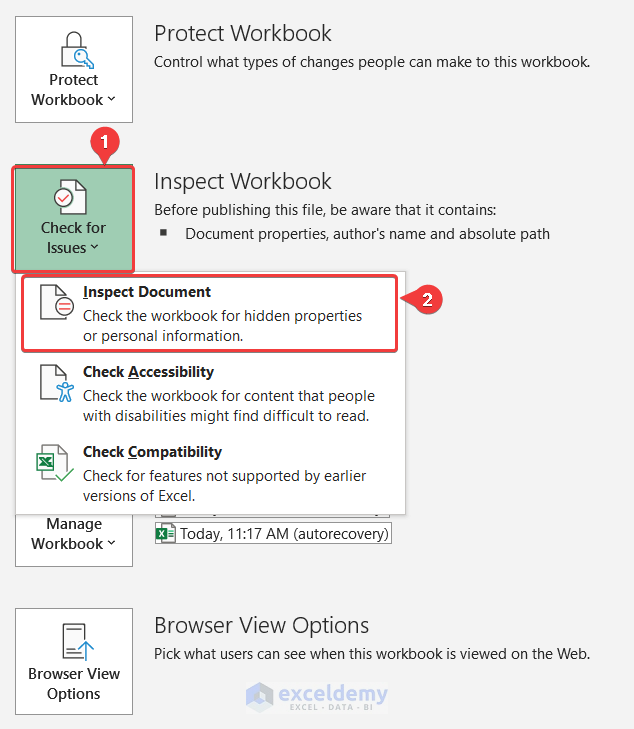
Often, the simplest solution is to save your work and restart Excel. Here’s how you can do that:
- Click on the Save icon or press Ctrl + S.
- Close Excel using File > Exit or by clicking the close window button.
- Reopen Excel and your workbook. This resets Excel’s temporary memory and could resolve the issue.
📌 Note: Always save your work before closing to avoid data loss.
Check for Add-Ins
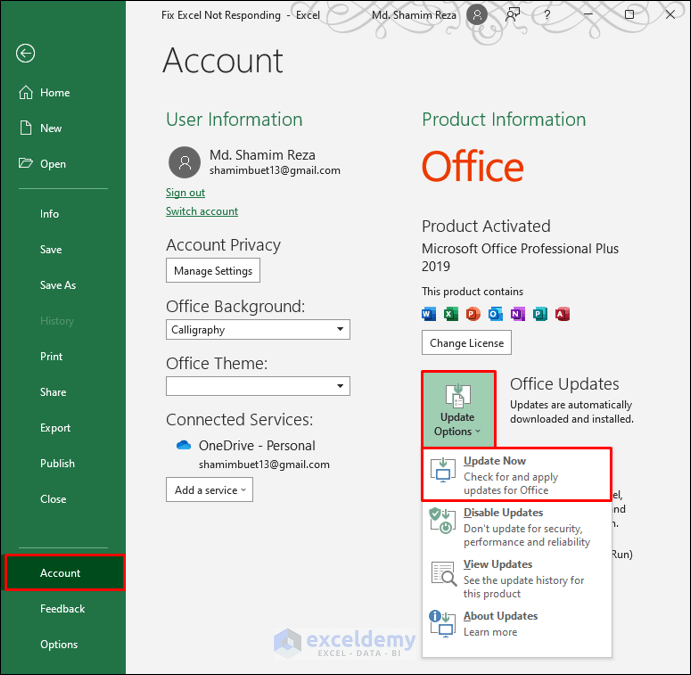
Add-ins can enhance Excel’s functionality but might also cause instability:
- Open Excel.
- Go to File > Options > Add-Ins.
- At the bottom of the dialog box, select Manage: Excel Add-ins and click Go.
- Disable any unnecessary or recently added add-ins by unchecking them and click OK.
- Restart Excel to check if performance improves.
If you identify an add-in as the problem, consider updating it or removing it if it’s not essential.
Repair Excel
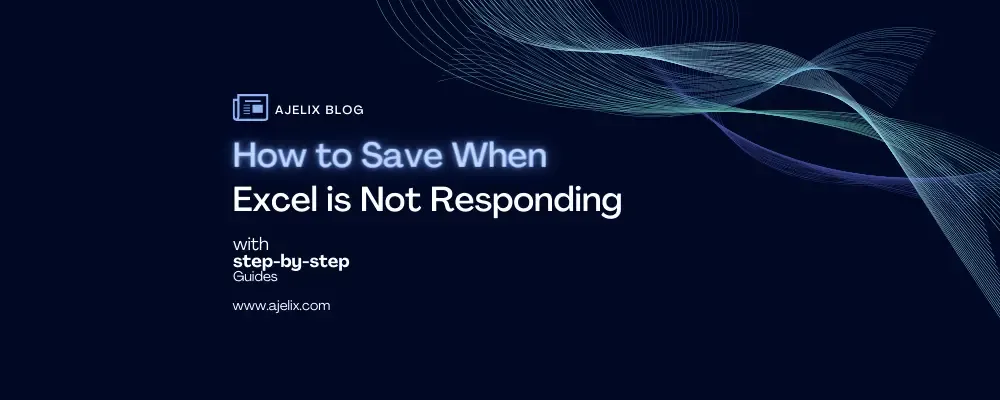
If none of the above methods work, you might need to repair your Excel installation:
- Go to Control Panel > Programs > Programs and Features.
- Find Microsoft Office or Excel in the list.
- Right-click, choose Change, and then select Repair.
- Follow the prompts to complete the repair process.
Microsoft provides a repair option that can fix file corruption or misconfiguration without needing a full reinstall.
In summary, dealing with Excel not responding can often be resolved with these quick fixes, including checking for updates, freeing up system resources, saving and closing Excel, managing add-ins, or repairing the application. These methods help ensure that Excel runs smoothly, allowing you to focus on your data analysis without interruptions.
What should I do if Excel freezes while saving?

+
If Excel freezes when you try to save a file, attempt to save using ‘Save As’ to a different location, close other applications to free up resources, or try saving in a less complex format like .XLSB (Excel Binary Workbook).
Can add-ins always be trusted?

+
While add-ins can significantly enhance Excel’s capabilities, only download add-ins from trusted sources to avoid malware or instability issues.
How often should I check for Excel updates?

+
It’s good practice to check for updates monthly or when you encounter performance issues, as updates often include fixes for known bugs.
Does repairing Excel delete my personal settings?

+
Repairing Excel typically preserves your personal settings and data; however, backing up your work beforehand is always recommended.