Unprotect Excel Sheets: How to Check If They're Locked

Have you ever found yourself in a situation where you're trying to edit an Excel sheet, only to find out that it's locked or protected? Whether you're a business professional working on financial spreadsheets, a student updating a project report, or just a curious individual exploring data, coming across a protected Excel sheet can be a frustrating obstacle. But fear not; this comprehensive guide will walk you through the process of checking if an Excel sheet is protected, what this means for your work, and several methods to unprotect it if necessary.
Understanding Excel Protection

Excel provides several layers of protection for your data:
- Worksheet Protection: Prevents users from making changes to cell contents, formatting, and structure within a single sheet.
- Workbook Protection: Safeguards the structure of the entire workbook, preventing modifications to the sheets within it.
- File Protection: Uses encryption to secure the workbook with a password.
How to Check If an Excel Sheet is Protected
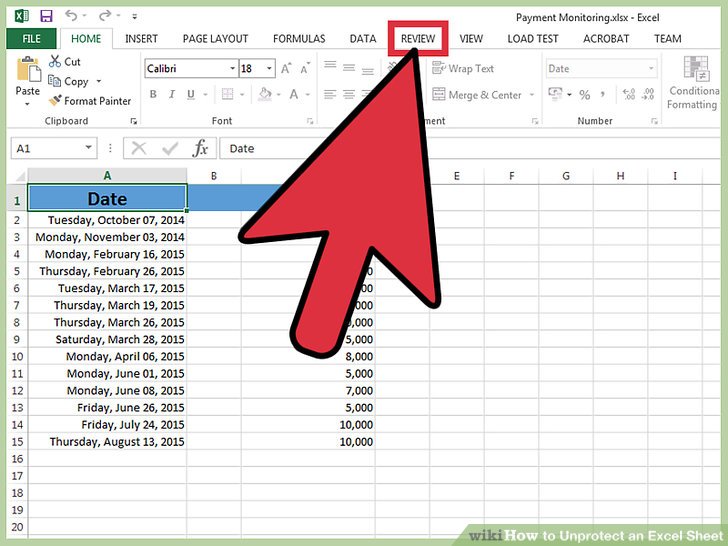
Here's how you can determine if an Excel sheet is protected:
Check for Editable Cells

- Attempt to make changes in any cell. If you encounter an error or a dialog box prompting for a password, the sheet is likely protected.
Look for Visual Indicators

When an Excel sheet is protected, there are visual signs:
- Locked cells might not have a border or a background color change when selected.
- The ribbon might show a “Review” tab, and within it, you might see an option to “Unprotect Sheet.”
Verify Sheet Protection Status

- Click on the “Review” tab.
- If the sheet is protected, you will see an “Unprotect Sheet” button. If it’s unprotected, this button will be replaced with a “Protect Sheet” button.
Methods to Unprotect an Excel Sheet

Using Built-In Features

If you’re the one who protected the sheet or you know the password, here’s how to unprotect:
- Go to the "Review" tab in Excel.
- Click on "Unprotect Sheet" or "Unprotect Workbook" depending on what's locked.
- If a password is required, enter it.
⚠️ Note: If you've forgotten the password or don't have access to it, these built-in methods won't work.
Using Visual Basic for Applications (VBA)

If you’re comfortable with VBA, you can use a script to remove protection:
Sub UnprotectSheet()
Dim sheet As Worksheet
For Each sheet In ThisWorkbook.Worksheets
sheet.Unprotect Password:=""
Next sheet
End Sub⚠️ Note: This method will not work if the sheet is protected with a non-empty password, but it's useful for sheets protected with no password.
Manual Method

In older versions of Excel (before Excel 2010), you could manually edit the Excel file’s XML:
- Change the file extension from .xlsx to .zip.
- Open the zip file, navigate to
xl/worksheets. - Edit the .xml file corresponding to your sheet and look for
sheetProtectiontag. Remove or modify this tag to disable protection. - Save changes, zip back up, and rename back to .xlsx.
⚠️ Note: This method is risky as it involves direct file manipulation and is only advisable for older Excel versions.
Using Third-Party Software

Various third-party tools can help unlock password-protected sheets. Here are some considerations:
- Use reputable software to avoid malware.
- These tools might not work for all levels of protection or newer Excel versions.
- Always ensure you have the legal right to unlock files you’re not the owner of.
Summing up, checking if an Excel sheet is locked involves looking for certain cues like locked cells, dialog boxes for passwords, and checking the review tab for unprotect options. If you need to unprotect a sheet, built-in features are the safest bet if you know the password. However, for sheets with forgotten passwords or those with more complex protection, you might consider using VBA, manual XML editing (in older versions), or third-party tools. Always remember to check your rights to access or modify documents not belonging to you.
What is the difference between sheet and workbook protection?

+
Sheet protection prevents modifications within a specific worksheet, while workbook protection secures the structure of the entire workbook, preventing actions like adding or deleting sheets.
Can I unprotect an Excel sheet without a password?

+
Yes, if no password was set when the sheet was protected, you can use VBA scripts or XML editing in older Excel versions to unprotect it. For newer versions or sheets with set passwords, third-party tools might be your only option.
Is it legal to unprotect Excel sheets you don’t own?

+
Unprotecting or modifying files without permission can be illegal and an infringement on copyright or data protection rights. Always ensure you have the owner’s consent.



