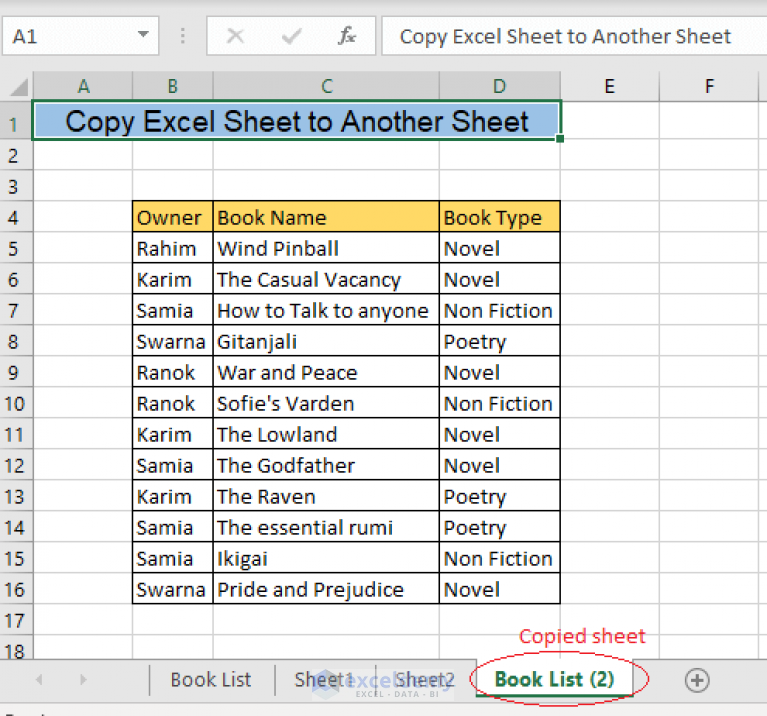Join Excel Sheets Seamlessly: Utilize Differences Effectively

Understanding Excel Sheet Integration

Joining Excel sheets effectively requires an understanding of the data structures and the types of information you're dealing with. In today's business landscape, where data integration is crucial for insights, mastering Excel sheet merging is a valuable skill. Here's a step-by-step guide to help you manage and utilize the differences between various Excel sheets for seamless integration.
Preparatory Steps for Merging Excel Sheets

Check for Consistency: Before you merge any sheets, ensure that:
- The columns are named consistently across all sheets.
- Data types (e.g., date formats, numeric formats) are uniform.
- There are no duplicates or conflicting values unless they are intentionally meant to be consolidated.
Merging Methods

There are several methods to merge Excel sheets, each with its strengths:
1. Copy and Paste

This is the most straightforward approach but can be error-prone if not done carefully. Steps include:
- Open both sheets in the same workbook.
- Highlight the data range in the source sheet.
- Copy and paste it into the destination sheet at the desired location.
2. Using Excel Formulas

For dynamic merging, Excel formulas can be used to reference data from another sheet:
=Sheet1!A1- References cell A1 from Sheet1 in your current sheet.VLOOKUP,INDEX, andMATCHfunctions can be used for more complex merges.
⚠️ Note: Formulas can become complex and slow down your workbook if overused. Use them judiciously.
3. Power Query
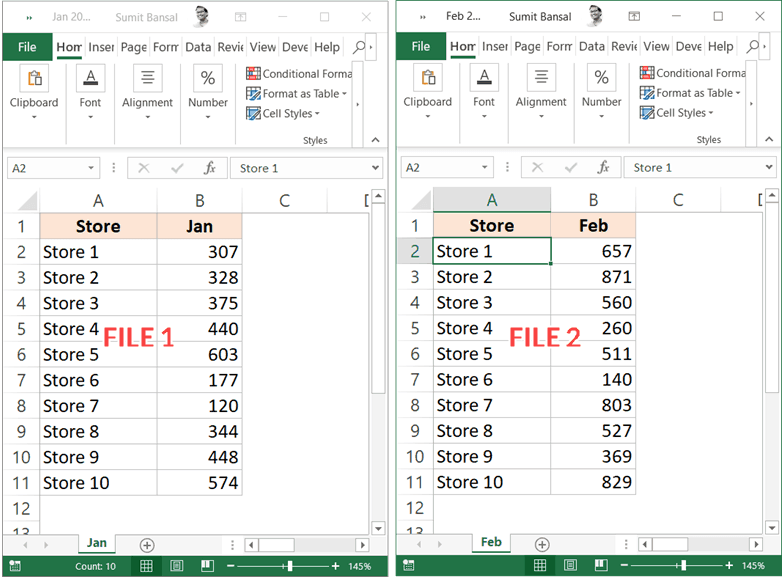
Power Query, an Excel add-in, allows for:
- Appending data from multiple sheets into one.
- Merging sheets based on common columns.
- Automating the process for updates to the source data.
| Sheet Name | Action | Result |
|---|---|---|
| Sheet1 | Append | Data from Sheet1 added to the result table. |
| Sheet2 | Merge | Data merged based on common columns from Sheet2. |

4. VBA Scripting

Visual Basic for Applications (VBA) can automate the merging process, especially for routine tasks. Here are the key steps:
- Open VBA editor with
Alt + F11. - Insert a new module and write your merge code.
- Run the macro to perform the merge.
💡 Note: VBA requires some programming knowledge but offers limitless customization possibilities.
5. Online Tools and Add-ins

There are numerous Excel add-ins and online tools designed for merging sheets. Here are some points to consider:
- Check for compatibility with your version of Excel.
- Consider data privacy, especially when using online tools.
- Evaluate the learning curve against the tool's utility.
Handling Differences in Excel Sheets

When merging sheets, differences in data can pose challenges:
- Structure Variations: Use Power Query to normalize data structure.
- Naming Conventions: Ensure consistent naming through scripts or manual renaming.
- Data Integrity: Validate data after merging for inconsistencies or errors.
📝 Note: Regular maintenance of merged data ensures its accuracy and reliability.
Practical Tips for Effective Merging

- Backup your data before starting any merge process.
- Create a clear merge plan before starting.
- Test the merge on a small sample first.
- Use formulas for references instead of hard data copying when possible.
- Keep the merged sheet clean with descriptive column headers and proper data categorization.
Summary of Excel Sheet Integration

Merging Excel sheets effectively means understanding and planning for the differences in data structures, using the right tools for the job, and maintaining data integrity throughout the process. Whether you choose to use simple copy and paste, sophisticated formulas, or advanced tools like Power Query or VBA, your method should align with your data's complexity, your familiarity with Excel, and the desired end result. By leveraging these techniques, you can join Excel sheets in a way that not only simplifies your data management but also enhances your data analysis capabilities, leading to more informed decision-making and better business outcomes.
Can I merge sheets with different numbers of columns?

+
Yes, you can, but you’ll need to handle the differences carefully. Tools like Power Query or VBA scripts can help align and normalize the data, filling or ignoring the extra or missing columns as needed.
What’s the best way to merge sheets with large datasets?

+
For large datasets, Power Query is often the most efficient due to its ability to handle data in a non-destructive manner, keeping the original data intact while appending or merging datasets.
How can I automate the merging process?

+
VBA scripts or Power Query with scheduled refresh capabilities can automate the merge process. This ensures that your merged data is up-to-date with minimal manual intervention.