Excel Magic: Craft Your Own Spreadsheet on Your Laptop

Spreadsheets are a cornerstone of data organization, analysis, and visualization, making them an essential tool in numerous fields from finance to project management and beyond. Excel, a product of Microsoft, stands as one of the most widely used applications for this purpose, offering powerful features for data manipulation and presentation. In this comprehensive guide, we will explore how you can craft your own custom spreadsheet on your laptop using Excel, from setting up your workbook to mastering some advanced functionalities. Whether you're a beginner or looking to enhance your skills, this post will serve as your go-to resource for leveraging the full potential of Excel.
Getting Started with Excel


To begin your journey with Excel, you must first understand the interface:
- Ribbon - The top section where commands and features are grouped in tabs.
- Worksheet - Individual tabs within Excel where you input and analyze data.
- Cells - The intersection of rows and columns where data is entered.
Here's how you can get started:
- Open Excel on your laptop.
- Create a new workbook or open an existing one.
- Familiarize yourself with the layout, including the formula bar, tabs, and cells.
Basic Spreadsheet Creation

Creating a basic spreadsheet involves:
- Entering Data:
- Click into any cell to start typing.
- Use the arrow keys to navigate or click into another cell.
- Formatting Cells:
- Select cells by clicking or dragging your cursor.
- Modify the font, size, color, alignment, and borders from the 'Home' tab.
- Organizing Data:
- Use filters to sort data, available in the 'Data' tab.
- Create headers to describe columns or rows.
Formulas and Functions
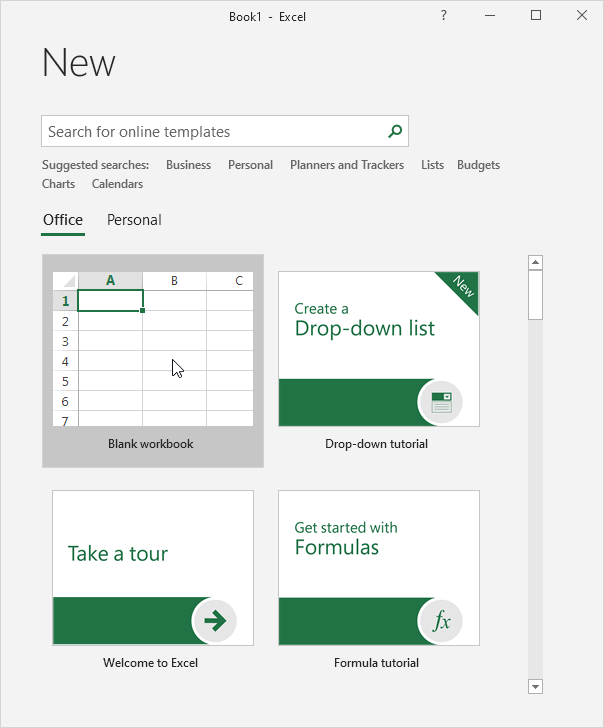
Formulas are the heart of Excel, allowing you to perform calculations:
- Basic Arithmetic: Use simple operators like +, -, *, /.
- Functions: Utilize Excel's built-in functions like SUM, AVERAGE, IF, etc.
| Function | Description |
|---|---|
| =SUM(A1:A10) | Adds the values in the range A1 to A10. |
| =AVERAGE(B1:B10) | Finds the average of the values in the range B1 to B10. |
| =IF(A1>10, "YES", "NO") | Checks if A1 is greater than 10, returning "YES" if true, "NO" if false. |

Advanced Excel Techniques

Once you've grasped the basics, dive into more advanced features:
- Pivot Tables: Summarize, analyze, and present data from multiple angles.
- VLOOKUP, INDEX, and MATCH: Lookup and fetch data dynamically.
- Macros and VBA: Automate repetitive tasks with Visual Basic for Applications.
- Conditional Formatting: Highlight cells based on certain conditions.
💡 Note: Always keep a backup of your Excel files, especially when working with complex data or VBA scripts.
Charting and Visualization
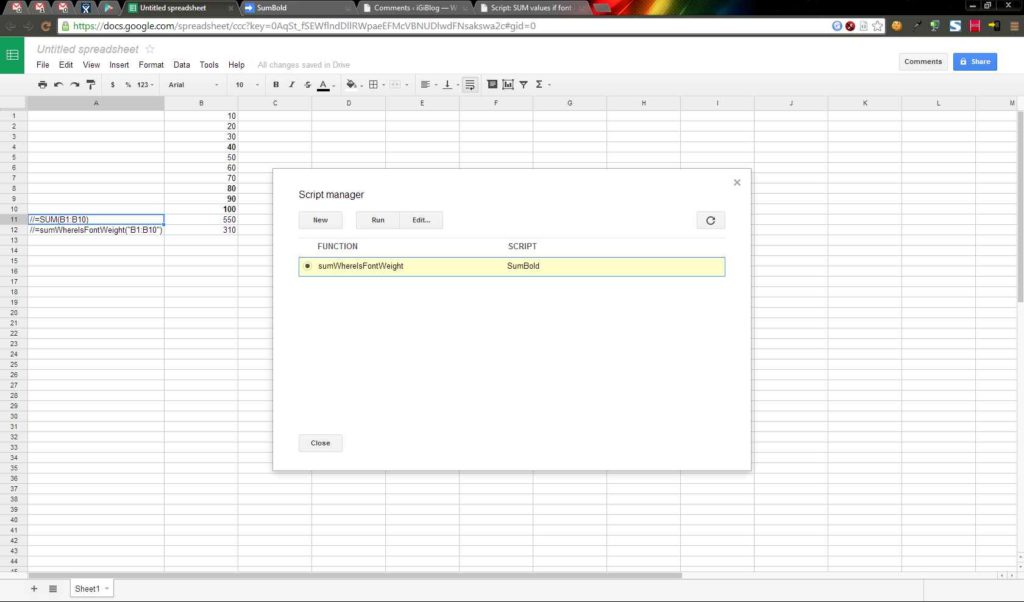

Data visualization is crucial for effective communication:
- Select the range of data you want to visualize.
- From the ‘Insert’ tab, choose the type of chart that best represents your data.
- Customize the chart to make it clear and insightful:
- Edit titles, legends, and axes labels.
- Adjust colors to distinguish data series.
- Use chart filters to show or hide data series.
Collaboration and Sharing
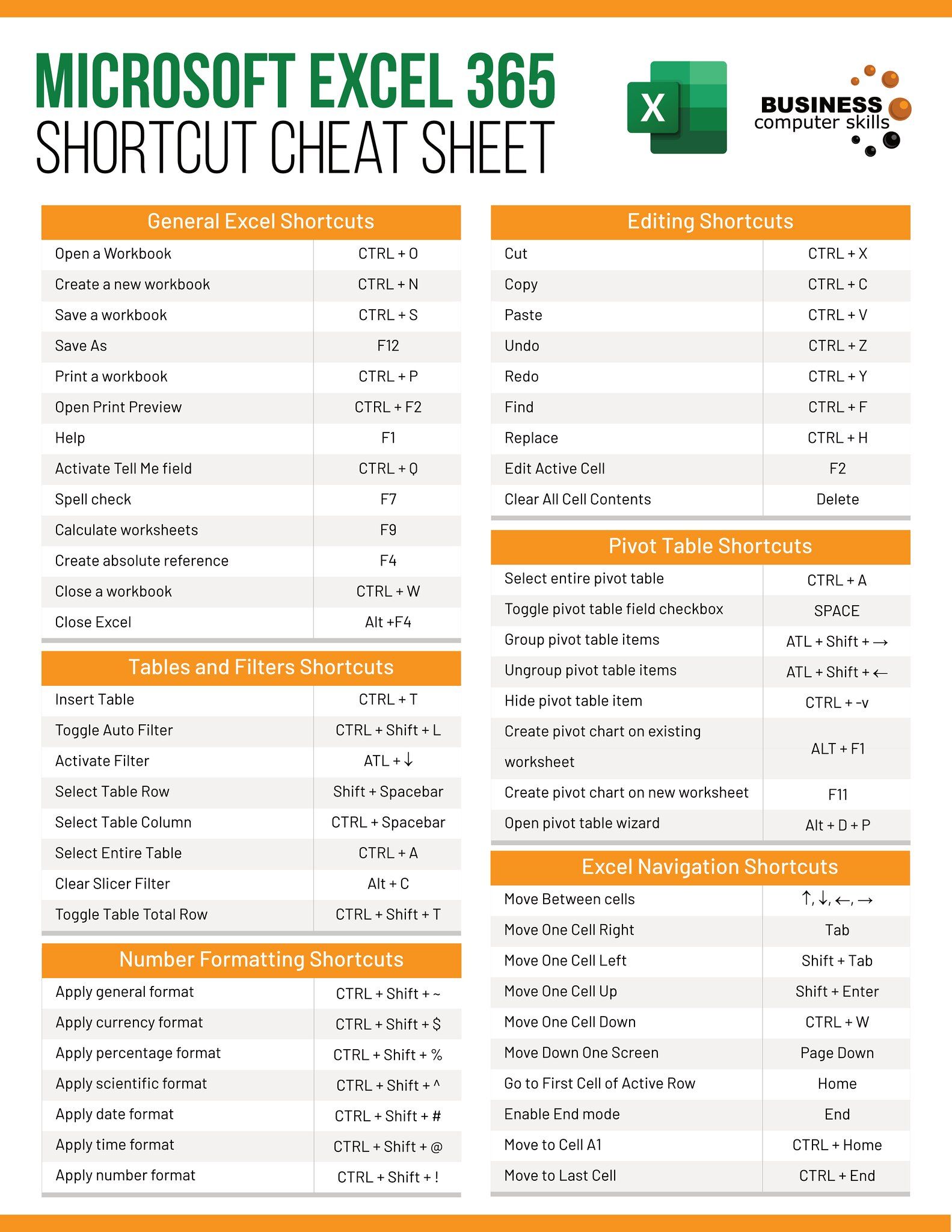
Excel also supports collaborative work:
- Use ‘Share’ to send a link to colleagues.
- Track changes and comments to review contributions.
- Utilize cloud storage services like OneDrive for real-time collaboration.
As you explore Excel’s depths, remember to:
- Regularly save your work.
- Use Excel's help feature for new functions or when troubleshooting.
- Practice different scenarios to gain a better understanding of Excel's capabilities.
In this guide, we’ve explored the fundamental steps to crafting your own Excel spreadsheet. From basic setup to advanced data manipulation and visualization, Excel remains an incredibly versatile tool that, when mastered, can significantly boost productivity and data management skills. Keep experimenting, learning, and utilizing Excel’s vast array of features to unlock its full potential for your personal or professional needs.
What’s the difference between a workbook and a worksheet in Excel?

+
A workbook in Excel is the file where you work, which can contain multiple worksheets. Each worksheet is a single tab within the workbook where you input and organize data independently from other worksheets in the same file.
How can I recover a deleted Excel file?

+
Firstly, check your Recycle Bin or Trash. If the file isn’t there, you might need to restore it from a backup or use file recovery software. Excel does not have a built-in recovery feature, so backups are crucial.
Can I run macros on Excel for Mac?
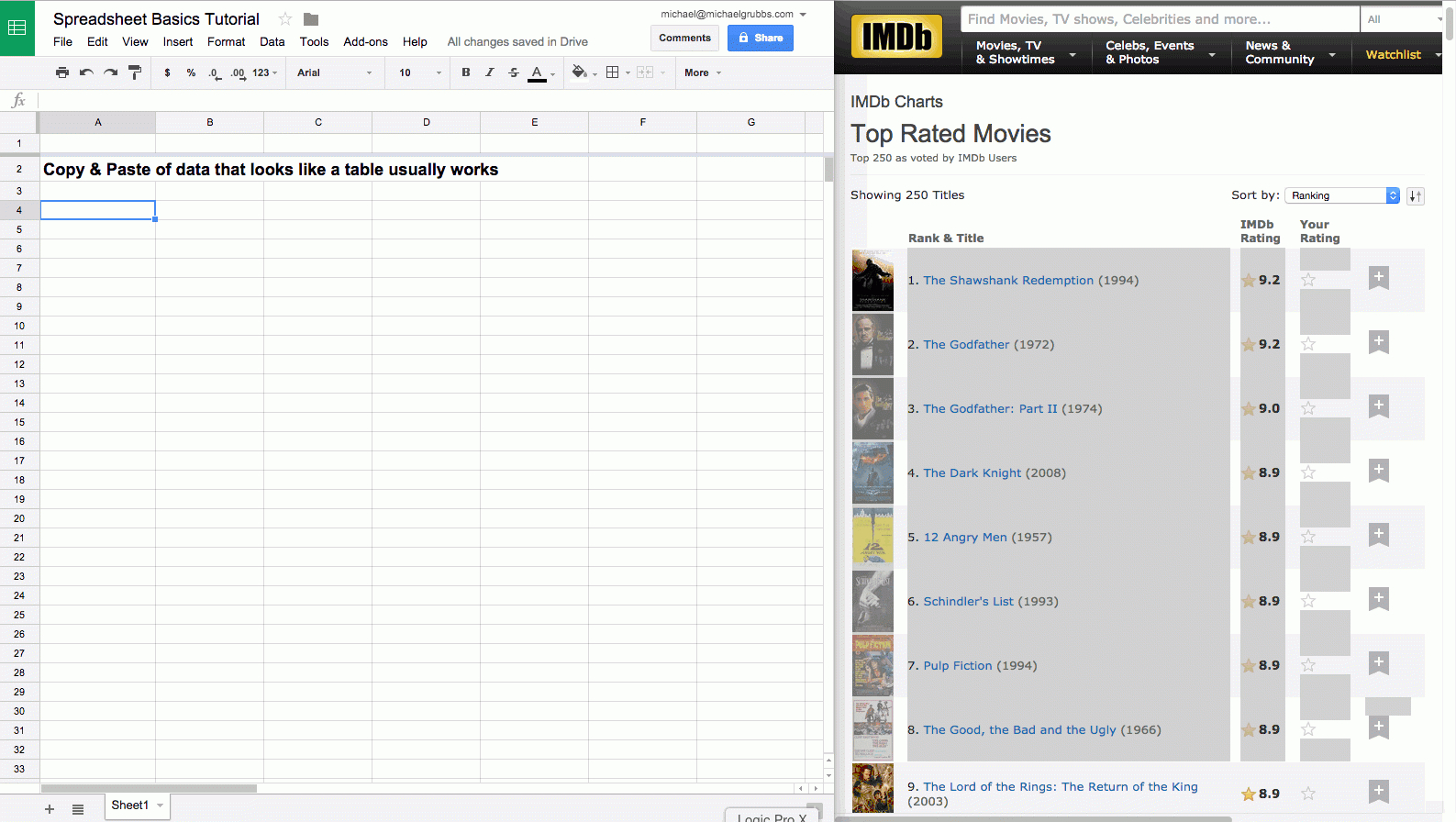
+
Yes, but with limitations. While Excel for Mac supports VBA (Visual Basic for Applications), some functions and features are different or missing compared to Excel for Windows. It’s advisable to check compatibility before writing complex macros.
Related Terms:
- Spreadsheet
- New Sheet Excel
- Excel workbook
- How to make spreadsheet
- Google Spreadsheet
- How to make Excel