Insert Pictures into Excel Cells: A Simple Guide

If you work with data analysis or presentation in Excel, inserting images directly into cells can be a fantastic way to visually enhance your spreadsheets. This guide will walk you through the steps required to add pictures to Excel cells, making your spreadsheets not only informative but also visually appealing.
Why Add Pictures to Excel?
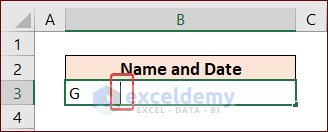
Adding images to an Excel spreadsheet can serve several purposes:
- Visual Representation: Pictures can instantly convey complex information much faster than text or data alone.
- Professional Reports: Presenting data with images can make your reports look more professional and polished.
- Marketing and Sales: For product catalogs or sales pitches, having visual references can significantly improve client engagement.
Steps to Insert Pictures into Excel Cells

Excel does not directly support inserting pictures into cells, but with some creativity, you can achieve this effect. Here’s how:
Step 1: Prepare Your Spreadsheet

Before you start inserting images, ensure your Excel file is ready:
- Ensure cells where you want to place images are sufficiently sized to accommodate them.
- Decide on the layout - whether images will go into individual cells or span across multiple cells.
Step 2: Insert Images into Excel

- Select the Cell: Click on the cell where you want the image to appear.
- Insert Picture: Go to the Insert tab, click on Pictures, and select From File or Online Pictures if your image is on the web.
- Resize the Picture: The image will likely not be placed in the cell but overlaid on top. Resize it manually so that it fits within the cell.
- Positioning: Drag the image so that it appears to be within the cell. Use the alignment tools if necessary to align it perfectly.
Step 3: Adjust Cell Sizes

- Adjust the height and width of cells to fit your images properly. You might need to merge cells if your image is larger than a single cell.
Step 4: Lock Picture Position

Since Excel does not natively lock images in cells, you’ll need to:
- Right-click on the image, select Format Picture.
- Go to the Size & Properties tab.
- Under Properties, select Move and size with cells. This ensures the image moves with the cell when you sort or filter data.
💡 Note: Always ensure the image resolution is high enough for clarity, but not so large that it affects the file size of your Excel workbook.
Step 5: Maintaining Image Proportions

- Check the Lock aspect ratio in the Format Picture options to maintain image proportions while resizing.
Step 6: Finalizing Your Spreadsheet

After inserting all the images:
- Review your spreadsheet to make sure images are evenly placed and aligned.
- Check for any overlap or alignment issues.
In this manner, by inserting pictures into Excel cells, you’ve effectively made your spreadsheets more visually appealing and informative. Whether for marketing, data presentation, or professional reports, this technique can transform a mundane Excel sheet into a more engaging document.
The key points to remember are to prepare your spreadsheet beforehand, carefully insert and resize images, and ensure they are positioned correctly within the cells. By following these steps, not only does your data become more readable, but it also captures attention with a professional touch.
Finally, incorporating images adds a dynamic element to your data, making your Excel files not just about numbers and text, but also about visual storytelling, which can be crucial in business communications and presentations.
Can I insert images directly into Excel cells?

+
No, Excel does not natively support inserting images directly into cells. However, you can position images to appear within cells and adjust their properties to move with the cells.
How do I prevent images from overlapping in Excel?

+
Use the “Bring to Front” or “Send to Back” options under the “Format” tab when you right-click an image. Also, adjusting cell sizes and using the alignment tools helps maintain proper spacing.
Will my images stay in place if I sort or filter the data?

+
If you’ve selected “Move and size with cells” in the image properties, your images should move with the cells when sorting or filtering, preserving their relative positioning.



