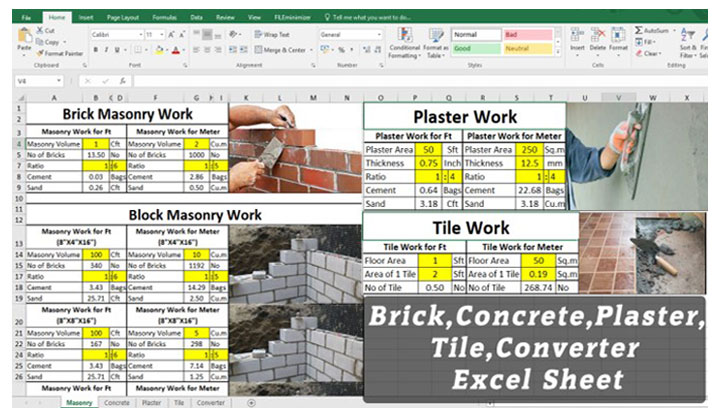Insert PDF into Excel: A Simple Guide

In the digital age, managing documents has become a breeze, especially when tools like Adobe Acrobat, Microsoft Word, and Excel come into play. Among these, Microsoft Excel offers an unparalleled level of versatility for data manipulation, analysis, and presentation. Have you ever found yourself needing to integrate data from a PDF document into an Excel worksheet? Whether it's for simplifying data entry or making analysis easier, learning how to insert PDF into Excel can significantly enhance your productivity. This guide provides you with simple, step-by-step instructions to embed PDF data into Excel, catering to both beginners and seasoned users.
Why Insert PDF into Excel?

- Data Entry Efficiency: Automate the data entry process by transferring PDF content directly into an Excel sheet, minimizing errors and saving time.
- Analysis: Excel is a powerful tool for data analysis. By bringing PDF data into Excel, you can leverage Excel’s formulas, pivot tables, and charting capabilities for deeper insights.
- Data Validation: Compare and validate PDF data against Excel data effortlessly, ensuring the accuracy of your records.
💡 Note: Before beginning, ensure that your PDF file contains structured, tabular data for a smoother insertion process.
Step-by-Step Guide to Insert PDF into Excel

Follow these steps to transfer data from a PDF to Excel:
-
Open the PDF File:
- Launch Adobe Acrobat Reader or another PDF viewer.
- Open the PDF document you wish to integrate into Excel.
-
Select and Copy the Data:
- If the PDF contains tables, use the Select tool to highlight the data you want.
- Right-click and choose "Copy" or use the keyboard shortcut Ctrl + C.
-
Paste into Excel:
- Open Microsoft Excel and select the cell where you want the data to start.
- Right-click and select "Paste" or use Ctrl + V.
-
Adjust Formatting:
- Ensure that the data aligns correctly into rows and columns.
- Adjust the column widths, merge cells if needed, and format the data appropriately.
🛑 Note: Complex tables or unstructured data might not paste correctly. Manual adjustments or using specialized tools might be required.
Advanced Options for PDF to Excel Conversion

If simple copy-pasting isn’t suitable, consider these alternatives:
-
Online Conversion Tools:
- Platforms like Smallpdf, Zamzar, or Adobe's own ExportPDF can convert PDFs to Excel.
- Upload your PDF, choose Excel as the output format, and download the result.
-
Excel's Data from PDF Add-In:
- Microsoft offers an add-in for Excel that allows direct PDF import.
- Search for "Excel Data from PDF Add-In" in the Excel Store and follow the prompts to install.
-
Third-Party Software:
- Programs like ABBYY FineReader or Adobe Acrobat Pro can also facilitate PDF to Excel conversion with high accuracy.
🔍 Note: Online tools might require registration or have limitations on file size and conversion features.
Troubleshooting Common Issues

Here are some tips for handling common problems:
- Misaligned Data: If columns do not align correctly, use Excel's "Text to Columns" feature to split data into separate columns.
- Unreadable Text: Scanned PDFs might need Optical Character Recognition (OCR) to convert images of text into editable data.
📌 Note: OCR software can be a separate tool or part of PDF conversion software, helping with scanned documents.
The ability to insert PDF into Excel is an invaluable skill in the modern data-driven workplace. It streamlines workflows, enhances data accuracy, and opens up a world of analytical possibilities. While the basic method of copying and pasting works for simple, structured PDFs, advanced conversion tools provide solutions for complex documents. By mastering these techniques, you're not only improving your efficiency but also ensuring that the data you work with is up-to-date and reliable, ready for further processing in Excel.
Can I insert multiple pages from a PDF into Excel?

+
Yes, you can insert multiple pages by either copying and pasting each page individually or using conversion tools that support multi-page PDFs.
What if the PDF data doesn’t align correctly in Excel?

+
Use Excel’s “Text to Columns” feature to reformat misaligned data or manually adjust the cell boundaries and formats.
Does inserting PDF into Excel reduce file quality?

+
The quality of the inserted data depends on the original PDF’s structure and clarity. Clear, well-formatted PDFs will transfer well to Excel, while complex or scanned documents might require additional processing.