Easily Share and Edit Excel Sheets Online
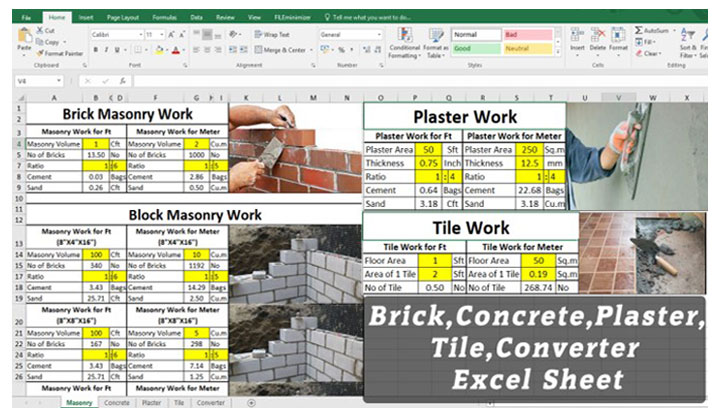
The need to share and collaborate on documents has never been more critical than it is today. With remote work becoming the norm, the demand for tools that allow for seamless document sharing and editing is on the rise. This blog post will guide you through the process of sharing and editing Excel sheets online, highlighting various platforms and features to maximize your productivity.
Why Share and Edit Excel Sheets Online?
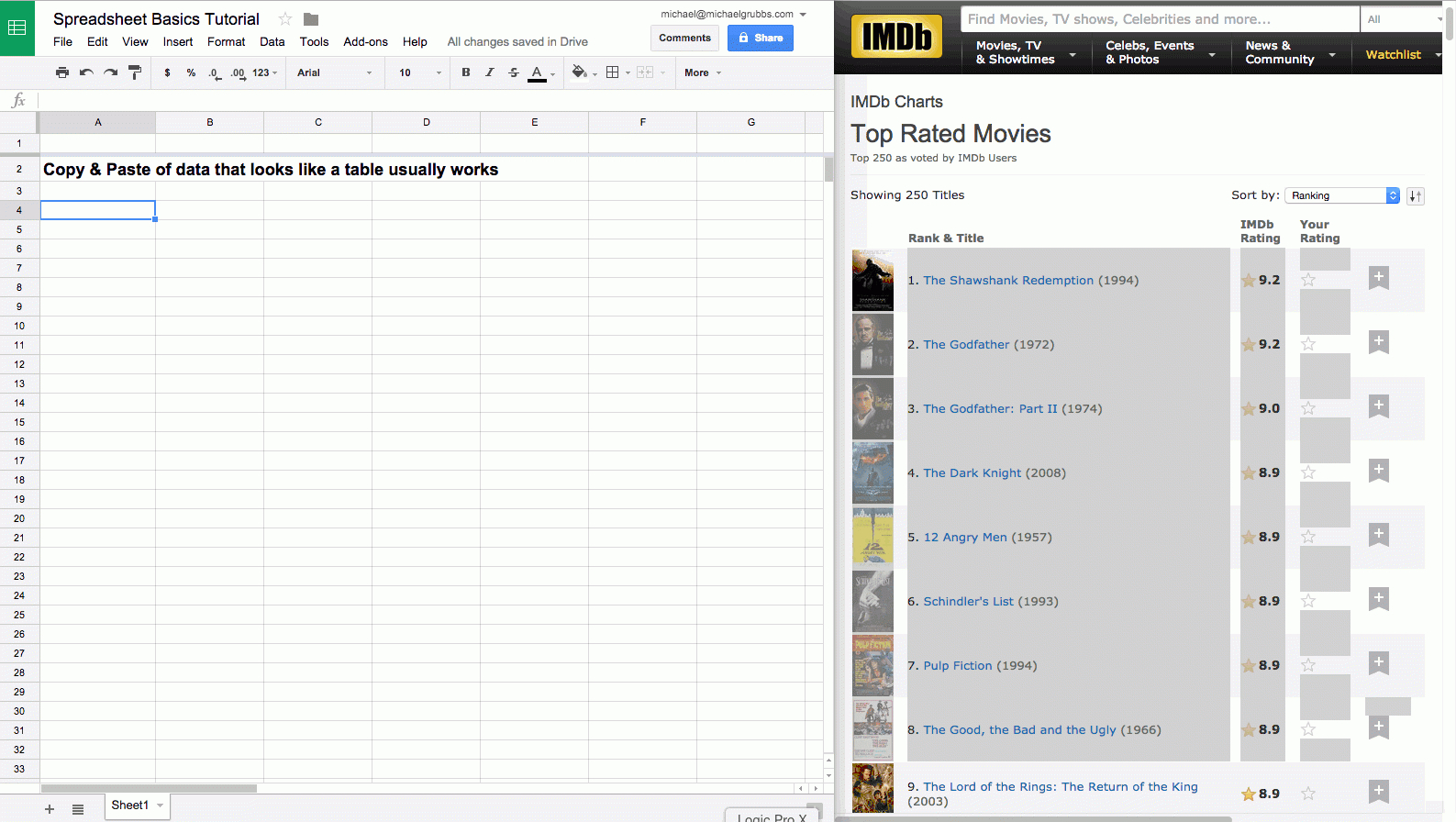
Excel sheets are ubiquitous in business for managing data, financial projections, project plans, and much more. Here's why moving this collaboration online is beneficial:
- Real-time Collaboration: Team members can work on the same document simultaneously.
- Accessibility: Access your spreadsheets from anywhere, on any device.
- Version Control: Say goodbye to the chaos of multiple versions of a file; online platforms often keep track of changes.
- Security: Secure cloud storage with encryption keeps your data safe.
Top Platforms for Sharing Excel Sheets Online

Microsoft Excel Online

As part of Microsoft 365, Excel Online provides an integrated solution for sharing and editing Excel files. Here’s how you can use it:
- Open your Excel file in the desktop application.
- Click “Share” in the top-right corner.
- You can choose who can view or edit the file, and even create a sharing link or invite people via email.
📌 Note: Ensure you are logged into the Microsoft account linked to your Microsoft 365 subscription for full features.
Google Sheets

Google Sheets, part of Google Workspace, is a popular alternative for online spreadsheet collaboration:
- Create a new Sheet or open an existing one.
- Click the “Share” button to invite collaborators or generate a shareable link.
- Decide the level of access: Editor, Viewer, or Commenter.
Dropbox Paper

While Dropbox is known for file storage, Paper offers a collaborative space for documents:
- Create or upload your Excel sheet to Dropbox.
- Use Dropbox Paper to preview and edit spreadsheets directly.
- Share the document with others using the “Share” button.
Features to Look for When Sharing Excel Sheets
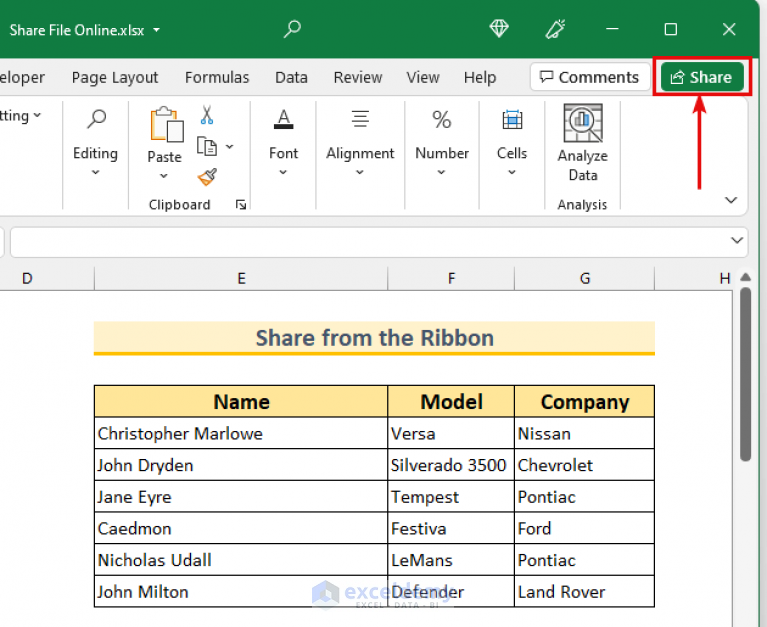
When choosing a platform to share and edit Excel sheets, consider these key features:
| Feature | Importance |
|---|---|
| Real-Time Editing | Crucial for live collaboration, showing who is editing what and when. |
| Revision History | Track changes and revert if necessary. Helpful in maintaining data integrity. |
| Permissions | Control who can view, edit, or comment, ensuring data security and workflow management. |
| Integration | Seamless integration with other tools like project management software, cloud storage, etc. |
| Mobile Access | Accessibility on mobile devices for on-the-go editing. |

Steps to Share Excel Sheets Online

Here is a detailed guide to sharing your Excel sheets:
Uploading an Excel Sheet

- Open the platform’s web app.
- Select “Upload” or the equivalent feature.
- Navigate to your local Excel file, select it, and upload.
Sharing Your Excel Sheet

- Once uploaded, navigate to the sharing options.
- Choose who can access your sheet; you might have options like “Anyone with the link,” “People within your organization,” etc.
- If necessary, set the permission levels to control what collaborators can do.
- Share the link via email or other communication methods, or simply share the file directly within the platform.
Collaborating in Real-Time

- Open the shared Excel sheet.
- Collaborators can now make edits in real-time. Changes are usually color-coded to indicate who is editing what.
- Use comments to discuss changes or ask questions directly in the document.
🔑 Note: Always communicate clearly with your collaborators about when you plan to work on the sheet to avoid editing conflicts.
Maximizing Productivity with Shared Excel Sheets
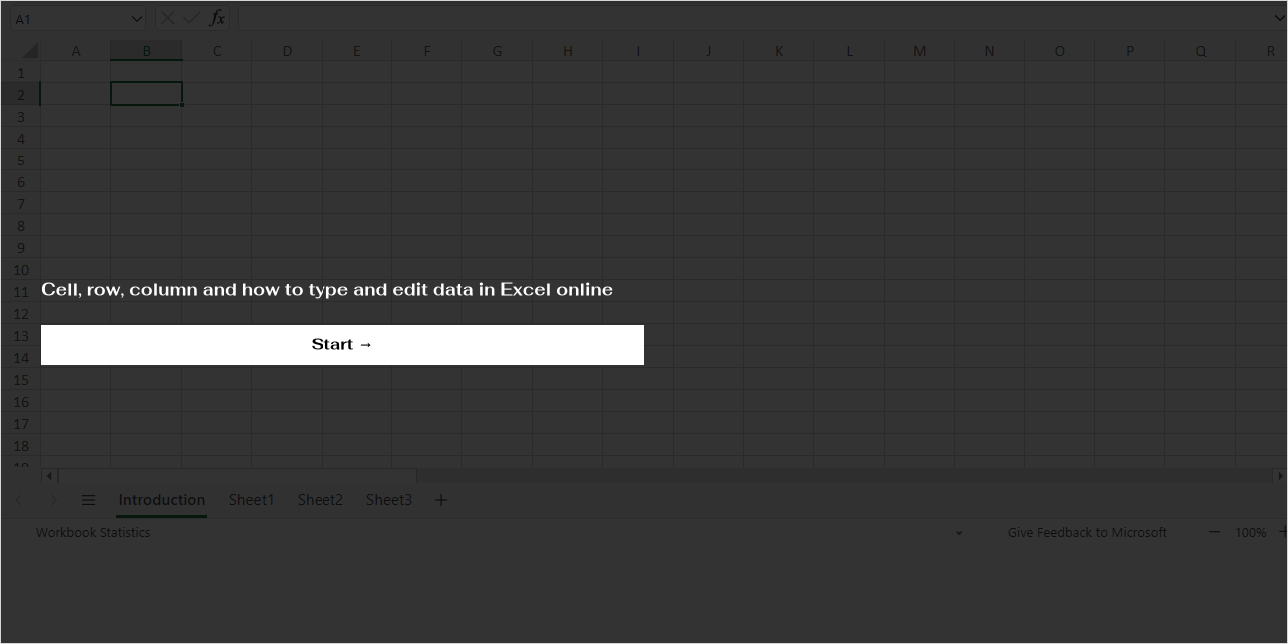
To get the most out of sharing Excel sheets online, follow these best practices:
- Set clear expectations with collaborators regarding roles, responsibilities, and deadlines.
- Use versioning or revision history to track changes and ensure accountability.
- Take advantage of add-ons or integrations that can automate tasks or streamline data entry.
- Regularly save your work, even though these platforms usually do this automatically.
By understanding how to share and edit Excel sheets online, you can foster a collaborative environment that leads to efficient and productive teamwork. From data entry to complex analysis, online platforms make it easy to work together, regardless of geographical barriers.
Can I still use formulas in online Excel sheets?

+
Yes, all major online platforms for Excel spreadsheets support the use of formulas just like in the desktop version.
Is it possible to revert to an older version if changes are made mistakenly?

+
Most online platforms have a version history feature, allowing you to revert or review previous versions of the document.
How secure are online Excel sheet platforms?

+
Platforms like Microsoft Excel Online and Google Sheets offer robust security measures, including encryption, to protect your data.