Insert Multiple Rows in Excel & Google Sheets Easily

Working with spreadsheets like Microsoft Excel or Google Sheets often involves handling large datasets, making it crucial to know how to insert multiple rows efficiently. This skill not only saves time but also reduces the likelihood of errors that can occur when inserting rows one by one. Whether you are a financial analyst, a project manager, or simply an Excel enthusiast, mastering this technique can streamline your data management tasks.
Why Inserting Multiple Rows is Essential

- Efficiency: Inserting multiple rows at once is significantly faster than doing it one by one.
- Consistency: Bulk operations ensure that your data remains uniform across similar operations.
- Error Reduction: Minimizes the chances of missing or overlapping data during large data set manipulations.
- Batch Processing: Facilitates easier handling of large chunks of data, essential for updating datasets with new entries.
Steps to Insert Multiple Rows in Excel

Using the Ribbon

- Select the number of rows you want to insert. If you need 5 rows, select 5 existing rows.
- Go to the Home tab on the Ribbon.
- Click on Insert in the Cells group, then choose Insert Sheet Rows.
Using Shortcut Keys

For those who prefer keyboard shortcuts:
- Select the rows by clicking on the row numbers to the left of the spreadsheet.
- Press Ctrl + + (plus key) to insert new rows above the selected ones. On a Mac, you would use Cmd + +.
⚠️ Note: Always ensure your data backup is in place before performing bulk operations to prevent data loss.
VBA for Excel

If you frequently insert rows or manage large datasets, using Visual Basic for Applications (VBA) might be beneficial:
Sub InsertMultipleRows()
Dim i As Integer
For i = 1 To 5 ‘Change the number to insert desired rows
Rows(2).Insert
Next i
End Sub
💡 Note: VBA can perform complex operations with more control, but requires learning a programming language.
Steps to Insert Multiple Rows in Google Sheets

Using the Context Menu
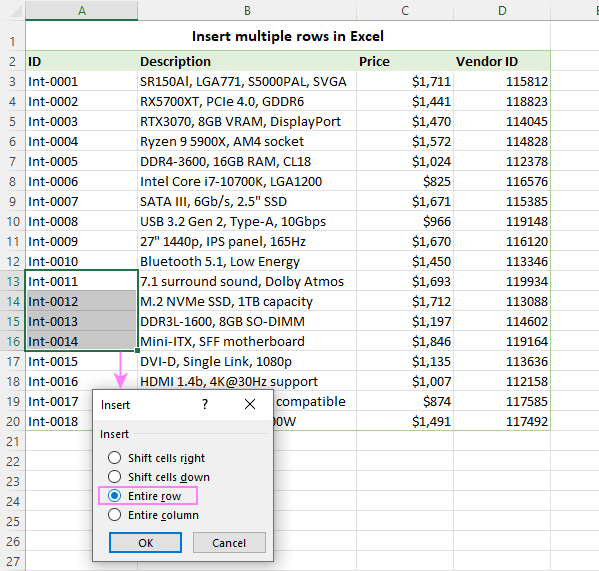
- Right-click on the row number where you want to insert the rows.
- Select Insert 1 above or Insert 1 below multiple times or:
- Choose Insert X rows above/below where X is the number of rows you want to insert.
Using Keyboard Shortcuts
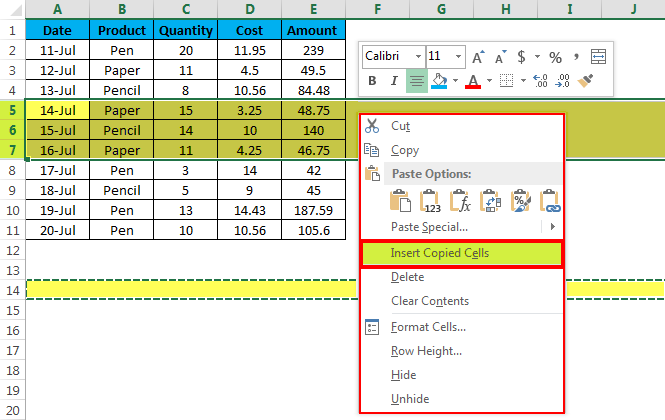
Keyboard aficionados can:
- Highlight the rows by clicking on the row numbers.
- Press Alt + I then R to insert above or Alt + I then W to insert below.
Google Apps Script

For more automation in Google Sheets, Google Apps Script can be your ally:
function insertRows() {
var sheet = SpreadsheetApp.getActiveSheet();
sheet.insertRowsBefore(2, 5); // Inserts 5 rows before the second row
}
🌟 Note: Google Apps Script is a JavaScript-based tool that allows for extensive automation in Google Sheets.
Key Considerations

- Data Integrity: Ensure your rows are inserted in the correct location to maintain data consistency.
- Macro Security: When using VBA or scripts, keep security settings in mind to prevent unauthorized macro execution.
- Performance: Inserting thousands of rows might slow down your application; for such operations, consider optimizing with scripts or advanced features.
Understanding how to insert multiple rows in Excel and Google Sheets not only improves efficiency but also your overall data management prowess. By employing the methods discussed, you can tackle even the most cumbersome of datasets with ease. Remember, the key to mastering spreadsheets lies in exploring both the basic functions and the advanced tools available. As you become more familiar with these tools, your productivity will soar, and your data manipulation tasks will become seamless and error-free.
Can I undo multiple row insertions in Excel or Google Sheets?

+
Yes, both Excel and Google Sheets have an Undo feature. You can press Ctrl + Z (Cmd + Z on Mac) or go to the Edit menu and select Undo.
How can I insert rows automatically when data is entered into a specific cell?

+
This can be set up using macros in Excel or scripts in Google Sheets:
- Excel: Use Worksheet_Change event in VBA.
- Google Sheets: Use an onEdit trigger in Google Apps Script.
Is there a limit to how many rows I can insert at once in spreadsheets?

+
Excel has a maximum limit of 1,048,576 rows per sheet, while Google Sheets can handle up to 5 million cells in total. However, performance might be affected when inserting thousands of rows simultaneously.
Can I insert rows based on a condition in Excel?

+
Yes, by using VBA or formulas. For example, you could write a macro to check a condition and then insert rows where necessary.


