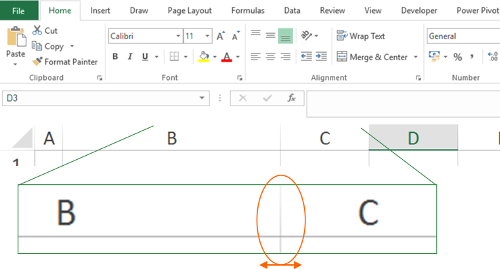How to Insert Header in Excel Sheets Easily

In Microsoft Excel, mastering various data manipulation techniques can significantly enhance your productivity and efficiency. One such skill is learning how to insert a header into your Excel spreadsheets, which can help with document organization, readability, and creating professional-looking reports. Here’s an extensive guide on how you can easily insert and customize headers in Excel sheets.
What is a Header in Excel?

Headers in Excel are special rows at the top of your worksheet that can display information outside of the typical grid of rows and columns. They are particularly useful for:
- Adding titles or subtitles to the worksheet.
- Including page numbers or dates for printouts.
- Enhancing the visual appeal of reports with logos or design elements.
💡 Note: Headers do not take up space within the actual data grid but are displayed in the print layout view or when the document is printed.
Step-by-Step Guide to Inserting a Header

Using the Page Layout Tab

- Open your Excel Workbook: Navigate to the sheet where you want to add a header.
- Go to the "Page Layout" Tab: This tab is located at the top of the Excel window.
- Select "Print Titles": Click on the "Print Titles" button in the Page Setup group.
- Switch to the Header/Footer Tab: In the Page Setup dialog box, go to the Header/Footer tab.
- Customize Your Header:
- Click on "Custom Header" for detailed customization.
- Choose from the list of elements like "Page Number," "Date," "Time," or simply type your text.
- Use the "&[Picture]" command to insert images or logos if needed.
- Adjust Header Positioning: Modify how headers are aligned or repeat across pages using the options in the dialog box.
- Click OK: This will apply your header changes.
⚠️ Note: Headers will appear in the Print Preview mode or when you print your worksheet, not in the normal data view.
Using Direct Entry in Print Layout View

If you prefer a quicker method:
- Switch to Print Layout View: Click on the small square at the bottom right corner of the Excel window to enter Print Layout view.
- Click into the Header Area: Once in this view, you can directly click into the header area to start typing.
- Add Content: Use the icons in the Header and Footer Tools Design tab to add elements like page numbers or dates.
Customizing Your Header

Excel allows for extensive customization of headers to meet specific needs:
- Text Formatting: Modify font style, size, and color.
- Insert Special Elements: Include dates, page numbers, or even formulas.
- Alignment: Align your header content to the left, center, or right.
- Images: Insert company logos or other graphics using the "Picture" command.
- Custom Formulas: Use the & sign followed by a cell reference or formula for dynamic headers.
Tips for Effective Headers

Here are some best practices to keep in mind:
- Keep headers concise; cluttered headers can detract from the data.
- Consider the print area if your sheet spans multiple pages; ensure your header repeats on each page.
- Use consistent header styles across related sheets for uniformity.
- Preview your document before printing to check header alignment and content.
🔍 Note: Headers can be modified by multiple users if the Excel file is shared. Always communicate changes to maintain consistency.
Common Issues and Solutions

Here are some common issues you might face when working with headers in Excel:
- Headers Not Visible: Ensure you're in Print Layout view or that headers aren’t hidden. Check the Page Layout settings.
- Content Overlap: If headers overlap with your data, adjust the row height or margins in Page Setup.
- Printing Issues: If headers aren’t printing, check your printer settings or ensure headers are enabled in the print options.
By following these guidelines, you can enhance your Excel sheets with headers that improve both their aesthetic and functional qualities. Proper use of headers can transform your data presentation, making it clear, professional, and easy to navigate.
Why can’t I see my headers in normal Excel view?

+
Headers are not displayed in the normal Excel view but can be seen in Print Layout view or when preparing to print the document.
Can I use formulas in Excel headers?

+
Yes, you can use formulas by typing & followed by the cell reference or formula in the header area.
How do I ensure headers appear on each printed page?

+
In the Page Setup dialog under the Header/Footer tab, ensure the “Different first page” option is unchecked and adjust settings to repeat headers on every page.