5 Ways to Insert Data into Excel with JavaScript

Integrating JavaScript with Microsoft Excel can revolutionize your data management processes, offering dynamic data manipulation capabilities beyond what traditional spreadsheet operations provide. Here are five insightful methods to insert data into Excel using JavaScript:
1. Using the Excel JavaScript API

The Excel JavaScript API is designed to let developers interact with Excel documents programmatically. It’s part of the Office.js library, enabling you to manipulate Excel files directly within the browser:
- Create a New Worksheet: Use the
add()method to insert new worksheets. - Insert Data: Navigate to a specific range or cell to add your data using the
setValue()orsetValues()methods.
Office.initialize = function() {
Excel.run(async context => {
let sheet = context.workbook.worksheets.add('NewSheet');
let range = sheet.getRange("A1");
range.values = [["Sample Data"]];
await context.sync();
});
};
⚠️ Note: Ensure the workbook is in a web-based platform to use this API, like Excel Online.
2. ActiveXObject Method (IE or Edge Legacy)

For users utilizing Internet Explorer or Legacy Edge, you can leverage ActiveXObject:
- Create an ActiveXObject for Excel automation.
- Open an Excel workbook, either existing or new.
- Insert data into cells using methods like
SetCellValue().
let excel = new ActiveXObject("Excel.Application");
excel.Visible = true;
let workbook = excel.Workbooks.Add;
let sheet = workbook.Worksheets(1);
sheet.Cells(1, 1).Value = "Sample Data";
🔔 Note: This method only works on Windows systems with supported browsers.
3. Server-Side Excel Automation with JavaScript

Server-side options include automation tools like Excel Services or scripting through platforms like Node.js:
- Use external services like Microsoft Azure Excel REST API or Node.js with packages like
node-xlsxto create and modify Excel files. - Interact with Excel through server-side scripts, upload data, and then download the modified workbook.
let XLSX = require('xlsx');
let workbook = XLSX.utils.book_new();
let worksheet = XLSX.utils.aoa_to_sheet([["Sample Data"]]);
XLSX.utils.book_append_sheet(workbook, worksheet, "Sheet1");
XLSX.writeFile(workbook, 'example.xlsx');
4. Google Sheets API as an Alternative

If using Excel directly proves challenging, consider leveraging Google Sheets via its API, which provides similar functionality:
- Set up authentication using OAuth 2.0.
- Insert data using the
appendorbatchUpdatemethods.
gapi.client.sheets.spreadsheets.values.append({
spreadsheetId: 'your-spreadsheet-id',
range: 'Sheet1!A1',
valueInputOption: 'USER_ENTERED',
resource: {values: [['Sample Data']]}
}).then(response => console.log(response));
📌 Note: Ensure you have a Google Developers Console Project and Google Sheets API enabled.
5. Browser Automation with Puppeteer

Web automation libraries like Puppeteer can interact with web-based Excel applications:
- Launch a browser instance with Puppeteer.
- Navigate to Excel Online or other web-based Excel solutions.
- Use Puppeteer's interaction methods to simulate user input and add data.
const puppeteer = require('puppeteer');
(async () => {
const browser = await puppeteer.launch();
const page = await browser.newPage();
await page.goto('https://excel.office.com');
await page.type('#inputCell', 'Sample Data');
await page.keyboard.press('Enter');
await browser.close();
})();
In summary, each method of inserting data into Excel using JavaScript caters to different environments and needs, from client-side interaction with Excel Online to server-side manipulation for large datasets. Whether you choose the direct Excel API, browser automation, or external services like Google Sheets, JavaScript offers a versatile toolkit for enhancing your Excel workflows. Consider your use case, available tools, and development environment to select the most fitting approach.
What are the prerequisites for using the Excel JavaScript API?
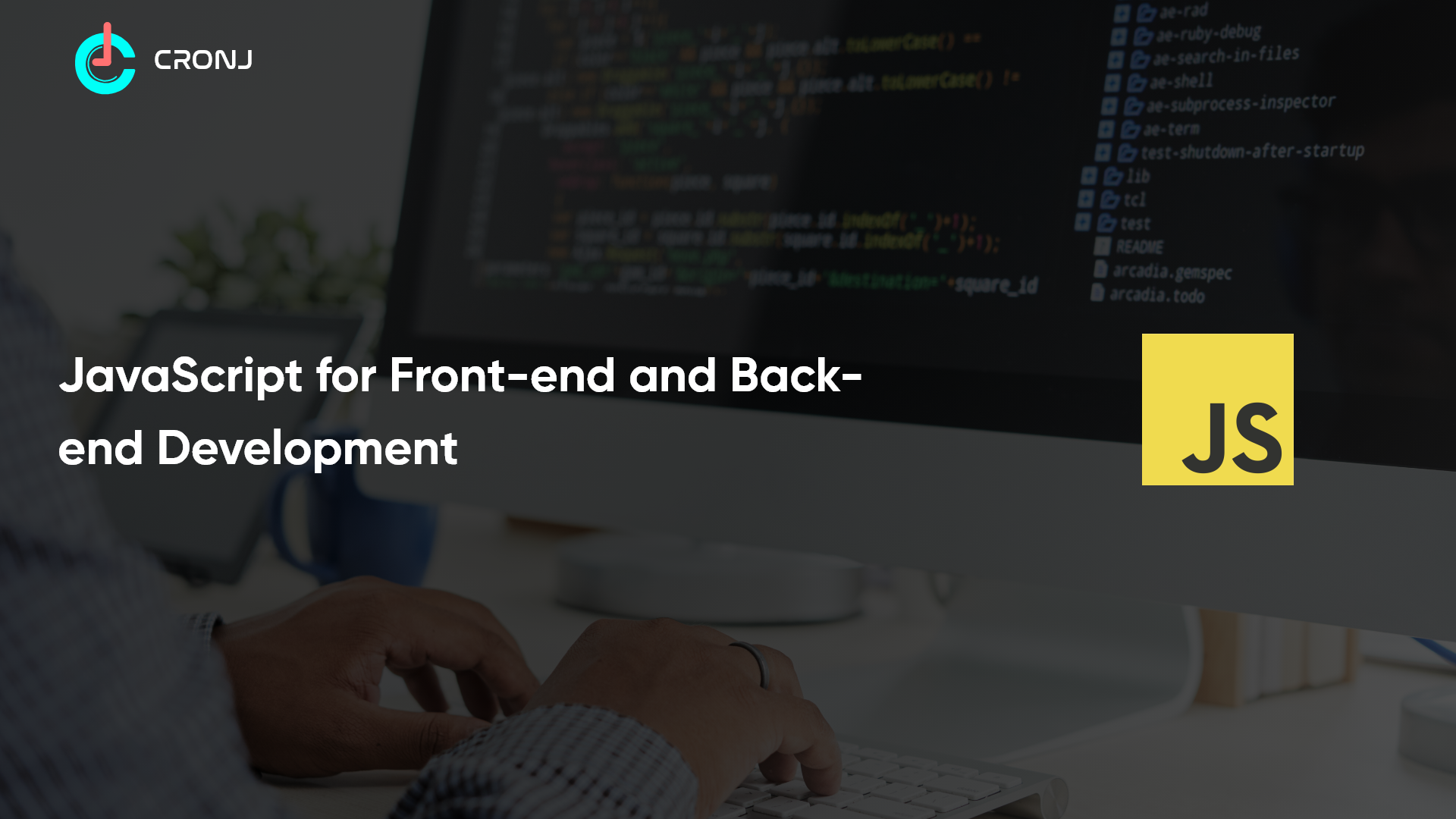
+
To use the Excel JavaScript API, you need a workbook in a web-based platform like Excel Online, and your browser must support modern JavaScript libraries like Office.js.
Can I insert data into Excel files from a non-Windows platform?

+
Yes, by using server-side solutions like Node.js with libraries such as node-xlsx, or by utilizing services like Google Sheets API, you can insert data into Excel files regardless of the operating system.
How do you automate Excel online?

+
Automation of Excel Online can be achieved with browser automation tools like Puppeteer, which simulates user interaction with the web-based Excel application.



