5 Quick Tips to Insert Calendar into Excel Cells

When you're managing projects, scheduling appointments, or simply trying to keep your personal life in order, a well-organized calendar can be a lifesaver. Microsoft Excel, known for its robust data handling capabilities, also offers features to create and insert calendars directly into your spreadsheets. Here are five quick tips to help you integrate a calendar into Excel, enhancing your time management and planning efficiency.
Tip 1: Using the ‘Today’ Function

Excel’s TODAY function can be particularly useful if you’re looking to display the current date on your calendar:
- Select the cell where you want the date to appear.
- Type the formula
=TODAY(). - Press Enter.
This will automatically populate the cell with today’s date. If you need to update the calendar, simply refresh your spreadsheet or recalculate the sheet, and the date will adjust accordingly.
Tip 2: Custom Formatting for Dates

Customizing the date format can make your calendar visually appealing and easier to read:
- Select the cell containing the date.
- Right-click and select ‘Format Cells’.
- In the ‘Number’ tab, click on ‘Date’ and choose your desired format from the list, or create a custom format:
- To create a custom format, select ‘Custom’ in the Category list, and enter your desired format string (e.g., “dd/mm/yyyy” for day/month/year).
This method allows you to tailor how your dates are displayed, making your calendar not only functional but also user-friendly.
Tip 3: Using Conditional Formatting

Highlight important dates or events by setting up conditional formatting:
- Select the range of cells containing your calendar dates.
- Go to ‘Home’ > ‘Conditional Formatting’.
- Choose ‘New Rule’ and then ‘Use a formula to determine which cells to format’.
- Enter a formula to identify the cells you want to highlight. For example, to highlight weekends, you can use
=WEEKDAY(A1,2)>5where A1 is your starting date cell. - Choose a format (like a different background color or font style) and apply it.
With this feature, you can visually distinguish specific days or events, making your calendar stand out.
Tip 4: Creating a Drop-Down Calendar

Adding a drop-down calendar to select dates can significantly improve usability:
- Select the cell or range where you want the calendar to appear.
- Go to ‘Data’ > ‘Data Validation’.
- Under ‘Allow’, choose ‘Date’.
- Set the ‘Start date’ and ‘End date’ or leave it default for all dates.
- Click ‘OK’. An arrow will appear next to the cell when selected, allowing you to choose from a calendar.
This dropdown feature makes entering dates more intuitive and reduces the risk of entry errors.
Tip 5: Automating Calendar Creation with VBA

For more advanced users, VBA can automate calendar creation:
- Press Alt + F11 to open the VBA editor.
- Insert a new module and paste your VBA code for calendar generation.
- Run the macro to generate a full month or year calendar in Excel.
This method is ideal for creating complex calendars or integrating multiple calendars into one workbook efficiently.
💡 Note: Always back up your Excel file before running macros or making significant changes.
Integrating calendars into Excel cells enhances not just the aesthetic appeal of your spreadsheets but also their functionality for time management and planning. Whether you're scheduling meetings, tracking project deadlines, or managing your personal life, these tips can streamline your approach. By utilizing functions like TODAY(), customizing date formats, applying conditional formatting, adding interactive dropdowns, and even automating with VBA, you can create a dynamic and user-friendly calendar within Excel. Remember, Excel's flexibility and powerful data manipulation capabilities can make calendar management an easier task, ensuring you stay on top of your schedule with precision and ease.
Can I update an Excel calendar automatically?

+
Yes, by using the TODAY() function, Excel will automatically update the date to reflect the current day. For more complex updates, you might need to use VBA scripting.
What if I need to display different date formats on the same calendar?
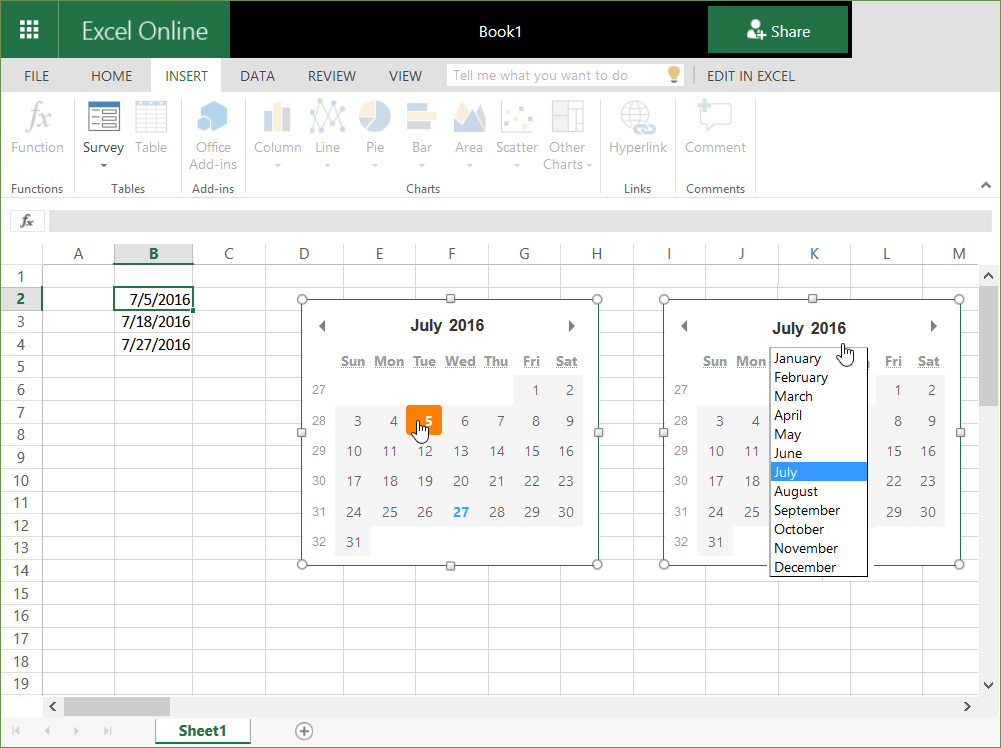
+
Excel allows for multiple date formats within the same worksheet. Simply select the cells you want to change and apply a different date format via the Format Cells menu.
How can I share my Excel calendar?

+
Excel files can be shared via email or cloud storage like OneDrive or Google Drive. For collaborative editing, consider using OneDrive to enable simultaneous edits by multiple users.
By following these tips, you can make your Excel spreadsheets not only more informative but also a powerful tool for time management and planning. Remember, the key to mastering Excel is understanding its functions and how they can work together to meet your unique needs.



