Insert Excel Sheet into PowerPoint: Easy Guide

Adding an Excel sheet into your PowerPoint presentation can significantly enhance the professionalism and effectiveness of your slides. Whether you're presenting financial data, project timelines, or any other tabular information, Excel's integration capability with PowerPoint makes this process seamless. Here's a straightforward guide to walk you through the steps of inserting an Excel sheet into your PowerPoint presentation.
Preparing Your Excel Sheet

Before you can bring your data into PowerPoint, ensure your Excel sheet is ready:
- Clean up your data: Remove any irrelevant or redundant information that isn’t pertinent to your presentation. This helps in focusing on the key information you want to convey.
- Use Tables: Converting your data into a table format in Excel allows for easier formatting and manipulation when inserted into PowerPoint.
- Save Your File: Make sure to save the Excel file as you might need to refer back to it for updates or changes.
Inserting Excel Sheet Into PowerPoint

Once your Excel sheet is prepared, you can insert it into your PowerPoint slide:
- Open your PowerPoint presentation where you want to add the Excel data.
- Select the slide where you want to insert the data.
- Go to the Insert tab on the ribbon.
- Click on Object in the Text group.
- In the dialog box that opens, choose Create from File.
- Click on Browse and navigate to your Excel file. Select it and click Insert.
- Check the box that says Link if you want the data to update automatically when the Excel file changes.
- Hit OK.
Formatting Your Excel Data in PowerPoint

After inserting your Excel sheet:
- Right-click on the inserted object and select Edit Object to make changes to the embedded data directly in PowerPoint.
- Change the size, alignment, and text properties to ensure readability from a presentation viewpoint.
- Ensure to apply formatting for consistency with your presentation theme or to emphasize specific data points.
Tips for Effective Data Presentation

- Highlight Key Figures: Use color, bold, or italics to draw attention to essential data.
- Keep It Simple: Focus on the most important information. A cluttered slide can confuse the audience.
- Use Animations: Animating parts of your data can help tell the story and guide the audience’s attention.
💡 Note: When using animations, make sure they are subtle and do not distract from the core message.
Advanced Features for Excel-PowerPoint Integration

For those looking to take their presentations to the next level:
- Data Linked Sheets: If you check the Link option, your data in PowerPoint will update whenever the source Excel file changes, ensuring your presentation reflects the latest figures.
- PowerPoint Tables: Sometimes, converting Excel data into PowerPoint tables can offer more design freedom. To do this, copy your Excel table, then in PowerPoint, right-click where you want to paste, and choose Paste Options > Keep Source Formatting or Picture for an editable image.
- Interactive Charts: If you have charts in your Excel sheet, they can be embedded as interactive objects in PowerPoint, allowing audience members to hover over data points for more information.
By inserting an Excel sheet into your PowerPoint, you not only enhance the visual appeal but also ensure accuracy and flexibility in your presentations. Following these steps, you can effectively combine the power of Excel’s data management with PowerPoint’s visual storytelling to create compelling presentations. The ability to update the data dynamically or edit it directly in PowerPoint means you can adapt your presentation on-the-fly or before an event without the need to recreate slides.
This guide should equip you with the skills necessary to seamlessly integrate Excel data into your PowerPoint slides. Whether you're preparing a business pitch, an educational lecture, or any form of presentation, mastering this skill will undoubtedly enhance your effectiveness as a presenter. Remember, the key to a great presentation lies not just in the information it contains but in how that information is presented, making your Excel sheet integration a pivotal step in crafting a memorable PowerPoint.
Can I edit the Excel data directly in PowerPoint?

+
Yes, after inserting an Excel object into PowerPoint, you can right-click on it and select ‘Edit Object’ to modify the data or formatting directly in PowerPoint. However, for significant changes, it’s often better to edit in Excel and update the presentation.
How do I keep the data up to date if I’m changing the Excel file?
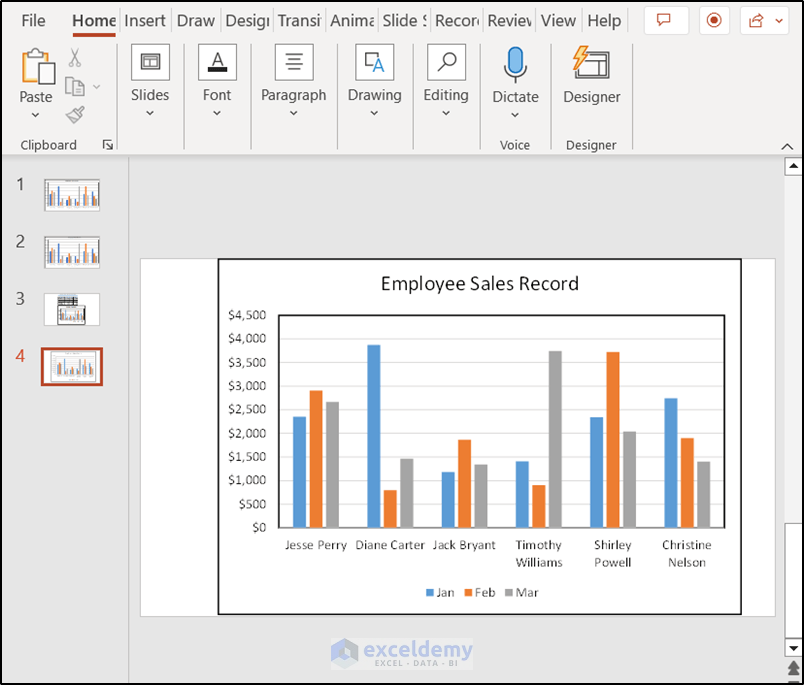
+
Select the “Link” option when inserting your Excel file. This ensures that any changes you make in Excel will automatically update in PowerPoint when you refresh or reopen the slide.
What if the Excel sheet is too large to fit on one slide?

+
You can either resize the embedded object, making it smaller to fit the slide, or use the ‘Handout’ feature to print out the full Excel sheet for audience distribution.
Can I animate Excel data in PowerPoint?

+
Yes, you can apply animations to the entire Excel object or individual cells to highlight different parts of your data during the presentation.


